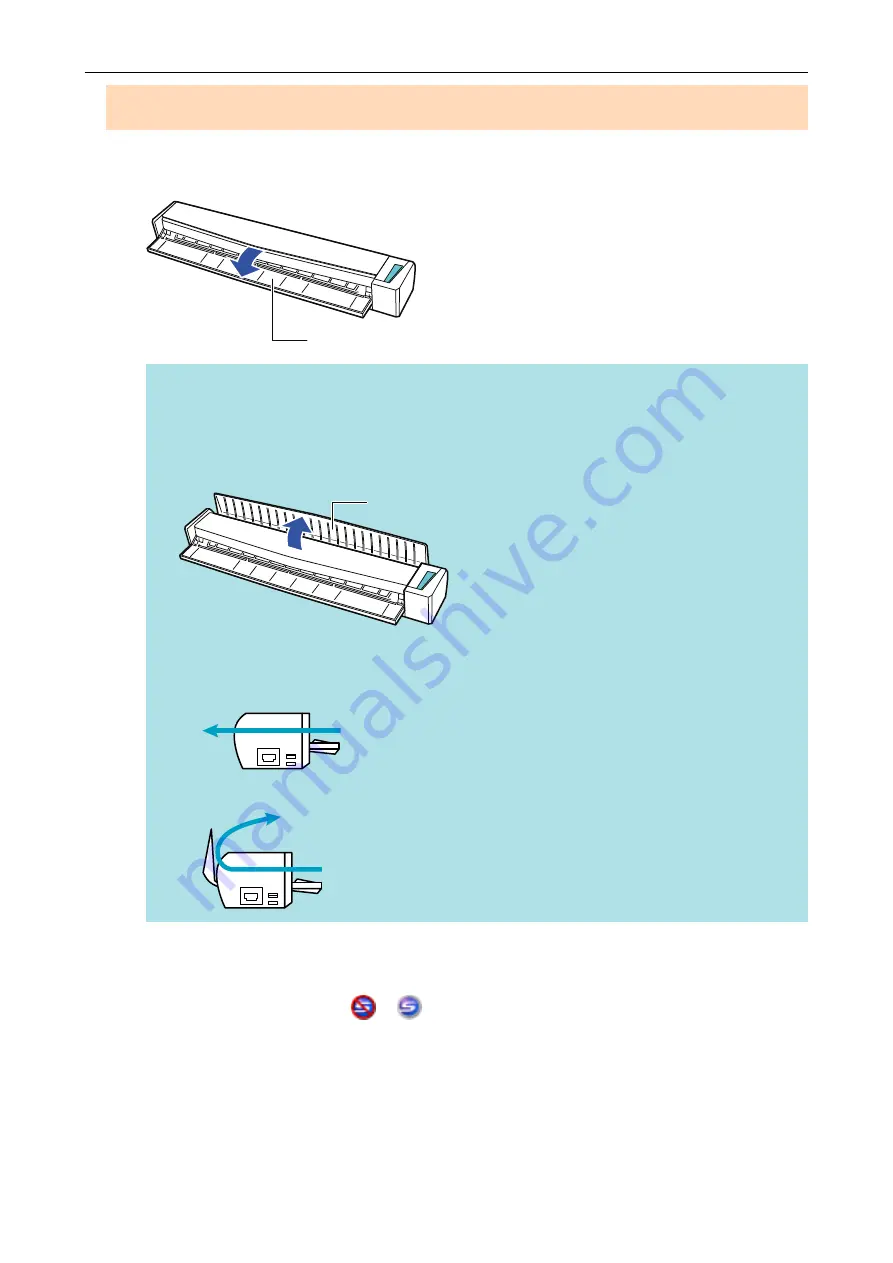
in.). If this occurs, wait until scanning is complete without continuing to insert more documents.
After scanning is complete, insert the next document. The next scan is started automatically.
1.
Open the feed guide of the ScanSnap.
Feed Guide
HINT
l
If you want the document to be ejected from the front of the ScanSnap or when there is not
enough space where the document exits the ScanSnap, open the output guide.
For details about documents that can be scanned with the output guide open, refer to
.
Output Guide
l
How the document is ejected differs as below depending on whether the output guide is open
or closed.
-
When the output guide is closed
-
When the output guide is open
a
The [Scan/Stop] button flashes in blue. The button returns to being lit normally when
document scanning is enabled.
In addition, the ScanSnap Manager icon in the notification area located at the far right of
the taskbar changes from
to
.
2.
Insert the document straight into the feeding section of the ScanSnap, with
the scanning side facing up.
Insert each document in the center of the left or right half of the feeding section.
Scanning Documents with the ScanSnap by Inserting Two Documents at a Time or by Inserting the Next Document While the Current
Document Is Being Scanned
25
















































