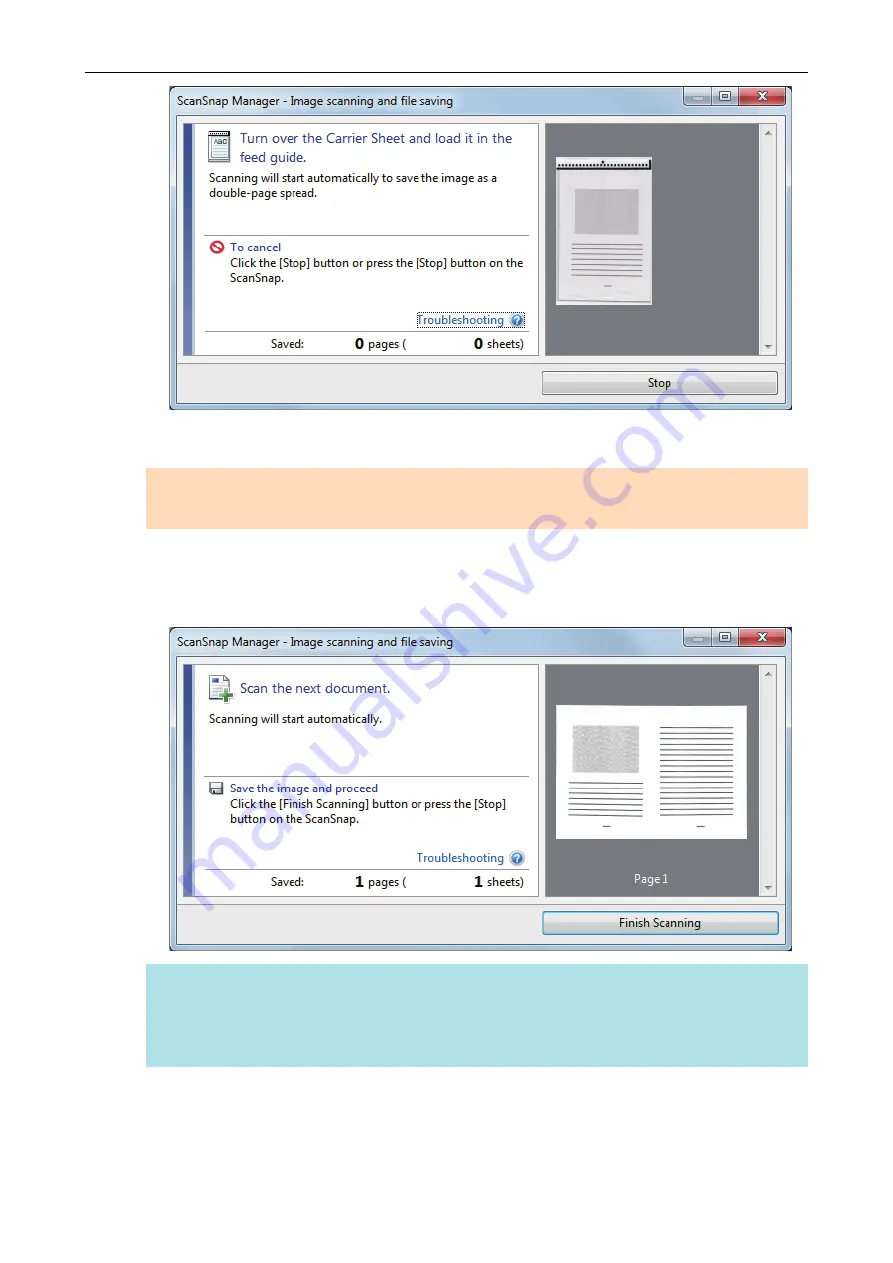
8.
Turn over the Carrier Sheet and insert it as described in step 6.
ATTENTION
Make sure to scan the front and back side of the Carrier Sheet consecutively.
a
Scanning starts automatically and the [ScanSnap Manager - Image scanning and file
saving] window appears. When scanning is completed, scanned images of the front and
back side of the document inside the Carrier Sheet are displayed as a double-page spread
image in the preview area.
HINT
Repeat steps 5 to 8 to scan more documents larger than A4/Letter size. You can continue to
scan documents that can be inserted directly in the ScanSnap.
For details about scanning a document, refer to
"Scanning a Document" (page 19)
.
9.
Press the [Scan/Stop] button on the ScanSnap to finish scanning.
a
The scanned images of the front and back sides of the document are saved as a double-
page spread image.
Scanning Documents Larger Than A4 or Letter Size (with the Carrier Sheet)
80






























