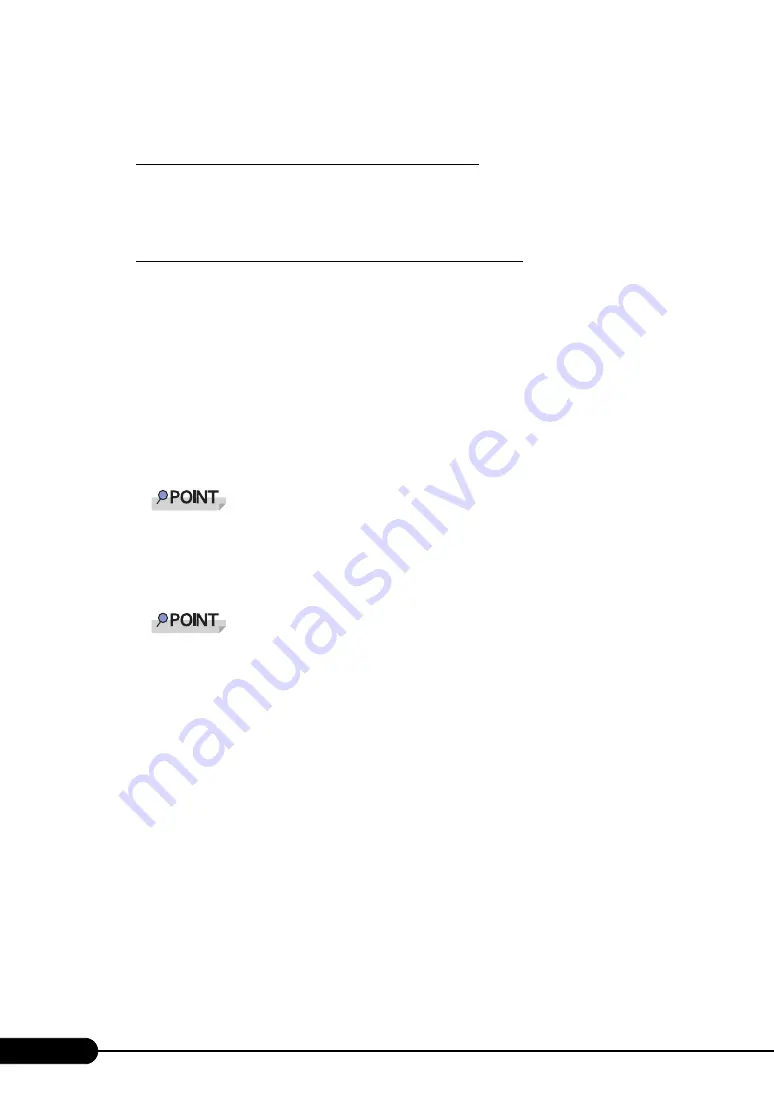
74
Chapter 3 OS Installation
4
When a message prompts you to insert the OS CD/DVD, insert the CD/DVD,
and click [OK].
For Windows Server 2003 / Windows Server 2003 x64
1. Insert the OS CD/DVD (Installation disc).
The license agreement window appears.
2. Click [Accept].
After files are copied, a message prompts you to eject the CD/DVD and floppy disk.
For Windows Server 2003 R2 / Windows Server 2003 R2 x64
1. Insert the OS CD/DVD (Installation disc) Disc 1.
The license agreement window appears.
2. Click [Accept].
After files are copied, a message prompts you to insert the Disc 2.
3. Insert the OS CD/DVD (Installation disc) Disc 2.
After files are copied, a message prompts you to eject the
CD/DVD
and floppy disk.
5
Eject the CD/DVD and floppy disk, and click [OK].
The system restarts. The system continues the installation operation after restart.
Setup of OS GUI and installation of LAN utility, Service Pack, and Active Directory are
performed automatically.
`
When a SATA hard disk has been installed, a massage indicating that SATA HDD is detected
appears. Click [OK] and proceed to the operation.
6
When a confirmation message to restart appears, click [Restart].
The system restarts and installs high reliability tools.
`
Thus the Command Prompt windows may appear and disappear during installation of Server-
View, the installation process is properly proceeding.
7
Press the [Enter] key when a message notifies completion of installation.
8
Restart the system.
Click [Start] – [Shutdown], and restart the system.
After the system restarts, enter the password you have set to log on.
Summary of Contents for Primergy TX300 S4
Page 12: ...12 ...
Page 42: ...42 Chapter 1 Overview ...
Page 76: ...76 Chapter 3 OS Installation ...
Page 132: ...132 Chapter 5 High Reliability Tools ...






























