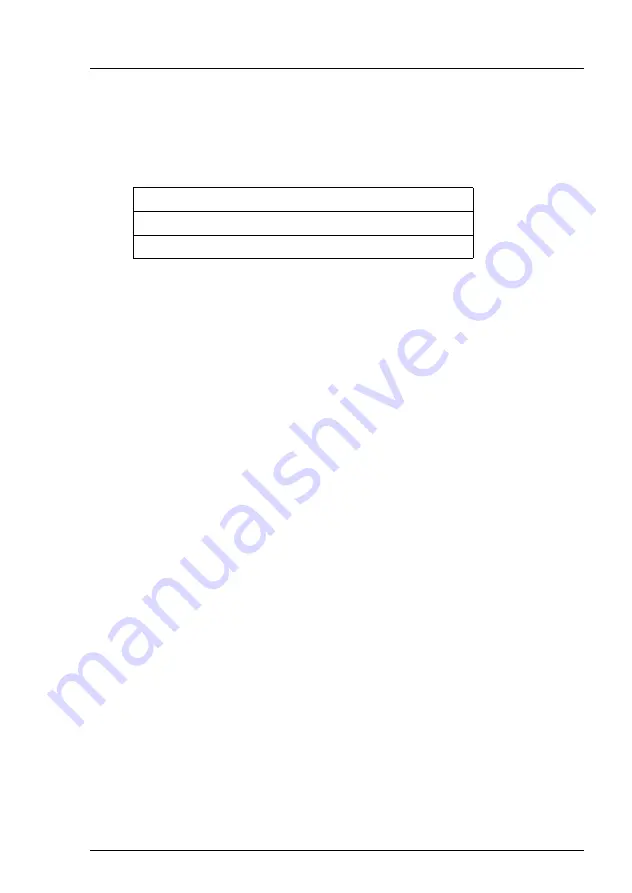
TX100 S2 Core Edition
Operating Manual
49
Installation and operation
–
Connect by IP address
If DHCP is not available on your network or if your server is directly
connected to the client computer the following default network settings
are applied:
Ê
Configure your client’s static IP address on subnet 192.168.10.x with
subnet mask 255.255.255.0.
Example:
192.168.10.20
Subnet mask:
255.255.255.0
For further details on how to configure network settings, refer to
section "Network configuration (optional)" on page 52
.
V
–
It is highly recommended to take note of the original
network setting values (e.g. IP address, subnet mask,
default gateway) before altering the network configuration.
–
Ensure that the IP address is not your server’s default
address (192.168.10.10) and is not otherwise in use on the
network.
I
The subnet mask is used by the TCP/IP protocol to determine
whether a host is on the local subnet or on a remote network.
5.2.3.2
Running the Remote Desktop software
Ê
On your client computer, click
Start
, point to
All Programs
, and then point to
Accessories
.
Ê
In the
Accessories
menu, point to
Communications
, and then click
Remote
Desktop Connection
.
I
If the
Remote Desktop Connection
shortcut is not listed in the start menu
at the specified location, proceed as follows:
Ê
On your client computer, click
Start
, point to
Run
, and then type
mstsc
in the
Open
box.
Ê
Click
OK
.
Default IP address:
192.168.10.10
Default subnet mask:
255.255.255.0
Default gateway:
192.168.10.1
















































