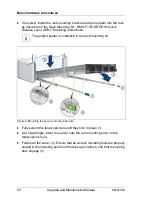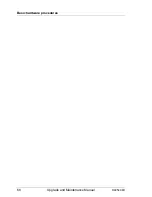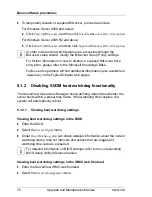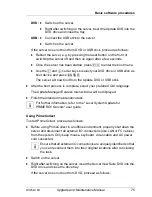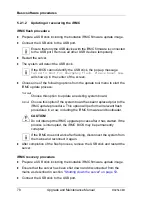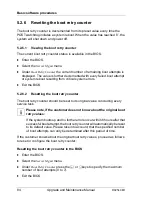RX2540 M1
Upgrade and Maintenance Manual
69
5
Basic software procedures
5.1
Starting the maintenance task
5.1.1
Disabling or suspending BitLocker functionality
BitLocker Drive Encryption provides protection for operating system and data
drives by encrypting the contents and requiring users to authenticate their
credentials to access the information. On the operating system drive, BitLocker
uses the compatible Trusted Platform Module (TPM) to detect if the computer's
startup process has been modified from its original state.
Disabling or suspending BitLocker Drive Encryption is a temporary method for
removing BitLocker protection without decrypting the drive Windows is installed
on. Disable or suspend BitLocker before modifying the server’s hardware
configuration or startup files. Enable or resume BitLocker again after the
maintenance procedure is complete.
V
CAUTION!
– With BitLocker features enabled, modifying the system configuration
(hardware or firmware settings) may render the system inaccessible.
The system may enter Recovery Mode and require a 48-digits
recovery password to return to normal operation.
Ensure to disable or suspend BitLocker drive encryption before
maintaining the server.
– When disabled or suspended, BitLocker uses a plain text key instead
of the Trusted Platform Module (TPM) to read encrypted files. Keep
in mind that information on this drive is not secure until BitLocker has
been re-enabled.
Ask the system administrator to disable or suspend BitLocker-protection on the
operating system drive, using the BitLocker setup wizard available either from
the Control Panel or Windows Explorer:
Ê
Open BitLocker Drive Encryption by clicking the
Start
button, clicking
Control
Panel
, clicking
Security
, and then clicking
BitLocker Drive Encryption
.
I
Administrator permission required: If you are prompted for an
administrator password or confirmation, type the password or provide
confirmation.
Summary of Contents for PRIMERGY RX2540 M1
Page 24: ...24 Upgrade and Maintenance Manual RX2540 M1 Contents ...
Page 38: ...38 Upgrade and Maintenance Manual RX2540 M1 Before you start ...
Page 68: ...68 Upgrade and Maintenance Manual RX2540 M1 Basic hardware procedures ...
Page 150: ...150 Upgrade and Maintenance Manual RX2540 M1 Hard disk drives solid state drives ...
Page 158: ...158 Upgrade and Maintenance Manual RX2540 M1 System fan ...
Page 316: ...316 Upgrade and Maintenance Manual RX2540 M1 Processors ...
Page 330: ...330 Upgrade and Maintenance Manual RX2540 M1 Accessible drives ...
Page 362: ...362 Upgrade and Maintenance Manual RX2540 M1 Front panel and external front connectors ...
Page 410: ...410 Upgrade and Maintenance Manual RX2540 M1 System board and components ...
Page 418: ...418 Upgrade and Maintenance Manual RX2540 M1 Cables ...
Page 438: ...438 Upgrade and Maintenance Manual RX2540 M1 Appendix ...