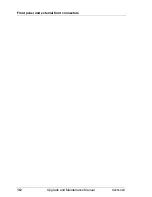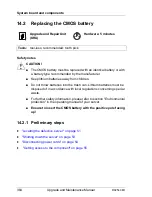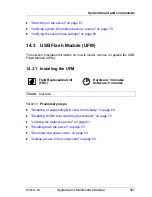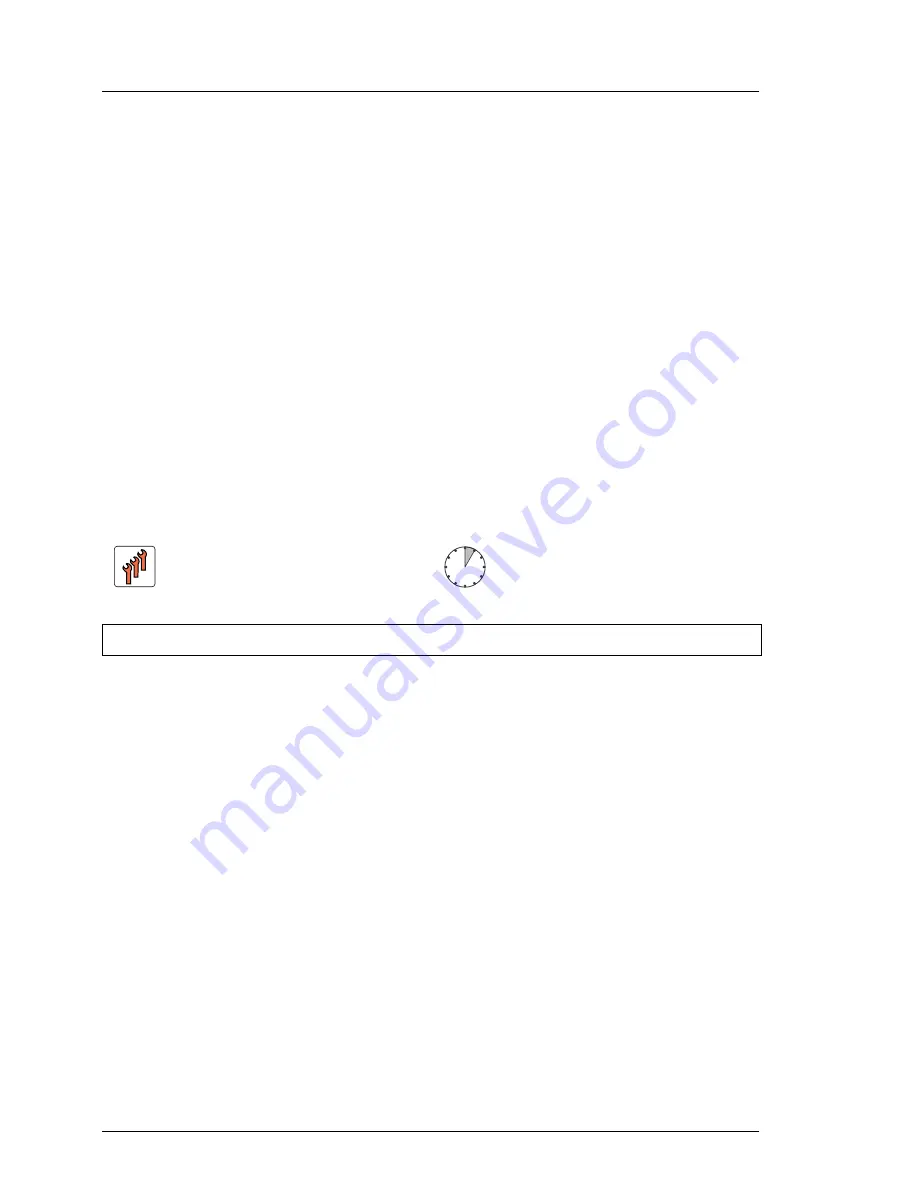
370
Upgrade and Maintenance Manual
RX2540 M1
System board and components
Ê
Download the desired ESXi Recovery CD ISO image, listed under
Tools
.
Ê
Unpack and burn the image to a CD.
Ê
Ensure that no other USB storage device is connected to the server beside
the UFM.
Ê
Insert the Recovery Tools CD into your CD / DVD drive and reboot the
server.
The server should now boot from the Recovery Tools CD.
Ê
Follow the on-screen instructions to initiate the installation.
After the flash process is complete, you will be asked to reboot the system.
I
IFor the Japanese market, follow the instructions provided separately.
14.3.2 Removing the UFM
14.3.2.1 Preliminary steps
Ê
"Disabling or suspending BitLocker functionality" on page 69
Ê
"Locating the defective server" on page 51
Ê
"Shutting down the server" on page 53
Ê
"Disconnecting power cords" on page 54
Ê
"Getting access to the component" on page 55
Field Replaceable Unit
(FRU)
Hardware: 5 minutes
Tools:
Phillips PH0 / (+) No. 0 screw driver
Summary of Contents for PRIMERGY RX2540 M1
Page 24: ...24 Upgrade and Maintenance Manual RX2540 M1 Contents ...
Page 38: ...38 Upgrade and Maintenance Manual RX2540 M1 Before you start ...
Page 68: ...68 Upgrade and Maintenance Manual RX2540 M1 Basic hardware procedures ...
Page 150: ...150 Upgrade and Maintenance Manual RX2540 M1 Hard disk drives solid state drives ...
Page 158: ...158 Upgrade and Maintenance Manual RX2540 M1 System fan ...
Page 316: ...316 Upgrade and Maintenance Manual RX2540 M1 Processors ...
Page 330: ...330 Upgrade and Maintenance Manual RX2540 M1 Accessible drives ...
Page 362: ...362 Upgrade and Maintenance Manual RX2540 M1 Front panel and external front connectors ...
Page 410: ...410 Upgrade and Maintenance Manual RX2540 M1 System board and components ...
Page 418: ...418 Upgrade and Maintenance Manual RX2540 M1 Cables ...
Page 438: ...438 Upgrade and Maintenance Manual RX2540 M1 Appendix ...