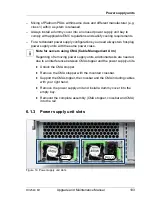RX2540 M1
Upgrade and Maintenance Manual
117
Hard disk drives / solid state drives
7.2.2.3
Installing a 3.5-inch HDD module
Figure 23: Opening the 3.5-inch HDD module locking lever
Ê
While pressing on the locking button (1) fold up the lever (2).
Figure 24: Inserting the 3.5-inch HDD module
Ê
Insert the HDD module into a drive bay and carefully push back as far as it
will go (1).
Ê
Fold back the lever to lock the HDD module in place (2).
Summary of Contents for PRIMERGY RX2540 M1
Page 24: ...24 Upgrade and Maintenance Manual RX2540 M1 Contents ...
Page 38: ...38 Upgrade and Maintenance Manual RX2540 M1 Before you start ...
Page 68: ...68 Upgrade and Maintenance Manual RX2540 M1 Basic hardware procedures ...
Page 150: ...150 Upgrade and Maintenance Manual RX2540 M1 Hard disk drives solid state drives ...
Page 158: ...158 Upgrade and Maintenance Manual RX2540 M1 System fan ...
Page 316: ...316 Upgrade and Maintenance Manual RX2540 M1 Processors ...
Page 330: ...330 Upgrade and Maintenance Manual RX2540 M1 Accessible drives ...
Page 362: ...362 Upgrade and Maintenance Manual RX2540 M1 Front panel and external front connectors ...
Page 410: ...410 Upgrade and Maintenance Manual RX2540 M1 System board and components ...
Page 418: ...418 Upgrade and Maintenance Manual RX2540 M1 Cables ...
Page 438: ...438 Upgrade and Maintenance Manual RX2540 M1 Appendix ...