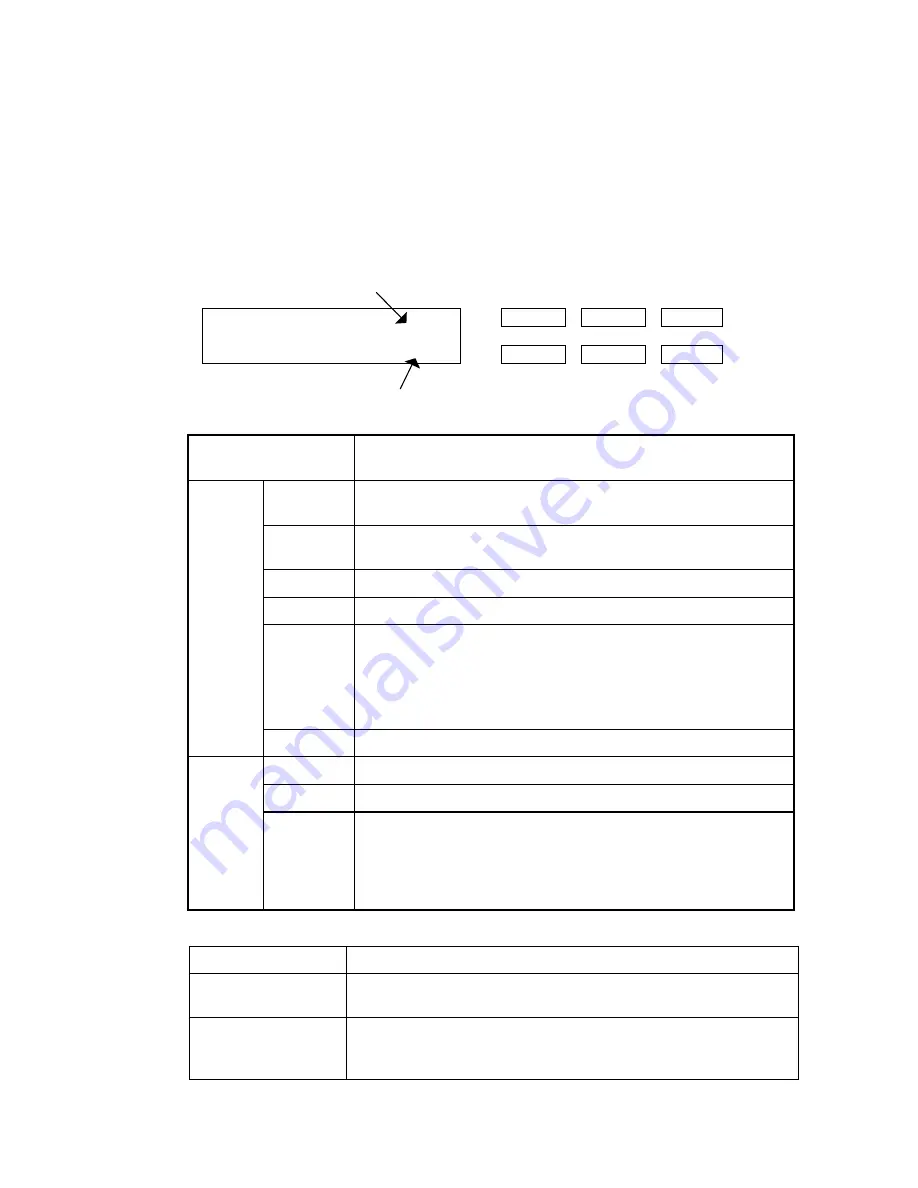
5-1
Chapter 5 Operation and Maintenance
5.1
Operator panel operation
5.1.1
Operator panel function
Operator pane has one LCD, six buttons and three LEDs as follows. The functions of each button
and
LED are shown in Table 5.1.
Paper counter
(
↑
)
(
↓
)
(STOP)
Previous
Next
Exit
0 Power
(START)
0 READ
50
Scanner Ready 100000
ç
è
Enter
0 Check
Abrasion counter
Table 5.1 Functions of buttons and LEDs
Name of the button
and LED
Function
Next
LCD displays the next screen on the screen flow chart of Figure
5.1 or 5.2. The settings you have made is effective.
Previous
LCD displays the backward screen of the screen flow chart of
Figure 5.1 or 5.2. The settings you have made is effective.
ç
Moves the cursor (the blinking part) to the left
è
Moves the cursor (the blinking part) to the right
Exit
When “Check” LED lights, pressing this button releases error
status (turn off “Check” and returns to “Scanner Ready” screen).
When you are setting on the operator, pressing this button returns
to “Scanner Ready” screen immediately. Note that the setting you
have select is effective after pressing this button.
Button
ENTER
Registers the parameter selected by cursor.
Power
Indicates that the scanner is ON.
READ
Indicates that the scanner is reading documents.
LED
Check
If it blinks at one second cycle, it means that some temporary
error occurs. (See section 6.1)
If it blinks at four seconds cycle, ADF cleaning is necessary.
If it lights, it means that some alarm occurred. (See section 6.1)
Table 5.2 Functions of the counter
Counter
Function
Paper counter
Paper counter counts the scanned sheet from the start of reading to
Hopper empty or an error detection.
Abrasion counter
Abrasion counter counts the accumulated number of the scanned
sheet. This counter increments at every 10 sheets. Use this counter
to check the cleaning cycle or parts replacement cycle.
Summary of Contents for M3097DG
Page 1: ...C150 E103 01EN M3097DG Image Scanner OEM Manual ...
Page 2: ......
Page 4: ...This page is intentionally left blank ...
Page 44: ...3 3 Optional image function 3 23 ...
Page 67: ...5 4 Consumable 5 13 Two rollers are included Figure 5 4 Pick roller ...
Page 70: ...6 3 Figure 6 1 Jam clearance ...
















































