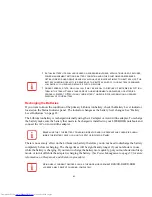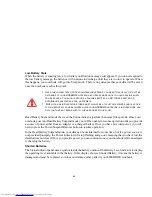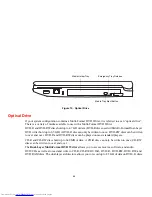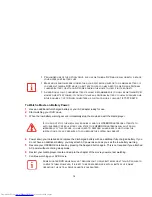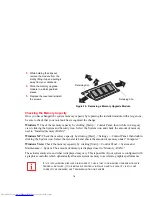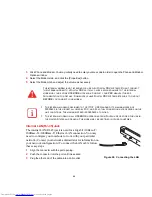66
Media Player Software
With the Dual-Layer Multi-Format DVD Writer and media player software you can play DVD movies and
music CDs on your LIFEBOOK notebook. The media player includes controls which allow you to take
full advantage of the features of a DVD movie, as well as standard features such as fast forward, fast
reverse, pause, etc. With this drive you can also burn onto recordable DVD-R/RW, DVD+R/RW, or CD-
R/RW discs.
Loading Media on Your Drive
To load a disc into your optical drive:
1
Push and release the eject button on the front of the optical drive to open the holder tray. The tray will come out
of the LIFEBOOK notebook a short distance.
2
Gently pull the tray out until a media disc can easily be placed in the tray.
3
Place the media into the tray, label side up, with the hole in the center of the disc. Snap the disc onto the raised
circle in the center of the tray.
4
Gently push the holder tray back in until you hear a click.
(Figure 16)
•
D
O
NOT
OPERATE
YOUR
OPTICAL
DRIVE
UNLESS
YOUR
LIFEBOOK
NOTEBOOK
IS
SITTING
ON
A
FLAT
SURFACE
. U
SING
A
DRIVE
WHEN
THE
SYSTEM
IS
NOT
LEVEL
MAY
DAMAGE
THE
DRIVE
OR
PREVENT
PROPER
OPERATION
.
•
P
ROLONGED
USE
OF
THE
OPTICAL
DRIVE
,
SUCH
AS
WATCHING
A
DVD
MOVIE
,
WILL
SUBSTANTIALLY
REDUCE
YOUR
BATTERY
LIFE
IF
NO
EXTERNAL
POWER
SOURCE
IS
ATTACHED
.
•
I
F
YOU
HAVE
DISABLED
THE
A
UTO
I
NSERT
N
OTIFICATION
F
UNCTION
(
VIA
THE
A
UTO
P
LAY
UTILITY
IN
THE
C
ONTROL
P
ANEL
),
YOU
WILL
HAVE
TO
START
THE
DRIVE
FROM
YOUR
DESKTOP
,
SINCE
YOUR
NOTEBOOK
WILL
NOT
AUTOMATICALLY
RECOGNIZE
THAT
MEDIA
HAS
BEEN
LOADED
.
•
Y
OU
SHOULD
PERIODICALLY
CHECK
THE
F
UJITSU
WEBSITE
AT
US
.
FUJITSU
.
COM
/
COMPUTERS
FOR
THE
MOST
CURRENT
DRIVERS
.