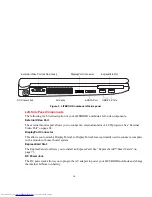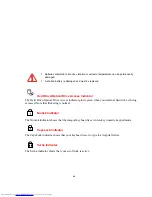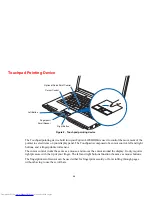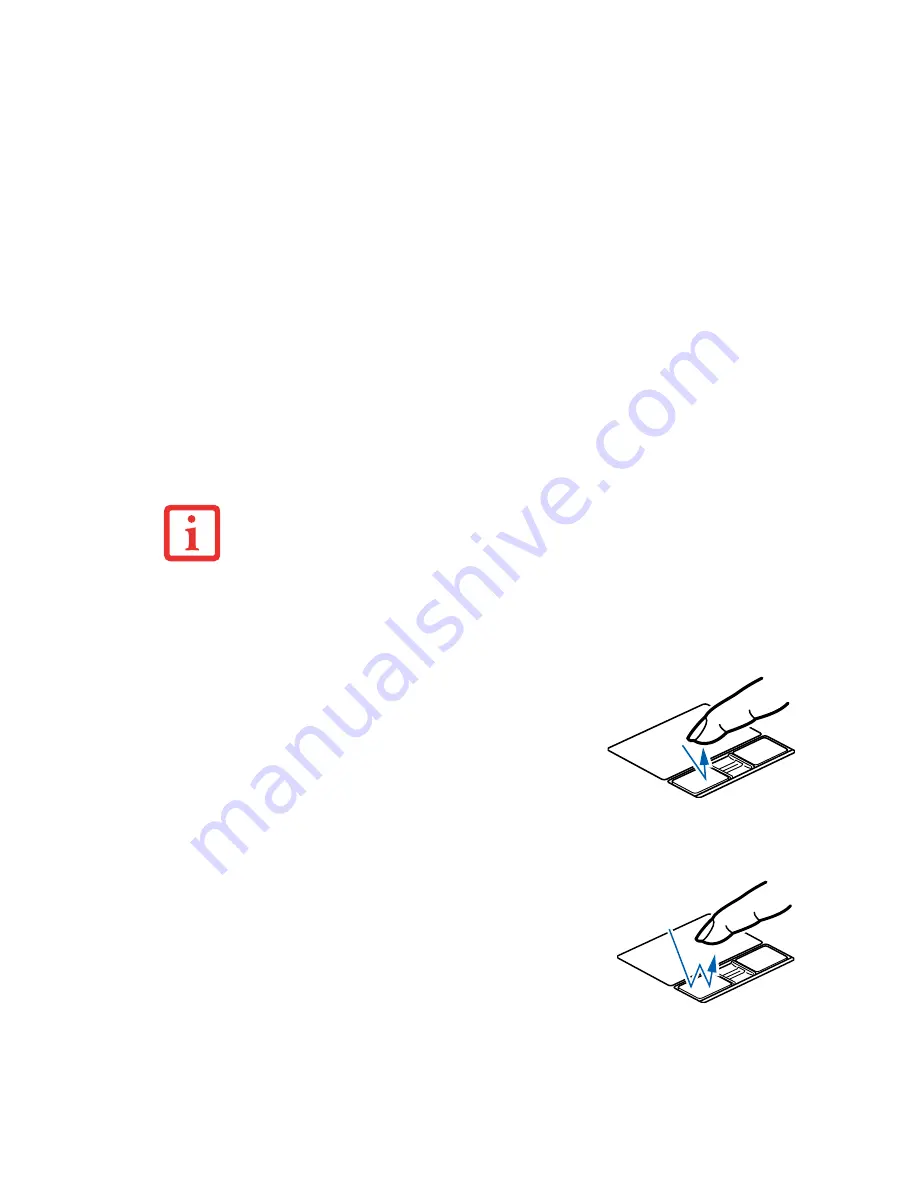
29
Clicking
Double-Clicking
•
C
ERTAIN
S710 LIFEBOOK
S
ARE
EQUIPPED
WITH
AN
OPTIONAL
“Q
UICK
P
OINT
”
BUTTON
FOR
MOVING
THE
CURSOR
. F
OR
MORE
ABOUT
Q
UICK
P
OINT
,
SEE
“O
PTIONAL
Q
UICK
P
OINT
F
EATURE
”
ON
PAGE
31.
•
T
O
READ
ABOUT
USING
THE
FINGERPRINT
SENSOR
,
SEE
“I
NTRODUCING
THE
F
INGERPRINT
S
ENSOR
D
EVICE
”
ON
PAGE
162.
•
A
N
EXTERNAL
MOUSE
CAN
BE
CONNECTED
TO
EITHER
USB
OR
PS/2
PORTS
ON
YOUR
LIFEBOOK
OR
THE
OPTIONAL
PORT
REPLICATOR
,
AND
USED
SIMULTANEOUSLY
WITH
THE
T
OUCHPAD
. N
OTE
: I
F
YOU
BOOT
THE
SYSTEM
WITH
AN
EXTERNAL
MOUSE
CONNECTED
THE
T
OUCHPAD
WILL
BE
DISABLED
OR
ENABLED
DEPENDING
ON
YOUR
BIOS
SETTINGS
.
See “Entering the BIOS Setup Utility” on page 50.
Clicking means pushing and releasing a button. To left-
click, move the cursor to the item you wish to select, press
the left button once, and then immediately release it. To
right-click, move the mouse cursor to the item you wish to
select, press the right button once, and then immediately
release it. You also have the option to perform the clicking
operation by tapping lightly on the Touchpad once.
Double-clicking means pushing and releasing the left button
twice in rapid succession. This procedure does not function
with the right button. To double-click, move the cursor to the
item you wish to select, press the left button twice, and
immediately release it. You can also perform the double-
click operation by tapping lightly on the Touchpad twice.