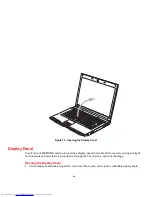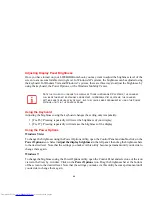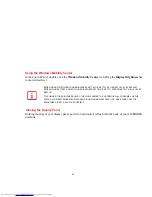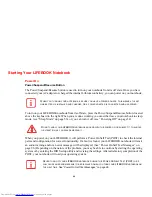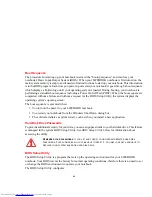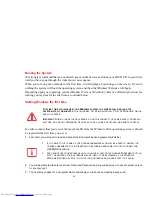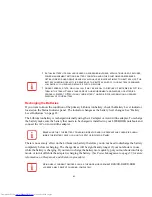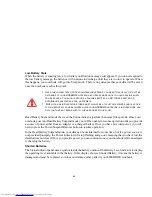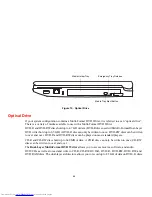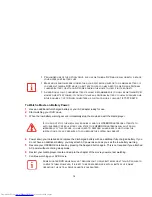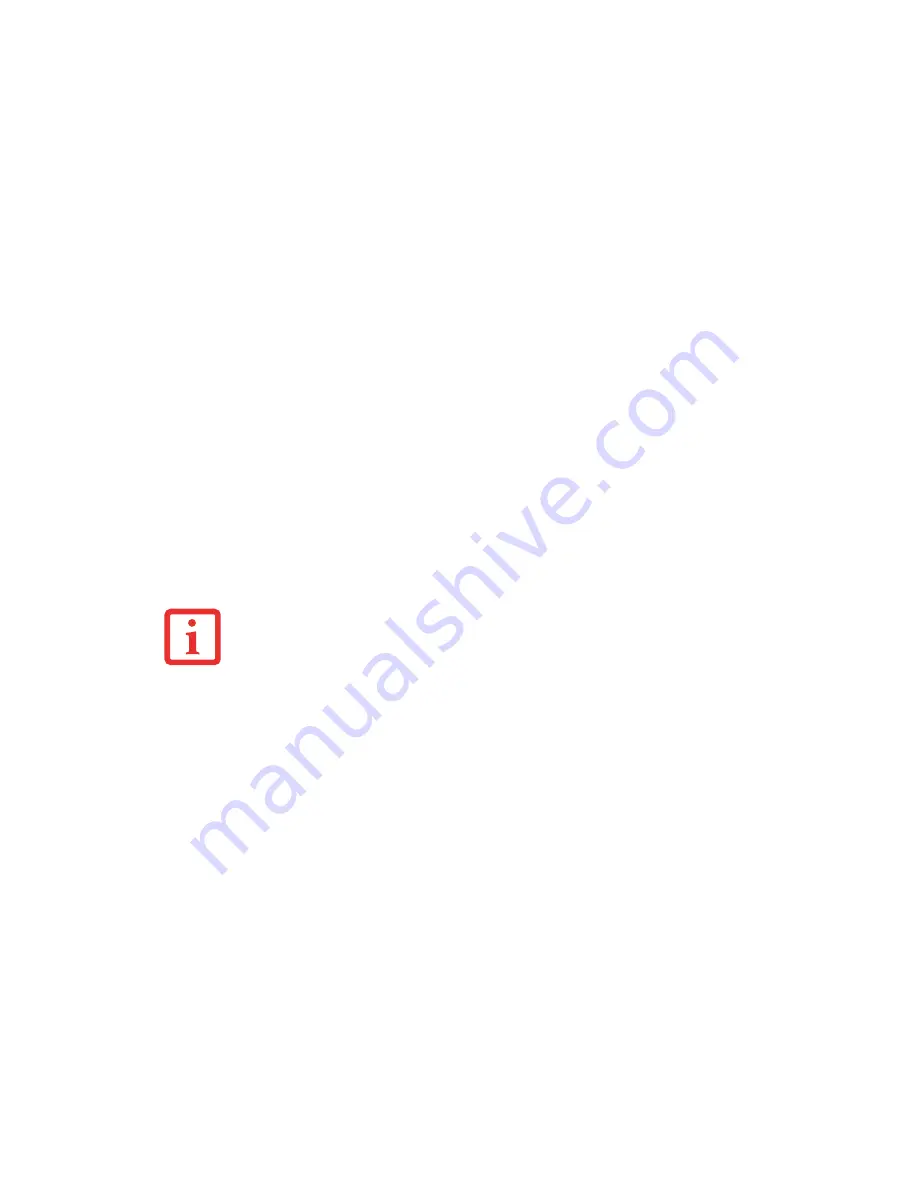
55
Power Management
Your Fujitsu LIFEBOOK notebook has many options and features for conserving battery power. Some of
these features are automatic and need no user intervention, such as those for the internal modem. However,
others depend on the parameters you set to best suit your operating conditions, such as those for the
display brightness. Internal power management for your notebook may be controlled from settings made
in your operating system, pre-bundled power management application, or from settings made in the BIOS
setup utility.
Besides the options available for conserving battery power, there are also some things that you can do to
prevent your battery from running down as quickly. For example, you can create an appropriate power
saving profile, put your notebook into Sleep mode when it is not performing an operation, and you can
limit the use of high power devices. As with all mobile, battery-powered computers, there is a trade-off
between performance and power savings.
Power/Suspend/Resume Button
When your notebook is active, the Power/Suspend/Resume button can be used to manually put the
notebook into Sleep mode. Push the Power/Suspend/Resume button when the notebook is active, but not
actively accessing anything, and immediately release the button. You will hear two short beeps and the
system will enter Sleep mode.
If your notebook is suspended, pushing the Power/Suspend/Resume button returns your notebook to
active operation. You can tell whether the system is Suspended by looking at the Power indicator. If the
indicator is visible and not flashing, your notebook is fully operational. If the indicator is visible
and
flashing, your notebook is in Sleep mode. If the indicator is not visible, the power is off or your notebook
is in Hibernation mode.
(See Hibernation Feature)
P
LEASE
NOTE
THAT
“S
TANDBY
M
ODE
”
IN
W
INDOWS
XP
IS
KNOWN
AS
“S
LEEP
M
ODE
”
IN
W
INDOWS
V
ISTA
. T
HE
TWO
TERMS
ARE
INTERCHANGEABLE
. F
OR
PURPOSES
OF
THIS
DOCUMENT
, “S
LEEP
M
ODE
”
WILL
BE
USED
.