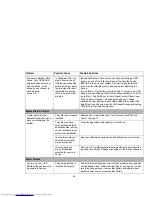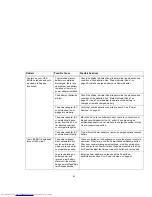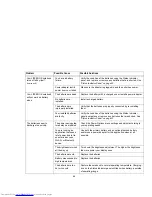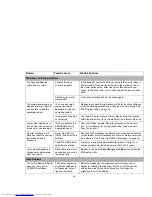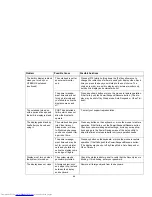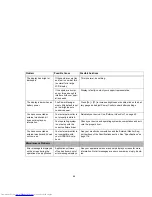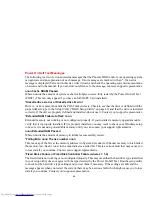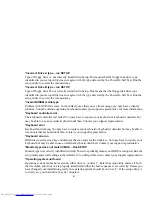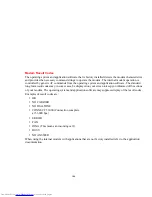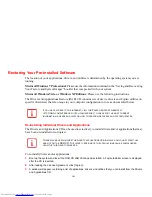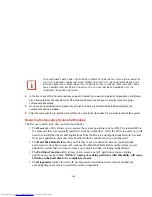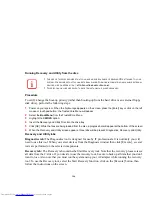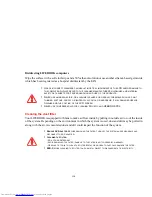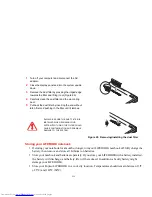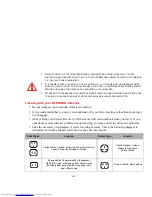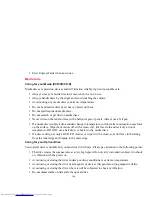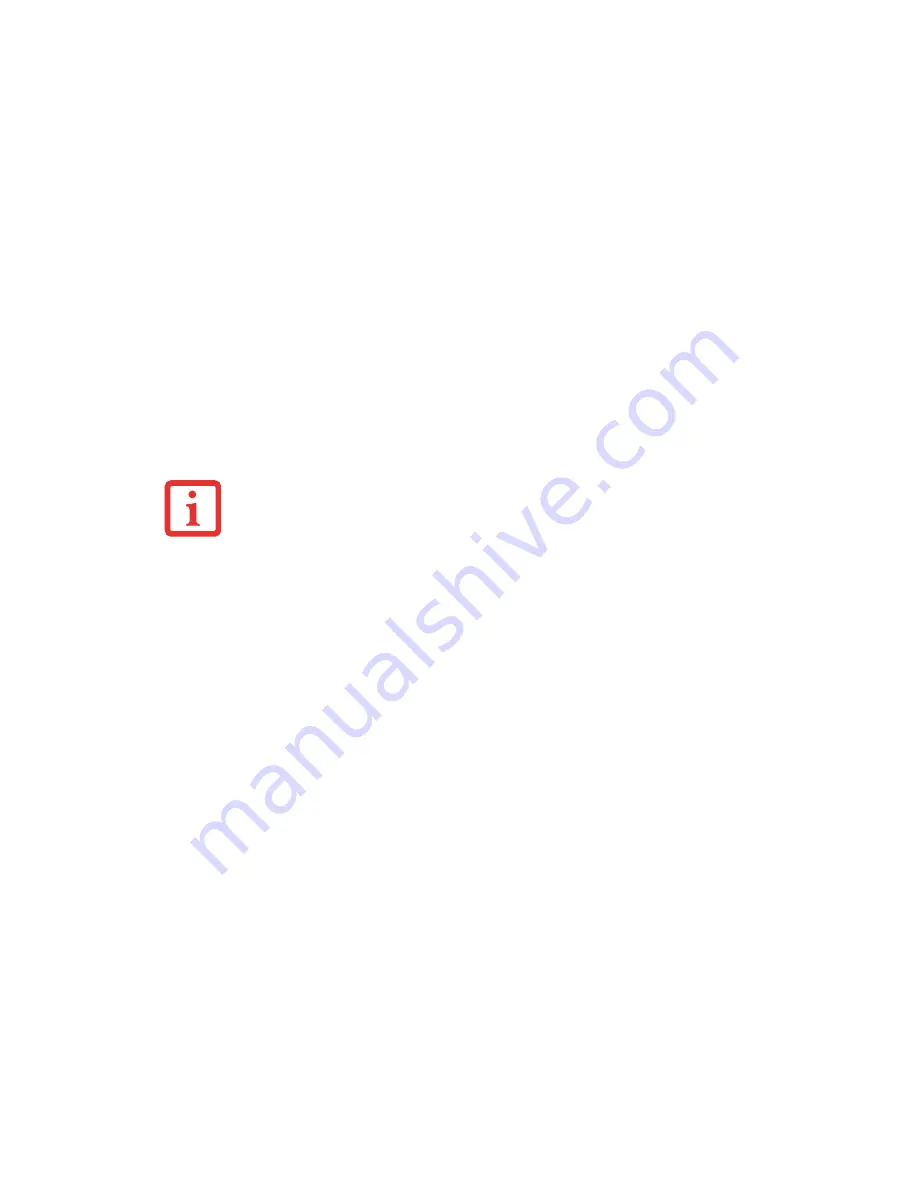
104
Running Recovery and Utility from the disc
Procedure
To verify/change the boot-up priority (rather than booting-up from the hard drive or an external floppy
disk drive), perform the following steps:
1
Power on your system. When the Fujitsu logo appears on the screen. press the [Enter] key or click on the left
mouse or touchpad button; the TrustedCore Menu will appear.
2
Select the
Boot Menu
from the TrustedCore Menu.
3
Highlight the
CD/DVD
option.
4
Insert the Recovery and Utility Disc into the drive tray.
5
Click [OK]. While the files are being loaded from the disc, a progress bar will appear at the bottom of the screen.
6
When the Recovery and Utility screen appears, three tabs will be present: Diagnostics, Recovery, and Utility.
Recovery and Utility tabs
Diagnostics tab:
The Diagnostics tool is designed for use by IT professionals. It is not likely you will
need to use this tool. When you select devices from the Diagnosis window then click [Execute], several
tests are performed on the selected components.
Recovery tab:
The Recovery tab contains the Start Recovery tool. Note that the recovery process erases
all data from the C: drive. If you decide to use the recovery tool, be sure to back up all data that you don’t
want to lose. Also note that you must run the system using your AC adapter while running the recovery
tool. To use the Recovery tool, select the Start Recovery function, click on the [Execute] button, then
follow the instructions on the screen.
•
T
HE
USE
OF
THIS
DISC
REQUIRES
THAT
YOU
HAVE
A
DEVICE
CAPABLE
OF
READING
CD
S
ATTACHED
TO
YOUR
SYSTEM
. Y
OU
WILL
NEED
TO
ATTACH
AN
EXTERNAL
PLAYER
. F
OR
MORE
INFORMATION
ON
AVAILABLE
EXTERNAL
DEVICES
,
VISIT
OUR
W
EB
SITE
AT
:
HTTP
://
SOLUTIONS
.
US
.
FUJITSU
.
COM
/
.
•
T
HIS
DISC
CAN
ONLY
BE
USED
WITH
THE
SYSTEM
WITH
WHICH
IT
WAS
PURCHASED
.