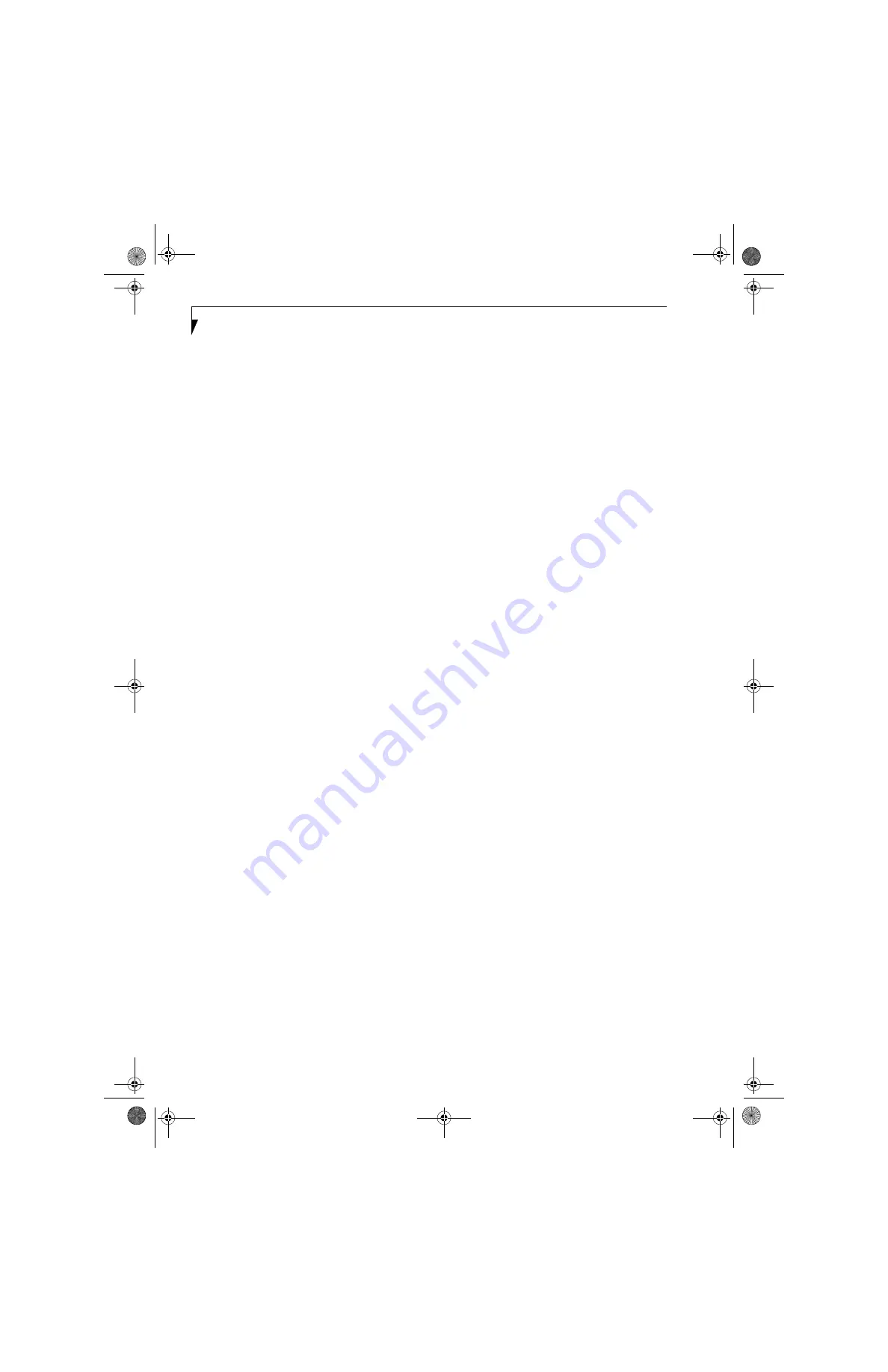
86
L i f e B o o k S 6 0 0 0 N o t e b o o k
Megahertz
1,000,000 cycles per second.
Memory
A repository for data and applications which is readily
accessible to your LifeBook notebook’s CPU.
MHz
Megahertz.
MIDI
Musical Instrument Digital Interface. A standard
communication protocol for exchange of information
between computers and sound producers such
as synthesizers.
Modem
A contraction for MOdulator-DEModulator. The
equipment which connects a computer or other data
terminal to a communication line.
Monaural
A system using one channel to process sound from all
sources.
MPU-401
A standard for MIDI interfaces and connectors.
MTU
Maximum Transmission Unit
The maximum data size that can be transferred at a time
through the Internet or other networks. You can set a
smaller MTU size to obtain successful communication,
if you have difficulty transferring data due to the fact
that the maximum size is too large.
NTSC
National TV Standards Commission. The standard for
TV broadcast and reception for the USA.
Operating System
A group of control programs that convert application
commands, including driver programs, into the exact
form required by a specific brand and model of micro-
processor in order to produce the desired results from
that particular equipment.
Partition
A block of space on a hard drive which is set aside and
made to appear to the operating system as if it were a
separate disk, and addressed by the operating system
accordingly.
PCI
Peripheral Component Interconnect
Self-configuring PC local bus. Designed by Intel, PCI has
gained wide acceptance as a standard bus design.
PCMCIA
PCMCIA is a trademark of the Personal Computer
Memory Card International Association. The Personal
Computer Memory Card International Association is an
organization that sets standards for add-in cards for
personal computers.
Peripheral Device
A piece of equipment which performs a specific
function associated with but not integral to a computer.
Examples: a printer, a modem, a CD-ROM.
Pitch (keyboard)
The distance between the centers of the letter keys of a
keyboard.
Pixel
The smallest element of a display, a dot of color on your
display screen. The more pixels per area the clearer your
image will appear.
POST
Power On Self Test. A program which is part of the BIOS
which checks the configuration and operating condition
of your hardware whenever power is applied to your
notebook. Status and error messages may be displayed
before the operating system is loaded. If the self test
detects failures that are so serious that operation can not
continue, the operating system will not be loaded.
PPPoE
Point to Point Protocol over Ethernet.
A protocol for Ethernet, using a Point-to-Point Protocol
(PPP), which is used for connection on the phone line.
Program
An integrated set of coded commands to your
computers telling your hardware what to do and how
and when to do it.
Protocol
Procedures and rules use to send and receive data
between computers.
- Method of sending and receiving data
- Process used to handle communication errors
Conditions required for communication are organized
in procedures for correct transfer of information.
S Series.book Page 86 Thursday, April 3, 2003 3:57 PM
Summary of Contents for LifeBook S6000
Page 2: ...L i f e B o o k S 6 0 0 0 N o t e b o o k S Series book Page 2 Thursday April 3 2003 3 57 PM ...
Page 6: ...L i f e B o o k S 6 0 0 0 N o t e b o o k S Series book Page 6 Thursday April 3 2003 3 57 PM ...
Page 7: ...1 Preface S Series book Page 1 Thursday April 3 2003 3 57 PM ...
Page 8: ...L i f e B o o k S 6 0 0 0 N o t e b o o k S Series book Page 2 Thursday April 3 2003 3 57 PM ...
Page 11: ...3 2 Getting to Know Your LifeBook Notebook S Series book Page 3 Thursday April 3 2003 3 57 PM ...
Page 33: ...25 3 Getting Started S Series book Page 25 Thursday April 3 2003 3 57 PM ...
Page 43: ...35 4 User Installable Features S Series book Page 35 Thursday April 3 2003 3 57 PM ...
Page 61: ...53 5 Troubleshooting S Series book Page 53 Thursday April 3 2003 3 57 PM ...
Page 77: ...69 6 Care and Maintenance S Series book Page 69 Thursday April 3 2003 3 57 PM ...
Page 83: ...75 7 Specifications S Series book Page 75 Thursday April 3 2003 3 57 PM ...
Page 89: ...81 8 Glossary S Series book Page 81 Thursday April 3 2003 3 57 PM ...
















































