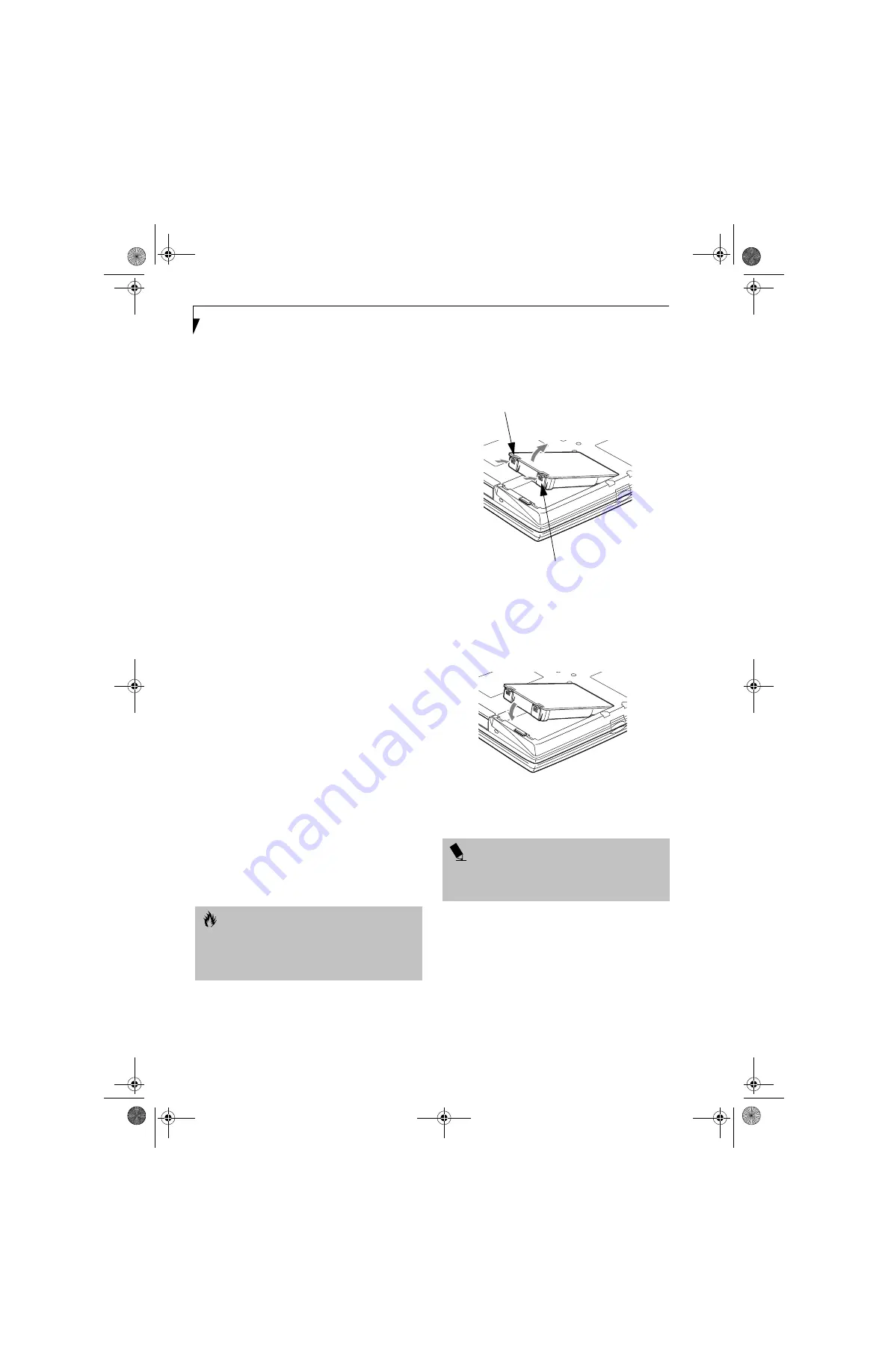
38
L i f e B o o k S 6 0 0 0 N o t e b o o k
a source of power either from an adapter, or a charged
battery. Once you have provided power, you will need to
press the Power/Suspend/Resume button to resume
operation. In the Dead Battery Suspend mode, your data
can be maintained for some time, but if a power source
is not provided promptly, the Power indicator will stop
flashing and go out, meaning that you have lost the data
that was not stored. Once you provide power, you can
continue to use your notebook while an adapter is
charging the battery.
Shorted Batteries
The Status Indicator panel uses a symbol inside the
battery outline of the Battery Level indicator to display
the operating level available in that battery. (See figure 2-
10 on page 11) If this display shows a Shorted Battery, it
means that the battery is damaged and must be replaced
so it does not damage any other parts of your LifeBook
notebook.
REPLACING THE BATTERY
With the purchase of an additional battery, you can have
a fully charged spare to swap with one that is not
charged. There are two ways to swap batteries, cold-
swapping and hot-swapping:
Cold-swapping Batteries
To cold-swap batteries in your battery bay follow these
easy steps: (Figure 4-1)
1. Have a charged battery ready to install.
2. Shut down your notebook and disconnect
the AC adapter.
3. Unlock the battery bay using the lock button.
4. Slide the battery bay release button to open the bay.
5. Remove the battery from the bay.
6. Slide the new battery into the bay.
7. Close the bay and slide the battery bay release
button back.
8. Plug in the AC adapter and turn the power on.
Hot-swapping Batteries
To hot-swap batteries in your battery bay follow these
easy steps: (Figure 4-1)
1. Plug an AC Adapter into the system and connect it
to a power outlet.
Figure 4-1. Removing a Battery
2. Press the two battery bay release latches to release
the battery (Figure 4-1).
3. Remove the battery from the bay.
4. Slide the new battery into the bay (Figure 4-2).
Figure 4-2. Installing a Battery
5. Press the battery down until it clicks into place.
.
C A U T I O N
Be sure to plug in an AC Adapter prior to removing the
battery. There is no bridge battery present to support
the system while the battery is being replaced. If you do
not use an AC Adapter you will lose any unsaved files.
P O I N T
If the Lithium ion battery connector is not fully seated,
you may not be able to use your notebook or charge
your battery.
Battery Bay
Release Latch
Battery Bay
Release Latch
S Series.book Page 38 Thursday, April 3, 2003 3:57 PM
Summary of Contents for LifeBook S6000
Page 2: ...L i f e B o o k S 6 0 0 0 N o t e b o o k S Series book Page 2 Thursday April 3 2003 3 57 PM ...
Page 6: ...L i f e B o o k S 6 0 0 0 N o t e b o o k S Series book Page 6 Thursday April 3 2003 3 57 PM ...
Page 7: ...1 Preface S Series book Page 1 Thursday April 3 2003 3 57 PM ...
Page 8: ...L i f e B o o k S 6 0 0 0 N o t e b o o k S Series book Page 2 Thursday April 3 2003 3 57 PM ...
Page 11: ...3 2 Getting to Know Your LifeBook Notebook S Series book Page 3 Thursday April 3 2003 3 57 PM ...
Page 33: ...25 3 Getting Started S Series book Page 25 Thursday April 3 2003 3 57 PM ...
Page 43: ...35 4 User Installable Features S Series book Page 35 Thursday April 3 2003 3 57 PM ...
Page 61: ...53 5 Troubleshooting S Series book Page 53 Thursday April 3 2003 3 57 PM ...
Page 77: ...69 6 Care and Maintenance S Series book Page 69 Thursday April 3 2003 3 57 PM ...
Page 83: ...75 7 Specifications S Series book Page 75 Thursday April 3 2003 3 57 PM ...
Page 89: ...81 8 Glossary S Series book Page 81 Thursday April 3 2003 3 57 PM ...






























