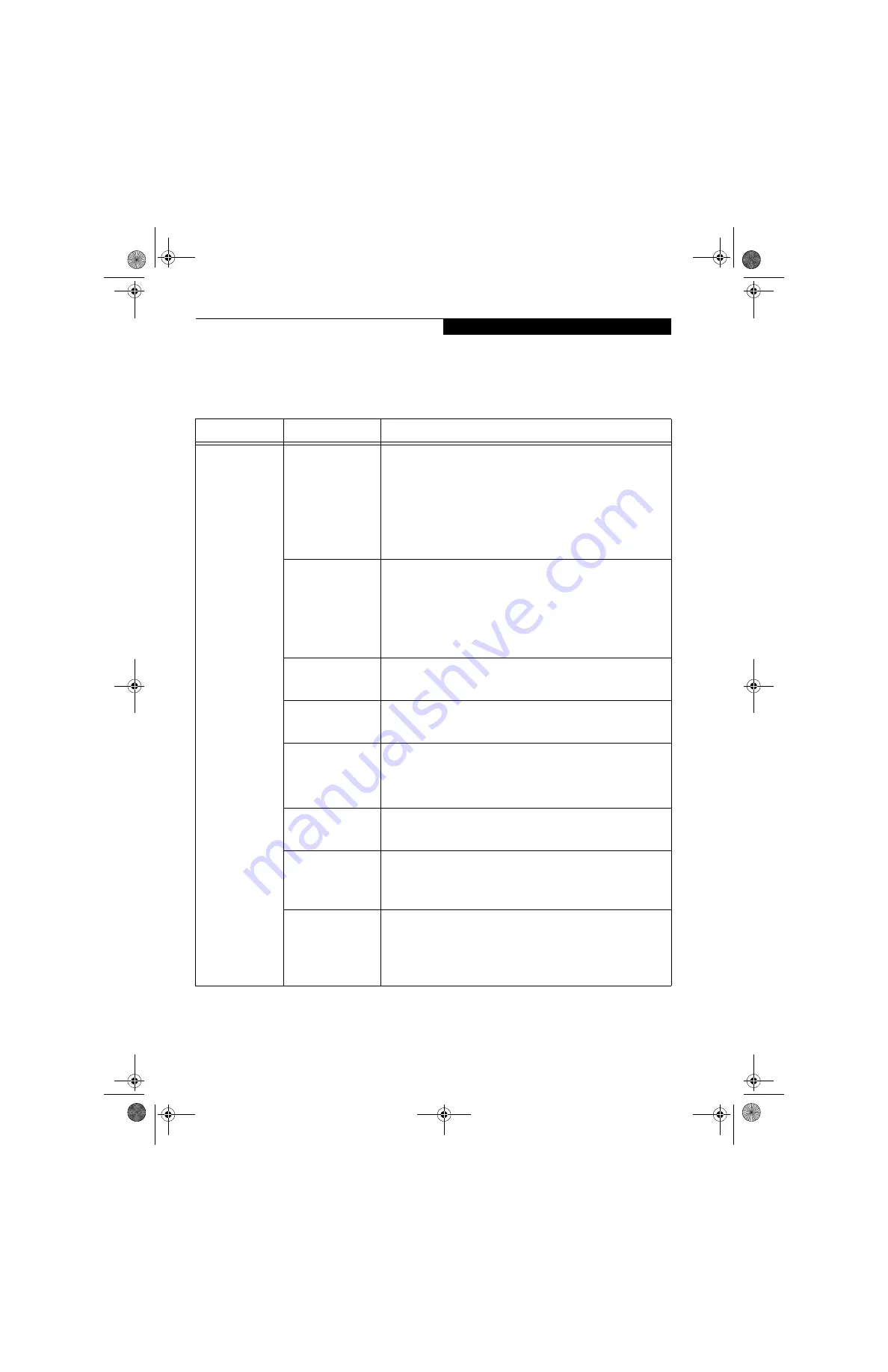
113
W I r e l e s s L A N U s e r ’ s G u i d e
Troubleshooting
Causes and countermeasures for troubles you may encounter while using your wireless LAN are described in the
following table.
Problem
Possible Cause
Possible Solution
Unavailable
network
connection
Incorrect network
name (SSID) or
network key
Ad hoc connection: set the network names (SSIDs) and network keys of
all computers to be connected to the same values.
Infrastructure connection: set the network name (SSID) and network
key to the same values as those of the access point.
Set the network authentication according to the access point.
For the method of setting network authentication, refer to the following
pages:· Windows XP: "Assigning parameters" on page 100·
Windows 2000: "Assigning parameters" on page 106
Poor radio wave
condition
Ad hoc connection: Retry connection after shortening the distance to
the destination computer or removing any obstacles for better sight.
Infrastructure connection: Retry connection after shortening the
distance to the access point or removing any obstacles for better sight.
To check the wave condition, refer to the following pages:· Windows
XP: "Confirming the status of the radio waves" on page 104.· Windows
2000: "Confirming the status of the radio waves" on page 110
Radio wave
transmission has
stopped
Check if the wireless switch is turned ON. Also verify "Disable Radio" is
not checked in "Network setting" window. Refer to "Starting Transmis-
sion" on page 99.
The computer to be
connected is turned
off
Check if the computer to be connected is turned ON.
Active channel
duplication due to
multiple wireless
LAN networks
If there is any other wireless LAN network nearby, change channels to
avoid active channel duplication. For the method of checking active
channels, refer to the following pages:· Windows XP: "Confirming the
status of the radio waves" on page 104· Windows 2000: "Confirming
the status of the radio waves" on page 110
No right of access to
the network to be
connected
Check if you have a right of access to the network to be connected with.
Incorrectly-
performed network
setting
Check the protocol, work group name or shared setting.
For the method of checking, refer to the following pages:· Windows XP:
"Connection to the Network" on page 102· Windows 2000: "Connec-
tion to the Network" on page 108
Unmatched
[Network
authentication
(shared mode)]
settings in Windows
XP
If the setting of [Network authentication (shared mode)] is not matched
with that of access point or computer to be connected with, no commu-
nication can be established. Check the parameter setting.Refer to
"Assigning parameters" on page 100.
S Series.book Page 113 Thursday, April 3, 2003 3:57 PM
Summary of Contents for LifeBook S6000
Page 2: ...L i f e B o o k S 6 0 0 0 N o t e b o o k S Series book Page 2 Thursday April 3 2003 3 57 PM ...
Page 6: ...L i f e B o o k S 6 0 0 0 N o t e b o o k S Series book Page 6 Thursday April 3 2003 3 57 PM ...
Page 7: ...1 Preface S Series book Page 1 Thursday April 3 2003 3 57 PM ...
Page 8: ...L i f e B o o k S 6 0 0 0 N o t e b o o k S Series book Page 2 Thursday April 3 2003 3 57 PM ...
Page 11: ...3 2 Getting to Know Your LifeBook Notebook S Series book Page 3 Thursday April 3 2003 3 57 PM ...
Page 33: ...25 3 Getting Started S Series book Page 25 Thursday April 3 2003 3 57 PM ...
Page 43: ...35 4 User Installable Features S Series book Page 35 Thursday April 3 2003 3 57 PM ...
Page 61: ...53 5 Troubleshooting S Series book Page 53 Thursday April 3 2003 3 57 PM ...
Page 77: ...69 6 Care and Maintenance S Series book Page 69 Thursday April 3 2003 3 57 PM ...
Page 83: ...75 7 Specifications S Series book Page 75 Thursday April 3 2003 3 57 PM ...
Page 89: ...81 8 Glossary S Series book Page 81 Thursday April 3 2003 3 57 PM ...












































