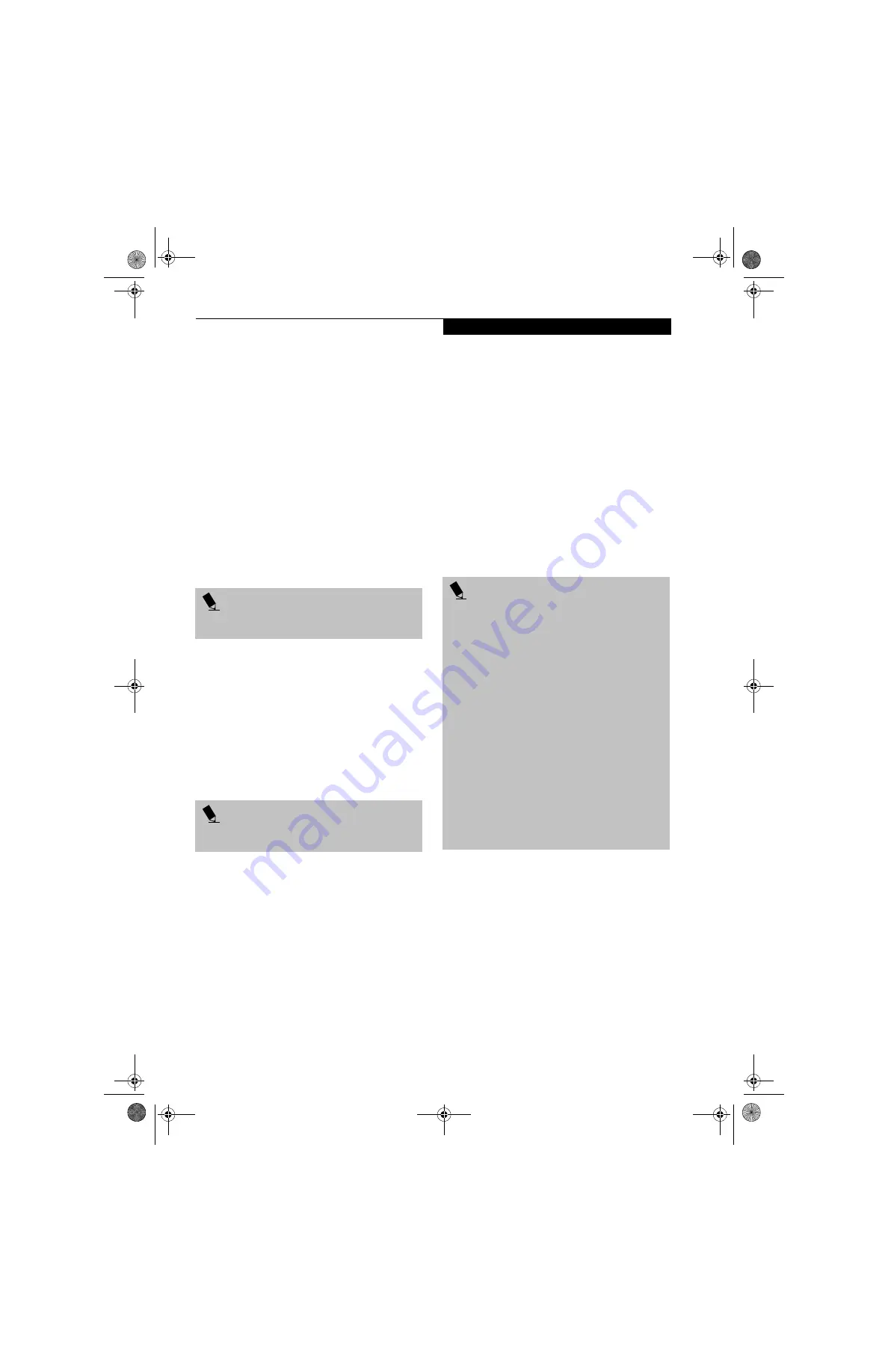
107
W I r e l e s s L A N U s e r ’ s G u i d e
■
Enter the network name (SSID)
Enter the appropriate network name according to
the "Operating mode" to be used. Enter the
desired network name in less than 33 ASCII char-
acters.
Infrastructure connection:
Select [Infrastructure - Connect to an access
point] under "Operating mode", and assign the
appropriate data according to the ID code of the
access point to be accessed. For access point
setting, refer to the manual of the access point.
Ad hoc connection:
Select [Ad hoc - Connect driectly to other
computers] under "Operating mode", and assign
the same network name to all the personal
computers to be connected.
5.
Click the [Next] button.
6.
Set security as follows:
■
Select [Network Authentication]
Depending on the ID code of the access point to
be accessed, select whether you want network
authentication.
[Open]:
Select [Open] if you want open-system
authentication or open-key authentication.
[Shared]:
Select [Shared] if you want shared-key
authentication.
■
Select [Data encryption (WEP)]
Specify the method of encoding communications
data.
"None"
Encoding is not assigned.
"64-bit"
Specify the network key in a 64-bit format. Use
either [Use pass phrase...] or [Use WEP Keys...] to
enter the network key.
"128-bit"
Specify the network key in a 128-bit format. Use
either [Use pass phrase...] or [Use WEP Keys...] to
enter the network key.
If [Use pass phrase...] has been selected above,
enter an ASCII character string consisting of five
or thirteen characters. The characters that can be
used for [Path phrase] are as follows:
0 - 9, A - Z, a - z
If [Use WEP Keys...] has been selected, enter a
hexadecimal number consisting of 10 or 26 char-
acters. The characters that can be used for [Key]
are as follows: 0 - 9, A - F
■
Select [Key index].
For infrastructure connection:
Any number from "1" to "4" can be assigned to
[Key index]. “1” is usually assigned.
For ad hoc connection:
[Key index] cannot be selected.
7.
Click the [Finish] button. [Profile Wizard] will be
terminated and the created profile added to [Profile
List] of the [Networks] tab
.
8.
Select the created profile from [Profile List] and
then click the [Connect] button. If other wireless
LANs are present nearby or in the same floor of the
building. it is suggested that the value of the chan-
nel be spaced by 5.
For infrastructure connection, setup is not
required.
P O I N T
It is not necessary to enter data in the [Mandatory AP]
link.
P O I N T
Network authentication cannot be selected for ad hoc
connection.
P O I N T
■
For infrastructure connection:
Set the appropriate key index according to the ID
code of the access point to be accessed. For access
point setting, refer to the manual of the access point.
■
For ad hoc connection:
The same key index number must be set for all the
personal computers to be connected to the wireless
LAN. The index number may range from 0 to 3 or
from 1 to 4, depending on factors such as the type of
equipment and the version number of the operating
system (OS).
■
Be careful since the index number has the following
relationship with respect to this personal computer:
If the index number of the key is from 0 to 3, the
index number corresponding to this personal com-
puter is "0".
If the index number of the key is from 1 to 4, the
index number corresponding to this personal com-
puter is "1".
S Series.book Page 107 Thursday, April 3, 2003 3:57 PM
Summary of Contents for LifeBook S6000
Page 2: ...L i f e B o o k S 6 0 0 0 N o t e b o o k S Series book Page 2 Thursday April 3 2003 3 57 PM ...
Page 6: ...L i f e B o o k S 6 0 0 0 N o t e b o o k S Series book Page 6 Thursday April 3 2003 3 57 PM ...
Page 7: ...1 Preface S Series book Page 1 Thursday April 3 2003 3 57 PM ...
Page 8: ...L i f e B o o k S 6 0 0 0 N o t e b o o k S Series book Page 2 Thursday April 3 2003 3 57 PM ...
Page 11: ...3 2 Getting to Know Your LifeBook Notebook S Series book Page 3 Thursday April 3 2003 3 57 PM ...
Page 33: ...25 3 Getting Started S Series book Page 25 Thursday April 3 2003 3 57 PM ...
Page 43: ...35 4 User Installable Features S Series book Page 35 Thursday April 3 2003 3 57 PM ...
Page 61: ...53 5 Troubleshooting S Series book Page 53 Thursday April 3 2003 3 57 PM ...
Page 77: ...69 6 Care and Maintenance S Series book Page 69 Thursday April 3 2003 3 57 PM ...
Page 83: ...75 7 Specifications S Series book Page 75 Thursday April 3 2003 3 57 PM ...
Page 89: ...81 8 Glossary S Series book Page 81 Thursday April 3 2003 3 57 PM ...






























