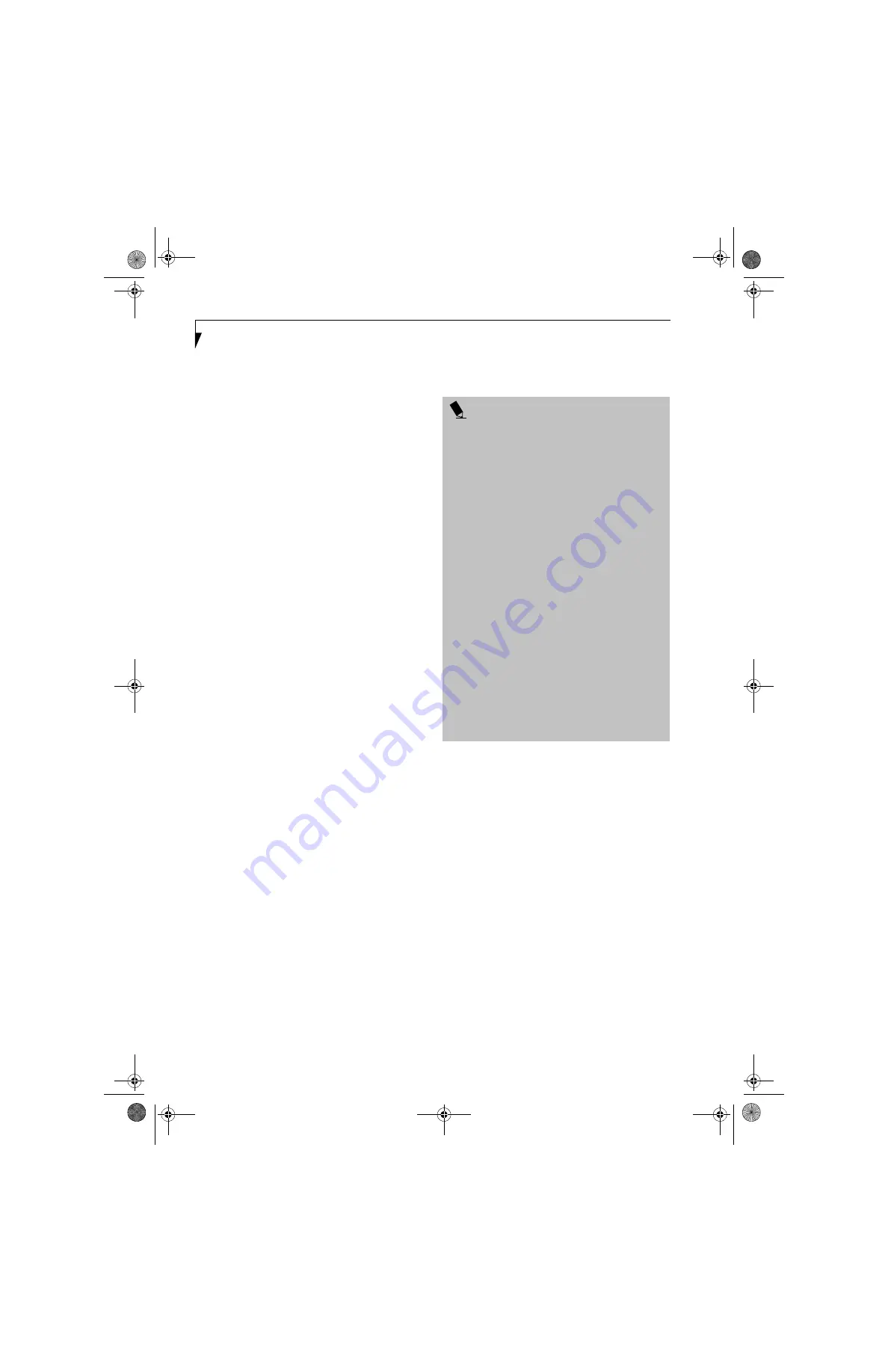
100
L i f e B o o k S 6 0 0 0 N o t e b o o k
Connection using Windows XP
FLOW OF OPERATIONS
The wireless LAN connection procedure contained in
this section is outlined below.
1.
Make sure the mobile computer is ready for the
transmission of radio waves from the wireless LAN.
For further details, see (See Starting Transmission
on page 99 for more information).
2.
Assign the parameters required for wireless LAN
connection. (See Preparation for wireless LAN con-
nection on page 100 for more information).
■
Enter the network name (SSID) and other data.
■
Enter the network key (the Wired Equivalent
Privacy or WEP key used to encode 802.11b
communications data).
3.
Perform setting operations relating to network con-
nection. (See Connection to the network on page 102
for more information)
■
Specify TCP/IP as the protocol, and confirm the name
of the work group and other settings.
■
Enter the data required for file/printer sharing on the
network. Perform this operation as required.
■
For infrastructure connection, enter data for the access
point. Refer to the manual of the access point for fur-
ther details.
■
Verify that you are able to connect your computer to
the network.
PREPARATION FOR WIRELESS LAN
CONNECTION
This section explains the preparations required for the
use of the wireless LAN.
Assigning parameters
Enter the network name (SSID), the network key, and
other data required for wireless LAN connection. If there
is the administrator of the network, contact the network
administrator for data settings.
1.
Make sure that the Wireless LAN switch is switched
on.
2.
Click the [Start] button first and then [Control
Panel].
3.
If the Control Panel is in Category view, switch to
Classic view by clicking “Switch to Classic View”
under Control Panel the left frame. (If you are
already in Classic view, “Switch to Category View”
will be displayed instead.)
4.
Double-click the Network Connections icon. A list
of currently installed networks will be displayed.
5.
Right-click [Wireless Network Connection] in the
list, and then click [Properties] in the menu dis-
played. The [Wireless Network Connection Proper-
ties] window will be displayed.
6.
Click the [Wireless Networks] tab.
7.
Click [Refresh], then choose the correct SSID from
the [Available Networks] window. Click [Config-
ure] and proceed to step 7. If the SSID of your
access point does not appear in the list, click [Add].
P O I N T S
■
Wireless channels 1 to 11 are used for the
IEEE802.11b-compliant wireless LAN adopted by this
personal computer. If you are to use infrastructure
connection (network connection via an access point),
a channel number greater than 11 may have been
preassigned or automatically assigned to the wireless
channel to be used for the access point. In that case,
set the channel of the access point to a channel num-
ber from 1 to 11. For further details of the setting
method, refer to the manual of the access point you
are using.
■
To use infrastructure connection, refer to the access
point manual for the access point-setting procedure.
■
You do not need to set the channel (frequency band).
The channel being used for the intended wireless LAN
network is detected automatically and your personal
computer communicates through that channel. When
a new ad hoc wireless LAN network is constructed
between the main units of personal computers, chan-
nel 11 is preassigned as the default.
■
If it is necessary to change the channel, change the
setting of the access point. For the setting procedure,
refer to the manual of the access point. In the case of
infrastructure connection, to use ADSL (PPPoE) for
accessing the Internet, the MTU size of this personal
computer needs to be changed. For further details,
refer to the manual of the access point.
S Series.book Page 100 Thursday, April 3, 2003 3:57 PM
Summary of Contents for LifeBook S6000
Page 2: ...L i f e B o o k S 6 0 0 0 N o t e b o o k S Series book Page 2 Thursday April 3 2003 3 57 PM ...
Page 6: ...L i f e B o o k S 6 0 0 0 N o t e b o o k S Series book Page 6 Thursday April 3 2003 3 57 PM ...
Page 7: ...1 Preface S Series book Page 1 Thursday April 3 2003 3 57 PM ...
Page 8: ...L i f e B o o k S 6 0 0 0 N o t e b o o k S Series book Page 2 Thursday April 3 2003 3 57 PM ...
Page 11: ...3 2 Getting to Know Your LifeBook Notebook S Series book Page 3 Thursday April 3 2003 3 57 PM ...
Page 33: ...25 3 Getting Started S Series book Page 25 Thursday April 3 2003 3 57 PM ...
Page 43: ...35 4 User Installable Features S Series book Page 35 Thursday April 3 2003 3 57 PM ...
Page 61: ...53 5 Troubleshooting S Series book Page 53 Thursday April 3 2003 3 57 PM ...
Page 77: ...69 6 Care and Maintenance S Series book Page 69 Thursday April 3 2003 3 57 PM ...
Page 83: ...75 7 Specifications S Series book Page 75 Thursday April 3 2003 3 57 PM ...
Page 89: ...81 8 Glossary S Series book Page 81 Thursday April 3 2003 3 57 PM ...






























