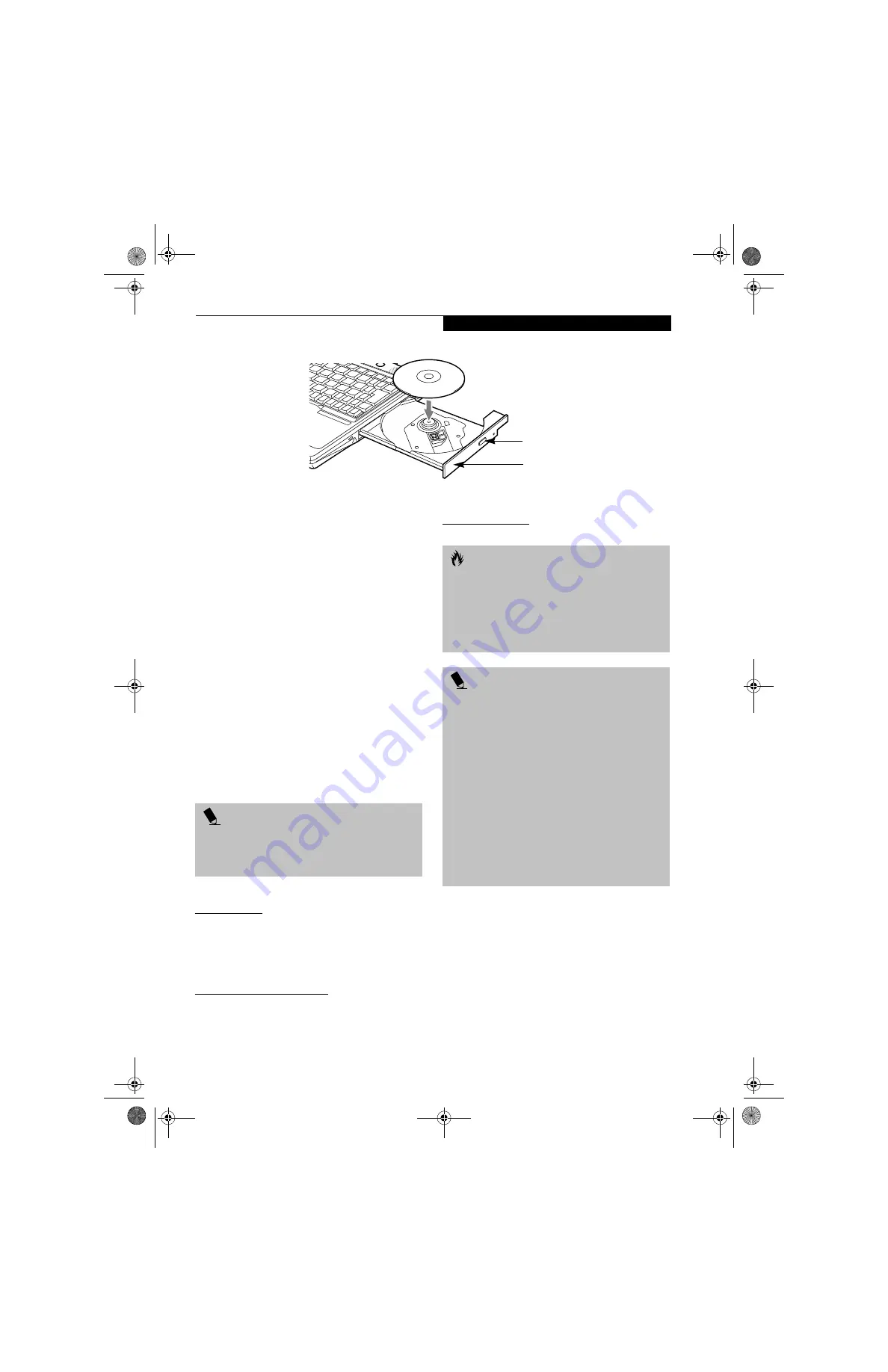
39
U s e r I n s t a l l a b l e F e a t u r e s
Figure 4-3. Media Player Drive
Media Player Drive
There is a variety of media available to use with your
system, depending upon the system configuration you
have selected.
DVD-R discs allow you to read DVD files; DVD-R discs
hold up to 4.7GB of data. A CD-R disc can only be
written to once; CD-RW discs can be written to over and
over. CD-R and CD-RW discs hold up to 700MB of data.
Depending upon the configuration of your LifeBook
notebook, you may have one of the following drives:
■
DVD/CD-RW combo
A DVD/CD-RW combo drive allows you to access
movie, software, data, or audio DVD/CDs, and to
write data onto recordable CD-R and CD-RW discs.
■
DVD
A DVD player gives you access to movie, software,
data, and audio DVD/CDs.
■
CD-ROM
A CD-ROM drive allows you to access software, data,
or audio CDs.
MEDIA PLAYER SOFTWARE
DVD model only: With the media player drive and media
player software you can play DVD movies and music
CDs on your LifeBook notebook. The media player
includes controls which allow you to take full advantage
of the features of a DVD movie, as well as standard
features such as fast forward, fast reverse, pause, etc.
DVD/CD-RW Combo model only: With the combo drive,
you can play DVD movies, read audio CDs, and write
data onto recordable CD-R or CD-RW discs.
CD-ROM model only: With the CD-ROM drive, you can
read software, audio, or data CD discs.
LOADING MEDIA ON YOUR DRIVE
To load a disc into your media player drive:
1. Push and release the eject button on the front of the
media player drive to open the holder tray. The tray
will come out of the LifeBook notebook a short
distance.
2. Gently pull the tray out until a media disc can easily
be placed in the tray.
Media Holder Tray
Media Eject Button
P O I N T
Install your media player software before first using the
DVD, DVD/CD-RW, or CD-ROM media drives. Refer to
the applicable readme file on the Driver Applications
CD-ROM.
C A U T I O N S
■
Do not operate your media player drive unless your
LifeBook notebook is sitting on a flat surface. Using a
drive when the system is not level may damage the
drive or prevent proper operation.
■
Prolonged use of the media player drive, such as
watching a DVD movie, will substantially reduce
your battery life if no other power source is attached.
P O I N T S
■
You should periodically check the Fujitsu web site at
www.fujitsupc.com for current updated drivers.
■
All LifeBook DVD players are set to play DVD titles
with region code number 1 which is specified for the
North American market. The region number is a
regional restriction code defined by the DVD Forum
acting on Hollywood requirements. Different region
codes are recorded on video DVD titles for publica-
tion in different areas of the world. If the regional
code of the DVD player does not match the regional
codes on the titles, then playback is impossible.
■
You can change the region code on the DVD player
using the Properties menu of the DVD software.
Note, however, that you can only change the region
code up to four times. After the fourth change, the
last region code entered becomes permanent, and
cannot be changed.
S Series.book Page 39 Thursday, April 3, 2003 3:57 PM
Summary of Contents for LifeBook S6000
Page 2: ...L i f e B o o k S 6 0 0 0 N o t e b o o k S Series book Page 2 Thursday April 3 2003 3 57 PM ...
Page 6: ...L i f e B o o k S 6 0 0 0 N o t e b o o k S Series book Page 6 Thursday April 3 2003 3 57 PM ...
Page 7: ...1 Preface S Series book Page 1 Thursday April 3 2003 3 57 PM ...
Page 8: ...L i f e B o o k S 6 0 0 0 N o t e b o o k S Series book Page 2 Thursday April 3 2003 3 57 PM ...
Page 11: ...3 2 Getting to Know Your LifeBook Notebook S Series book Page 3 Thursday April 3 2003 3 57 PM ...
Page 33: ...25 3 Getting Started S Series book Page 25 Thursday April 3 2003 3 57 PM ...
Page 43: ...35 4 User Installable Features S Series book Page 35 Thursday April 3 2003 3 57 PM ...
Page 61: ...53 5 Troubleshooting S Series book Page 53 Thursday April 3 2003 3 57 PM ...
Page 77: ...69 6 Care and Maintenance S Series book Page 69 Thursday April 3 2003 3 57 PM ...
Page 83: ...75 7 Specifications S Series book Page 75 Thursday April 3 2003 3 57 PM ...
Page 89: ...81 8 Glossary S Series book Page 81 Thursday April 3 2003 3 57 PM ...






























