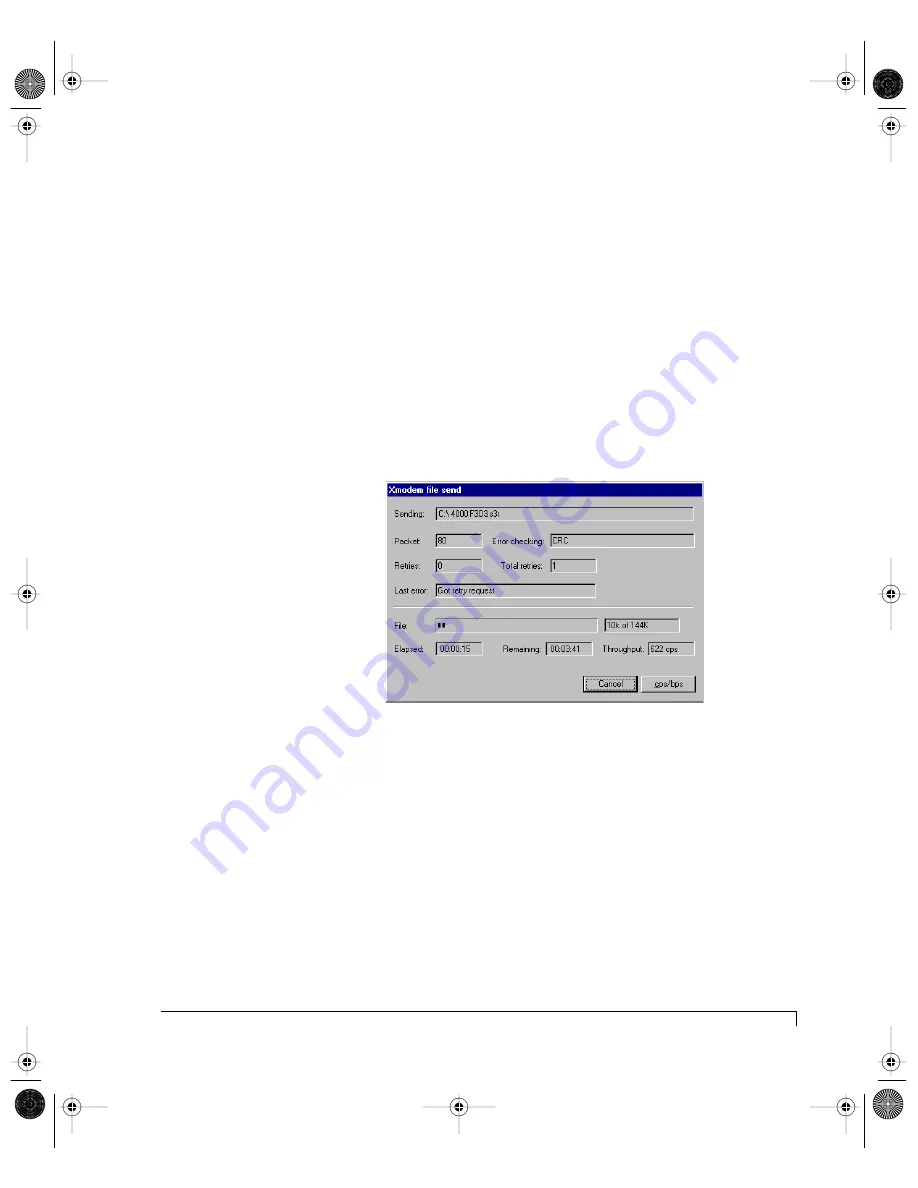
Chapter 4 - Managing and Monitoring
Uploading SES Controller Card Firmware
121
8
Click the browse button and locate the new Firmware file and click “Send.”
The firmware file will have a “.S3R” extension.
NOTE:
Ensure that the protocol “Xmodem” is selected.
From the Xmodem send screen you can monitor the progress of the upload.
You can safely stop the transfer without affecting your existing firmware any
time during the transfer until it has been completed. The upload does not
overwrite the firmware during the upload process, it writes the new code
into unused EEPROM space until completed, then erases the flash and
re-programs the new firmware code to the EEPROM active region.
If you elect to stop an upload in progress, ensure that the stop (abort)
command was completed by typing <Control-X> at the cursor.
Xmodem Transfer Screen
9
Verify the new firmware has successfully loaded, type <Control-E>.
10
Press the <Esc> key to return to the Main menu.
imageRAID.book Page 121 Tuesday, September 23, 2003 4:08 PM
Summary of Contents for IRF-1D series
Page 2: ...imageRAID book Page 2 Tuesday September 23 2003 4 08 PM ...
Page 8: ...Table of Contents iv imageRAID book Page iv Tuesday September 23 2003 4 08 PM ...
Page 180: ...Index 168 imageRAID book Page 168 Tuesday September 23 2003 4 08 PM ...
Page 181: ...imageRAID book Page 7 Tuesday September 23 2003 4 08 PM ...






























