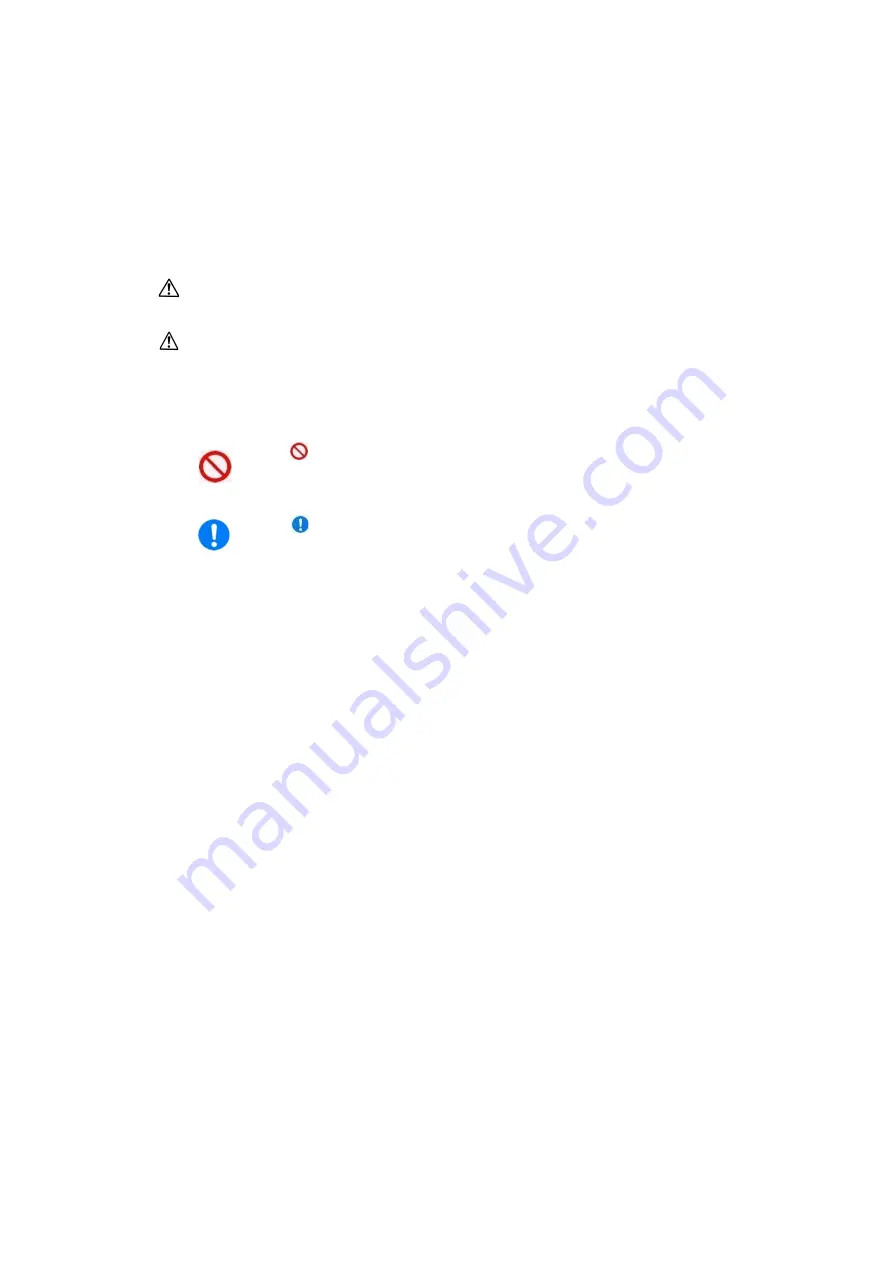
IP-HE950 Hardware User's Guide
Copyright 2017 FUJITSU LIMITED
v
WARNING INDICATIONS
This document uses warning indications to warn of conditions in order to prevent serious
injury and property damage. Warning indications consist of warning markings of specific
levels and warning messages. The warning markings are shown below along with their
definitions.
WARNING
WARNING indicates a situation that could lead to serious injury
or loss of life if procedures are not followed correctly.
CAUTION
CAUTION indicates a situation that could lead to minor or
moderate injury and/or damage to the IP-HE950 itself or other
property if procedures are not followed correctly.
In addition, the following symbols are used together with the above-shown indicators to
indicate details of the pertinent risk and/or damage.
is the symbol shown to tell the reader about an act that must not
be done (prohibited act). Specific warning details ("Prohibited" on
the left here) are shown centered under and to the side of the
symbol.
is the symbol shown to tell the reader to be sure to follow
instructions. Specific warning details ("Instruction" on the left here)
are shown centered under and to the side of the symbol.
Instruction
Prohibited







































