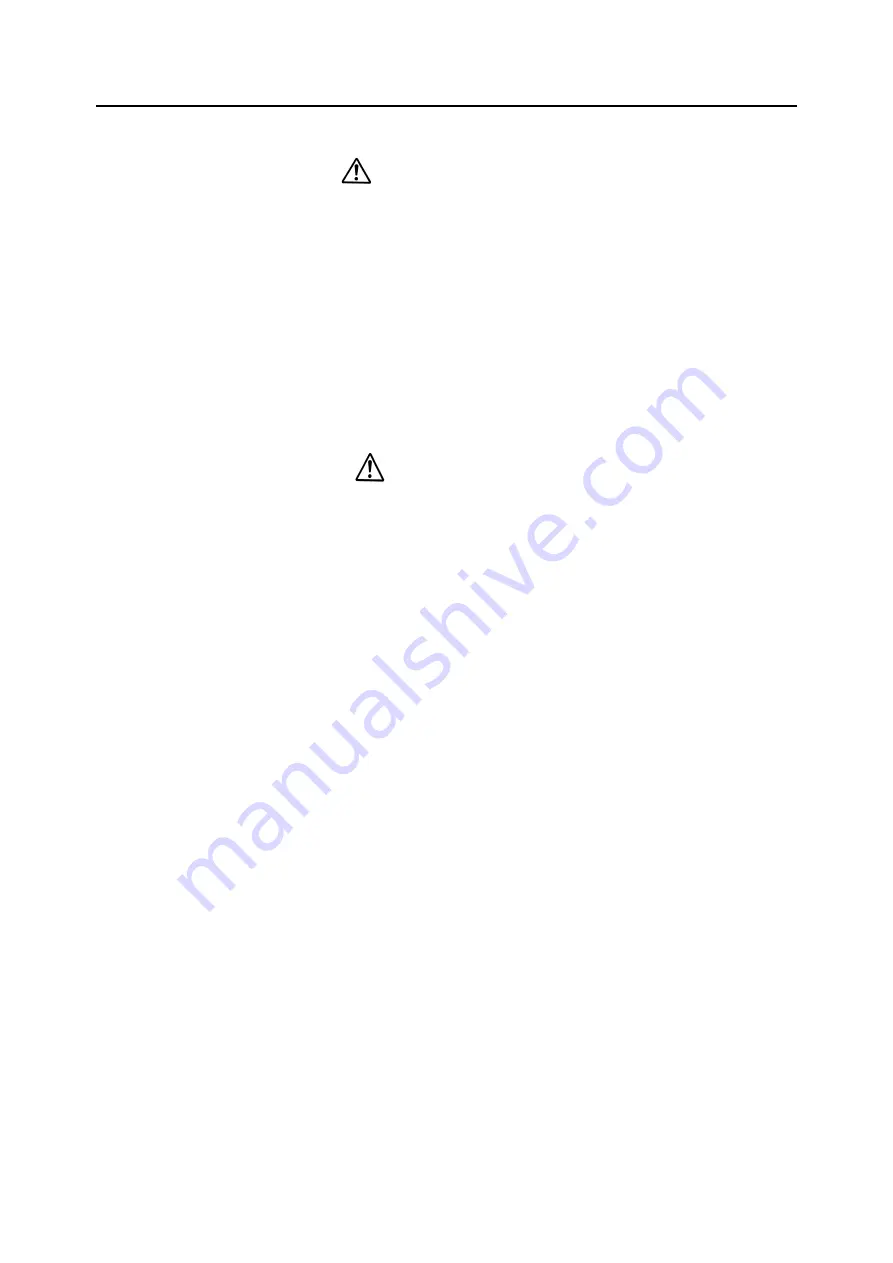
IP-HE950 Hardware User's Guide
Chapter 2 Installation and Connection
Copyright 2017 FUJITSU LIMITED
25
WARNING
Possibility of electric shock, fire, and damage to this unit
Always observe the precautions given below.
There may be a hazardous situation that could lead to electric shock, fire, and
damage to this unit.
Always connect the power cord to a power receptacle for a standard three-prong plug.
The AC power cord supplied with the unit for Japan domestic supports voltages up to
the rated voltage of 125 V. To use the IP-HE950 outside of Japan, refer to item (6) in
"4.2 Cable and Connector Details," and select another power cord.
Connect the IP-HE950 to a power receptacle with a capacity of 1 A or more. When
using a power extension cable, be sure that the total current consumption of all
equipment connected to the cable does not exceed the rated capacity of the cable. If a
power receptacle with a low capacity or capacity below the rated value is used, the
power receptacle, extension cable, or power wiring may overheat and start a fire.
CAUTION
Possibility of damage to this unit
Do not turn on the IP-HE950 peripherals have been connected successfully.
Otherwise, this unit may be damaged.















































