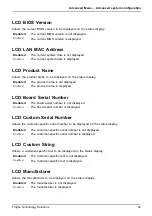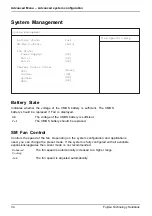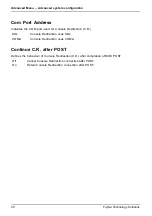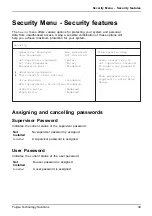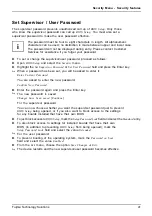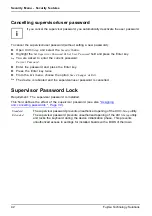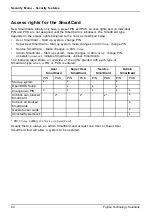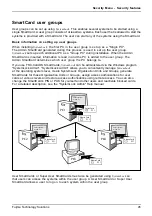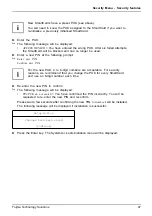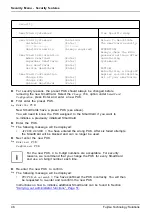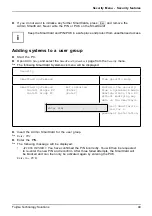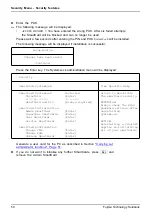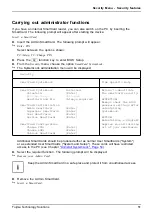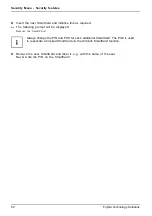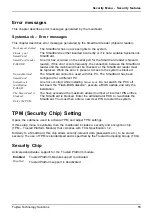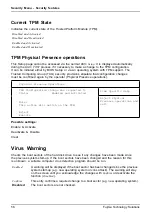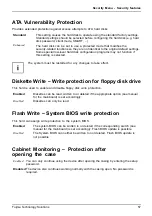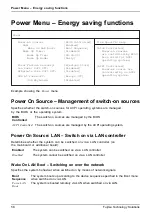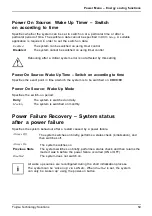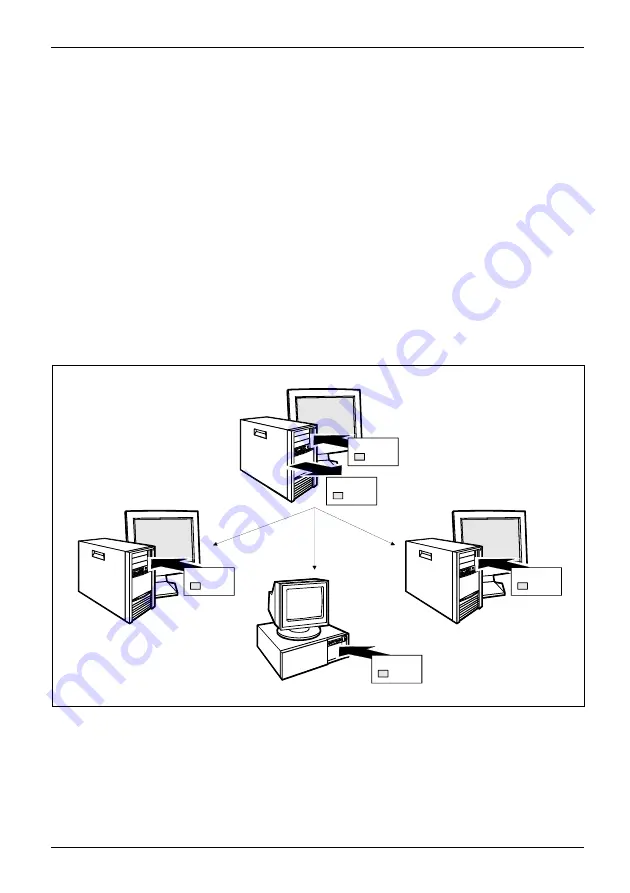
Security Menu - Security features
SmartCard user groups
SmartCard
User groups can be set up using
SystemLock
. This enables several systems to be started using a
single SmartCard. A user group consists of at least two systems. Each user that is allowed to start the
systems is provided with a SmartCard. The user can start any of the systems using the SmartCard.
Basic information on setting up user groups
When installing
SystemLock
, the
fi
rst PC in the user group is set up as a "Single PC".
The Admin SmartCard generated during this process is used to set up the user group.
SystemLock
sets up each additional PC as a "Group PC" during installation. When the Admin
SmartCard is inserted, information is read in and the PC is added to the user group. The
Admin SmartCard determines which user group the PC belongs to.
If you use FSC-CardOS SmartCards,
SystemLock
can be administered via the Windows program
"SystemLock Admin". "SystemLock Admin" allows you to conveniently manage
SystemLock
at the operating system level, create SystemLock Organisation Units and Groups, generate
SmartCards for these Organisation Units or Groups, assign access authorisations for user
cards at various levels and restore access authorisations using remote access. You can also
change the SmartCard’s PIN or PUK for yourself and other users and reactivate blocked cards.
For a detailed description, see the "SystemLock Admin" Help manual.
Admin Card
PC1
Select System -
mode: F3
PC4
3
PC 1
Select System -
mode: F1
Smart Card
PC1
Admin Card
PC1
1
2
PC2
Admin Card
PC1
Select System -
mode: F3
3
PC3
Admin Card
PC1
3
User SmartCards or Super User SmartCards must also be generated using
SystemLock
so
that users can access the systems within the user group. A User SmartCard or Super User
SmartCard allows a user to log on to each system within the user group.
Fujitsu Technology Solutions
45
Summary of Contents for D2912
Page 1: ...Components Description BIOS manual ...
Page 3: ......