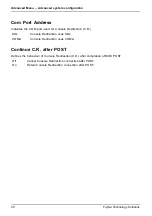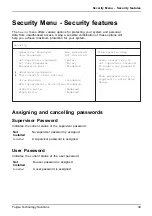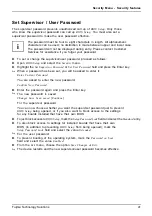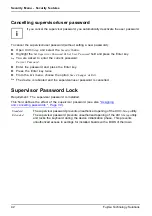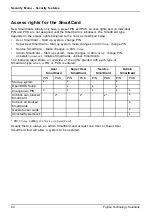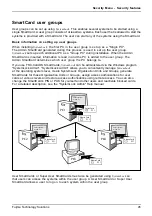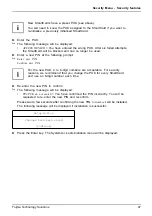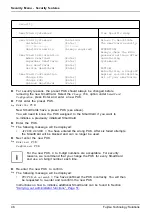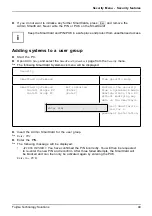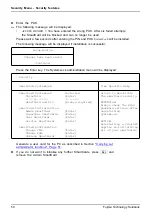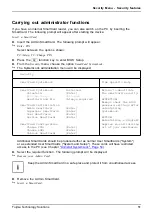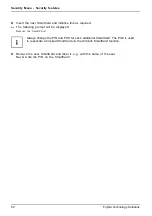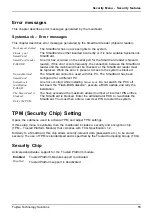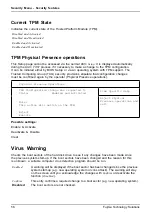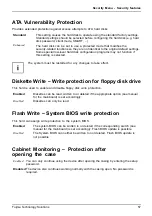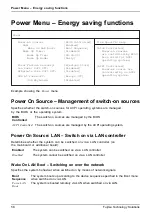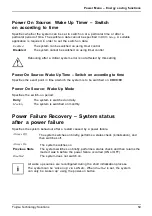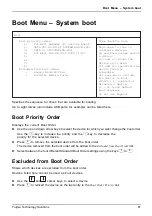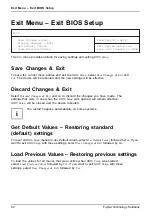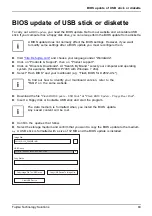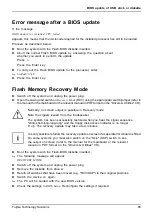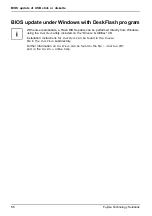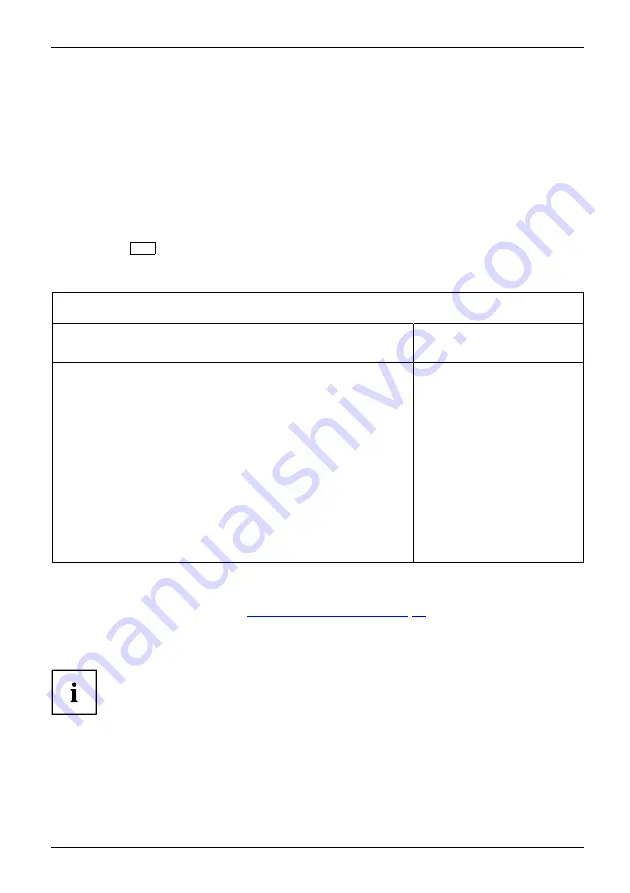
Security Menu - Security features
Carrying out administrator functions
If you have an internal SmartCard reader, you can also switch on the PC by inserting the
SmartCard. The following prompt will appear after starting the device:
Insert a SmartCard.
►
Insert the Admin SmartCard. The following prompt will appear:
Enter PIN.
Select between the options shown:
F2=Setup, F3=Change PIN
►
Press the
F2
function key to enter BIOS Setup.
►
From the
Security
menu, choose the option
SmartCard SystemLock
.
The SystemLock administration menu will be displayed:
Security
SmartCard SystemLock
Item Specific Help
SmartCard SystemLock
Installed
Uninstall:
[Enter]
BIOS
Recovery:
[Allowed]
SmartCard and Pin
[Always required]
SmartCard Initialization
Admin
SmartCard
[Enter]
SuperUser
SmartCard: [Enter]
User
SmartCard:
[Enter]
Service
SmartCard:
[Enter]
SmartCard Configuration
Change
PIN:
[Enter]
Change
PUK:
[Enter]
Unblock
SmartCard:
[Enter]
Allows to deactivate
The smartcard security.
ATTENTION:
Always check the BIOS
password settings after
uninstalling
SystemLock.
NOTICE:
Reinstalling a SinglePC
implies re-initializing
all of your smartcards
Additional SmartCards should be produced either as normal User SmartCards ("System")
or as extended User SmartCards ("System and Setup"). These cards will have restricted
access to the PC (see Chapter
"Uninstall SystemLock", Page 54
).
►
Select the required function. The following prompt will be displayed:
Remove your Admin Card.
Keep the Admin SmartCard in a safe place and protect it from unauthorised access.
►
Remove the Admin SmartCard.
Insert a SmartCard
.
Fujitsu Technology Solutions
51
Summary of Contents for D2912
Page 1: ...Components Description BIOS manual ...
Page 3: ......