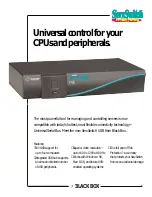4.12 Using virtual media
After a target device has an active virtual media session without an associated
active KVM session, either the original user (User A) can reconnect or a different
user (User B) can connect to that channel. You can set an option in the Virtual
Media window (Reserved) that lets only User A access the associated target
device with a KVM session.
If User B has access to that KVM session (the Reserved option is not enabled),
User B could control the media that is being used in the virtual media session. In
some environments, this might not be desirable.
By using the Reserved option in a tiered environment, only User A can access
the lower switch and the KVM channel between the upper switch and lower
switch is reserved for User A.
Preemption levels offer additional flexibility of combinations.
Virtual Media window
Use the Virtual Media window to manage the mapping and unmapping of virtual
media. The window displays all the physical drives on the client computer that
can be mapped as virtual drives (non-USB hard drives are not available for
mapping). You can also add ISO and diskette image files and then map them
using the Virtual Media window.
After a target device is mapped, the Details View of the Virtual Media window
displays information about the amount of data transferred and the time elapsed
since the target device was mapped.
You can specify that the virtual media session is reserved. When a session is
reserved, and the associated KVM session is closed, another user cannot open a
KVM session to that target device. If a session is not reserved, another KVM
session can be opened. Reserving the session can also be used to make sure
that a critical update is not interrupted by another user attempting to preempt the
KVM session or by inactivity timeouts on the KVM session.
You can also reset the VMC adapter cable from the Virtual Media window. This
action resets every form of USB media on the target device, and should therefore
be used with caution, and only when the target device is not responding.
Virtual media session settings
Virtual media session settings include locking, mapped drives access mode, and
encryption level settings for the supported KVM s4 switches.
lists and describes the virtual media session settings.
590-1059-640A
61
Summary of Contents for control 4 0812
Page 2: ......
Page 3: ...KVM series4 0812 1622 3242 Software Installer User Guide Edition February 2011 ...
Page 12: ...1 Product overview 590 1059 640A 6 ...
Page 46: ...3 Explorer 590 1059 640A 40 ...
Page 72: ...4 Video Viewer 590 1059 640A 66 ...
Page 74: ...Appendix A Updating the KVM s4 Client Software 590 1059 640A 68 ...
Page 80: ...Appendix C Keyboard and mouse shortcuts 590 1059 640A 74 ...
Page 82: ...Appendix D Ports used by the software 590 1059 640A 76 ...
Page 84: ...Appendix E Technical Support 590 1059 640A 78 ...
Page 85: ......
Page 86: ......
Page 87: ...KVM series4 0812 1622 3242 Software Installations Bedienungsanleitung Auflage Februar 2011 ...
Page 96: ...1 Produktüberblick 590 1059 640A 6 ...
Page 106: ...2 Installation und Start 590 1059 640A 16 ...
Page 166: ...4 Video Viewer 590 1059 640A 76 ...
Page 168: ...Anhang A Aktualisierung der KVM s4 Client Software 590 1059 640A 78 ...
Page 172: ...Anhang B Virtual Media 590 1059 640A 82 ...
Page 176: ...Anhang C Tastenkombinationen für Tastatur und Maus 590 1059 640A 86 ...
Page 178: ...Anhang D Ports die von der Software verwendet werden 590 1059 640A 88 ...
Page 180: ...Anhang E Technischer Kundendienst 590 1059 640A 90 ...
Page 181: ......
Page 182: ......
Page 192: ...1 Présentation du produit 590 1059 640A 6 ...
Page 202: ...2 Installation et démarrage 590 1059 640A 16 ...
Page 262: ...Annexe A Mise à jour du logiciel client KVM s4 590 1059 640A 76 ...
Page 266: ...Annexe B Virtual Media 590 1059 640A 80 ...
Page 270: ...Annexe C Raccourcis clavier et souris 590 1059 640A 84 ...
Page 272: ...Annexe D Voies utilisées par le logiciel 590 1059 640A 86 ...
Page 274: ...Annexe E Assistance technique 590 1059 640A 88 ...
Page 275: ......
Page 276: ......
Page 277: ...KVM serie 4 0812 1622 3242 Guía de uso e instalación del software Edición febrero de 2011 ...
Page 296: ...2 Instalación e inicio 590 1059 640A 16 ...
Page 326: ...3 Explorador 590 1059 640A 46 ...
Page 356: ...4 Visor de vídeo 590 1059 640A 76 ...
Page 358: ...Apéndice A actualización del software cliente KVM s4 590 1059 640A 78 ...
Page 362: ...Apéndice B Medio Virtual 590 1059 640A 82 ...
Page 366: ...Apéndice C accesos directos de teclado y ratón 590 1059 640A 86 ...
Page 368: ...Apéndice D puertos utilizados por el software 590 1059 640A 88 ...
Page 370: ...Apéndice E asistencia técnica 590 1059 640A 90 ...
Page 371: ......
Page 372: ......
Page 382: ...1 Panoramica sul prodotto 590 1059 640A 6 ...
Page 392: ...2 Installazione e avvio 590 1059 640A 16 ...
Page 452: ...Appendice A Aggiornamento del software client KVM s4 590 1059 640A 76 ...
Page 456: ...Appendice B Supporto virtuale 590 1059 640A 80 ...
Page 460: ...Appendice C Combinazioni di scelta rapida tramite tastiera e mouse 590 1059 640A 84 ...
Page 462: ...Appendice D Porte utilizzate dal software 590 1059 640A 86 ...
Page 464: ...Appendice E Assistenza tecnica 590 1059 640A 88 ...
Page 465: ......
Page 466: ......
Page 467: ...KVM series4 0812 1622 3242 ソフトウェア インストーラ ユーザー ガイド 2011年2月改訂 ...
Page 476: ...1 製品概要 590 1059 640A 6 ...
Page 538: ...付録 A KVM s4クライアント ソフトウェアの更新 590 1059 640A 68 ...
Page 542: ...付録 B バーチャル メディア 590 1059 640A 72 ...
Page 546: ...付録 C キーボードとマウスのショートカット 590 1059 640A 76 ...
Page 548: ...付録 D 本ソフトウェアでの使用ポート 590 1059 640A 78 ...
Page 550: ...付録 E テクニカル サポート 590 1059 640A 80 ...
Page 551: ......
Page 552: ...590 1059 640A ...