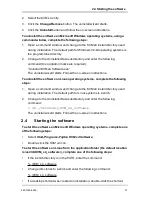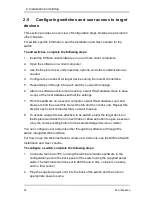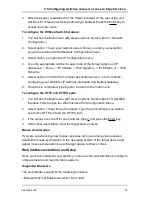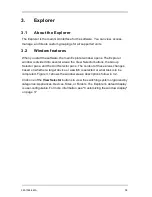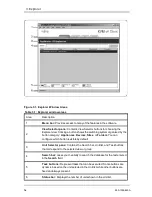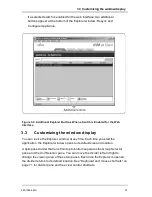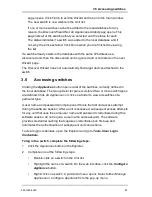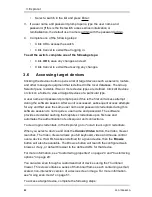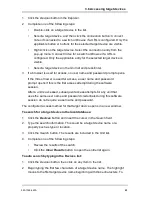3.6 Accessing target devices
1.
Click the
Devices
button in the Explorer.
2.
Complete one of the following steps:
•
Double-click on a target device in the list.
•
Select a target device, and then click the connection button:
Connect
Video
if connected to a switch or
Browse
if a URL is configured. Only the
applicable button or buttons for the selected target device are visible.
•
Right-click on the target device. Select the connection entry from the
pop-up menu:
Connect Video
for a switch or
Browse
if a URL is
configured. Only the applicable entry for the selected target device is
visible.
•
Select a target device in the Unit list and press Enter.
3.
If a browser is used for access, no user name and password prompt opens.
If the Video Viewer is used for access, a user name and password
prompt opens if this is the first access attempt during the software
session.
After a unit is accessed, subsequent access attempts for any unit that
uses the same user name and password credentials during this software
session do not require a user name and password.
The configured access method for that target device opens in a new window.
To search for a target device in the local database:
1.
Click the
Devices
button and insert the cursor in the
Search
field.
2.
Type the search information. This could be a target device name or a
property such as type or location.
3.
Click the
Search
button. The results are included in the Unit list.
4.
Complete one of the following steps:
•
Review the results of the search.
•
Click the
Clear Results
button to open the entire list again.
To auto search by typing in the Devices list:
1.
Click the
Devices
button, then click on any item in the list.
2.
Begin typing the first few characters of a target device name. The highlight
moves to the first target device name beginning with those characters. To
590-1059-640A
23
Summary of Contents for control 4 0812
Page 2: ......
Page 3: ...KVM series4 0812 1622 3242 Software Installer User Guide Edition February 2011 ...
Page 12: ...1 Product overview 590 1059 640A 6 ...
Page 46: ...3 Explorer 590 1059 640A 40 ...
Page 72: ...4 Video Viewer 590 1059 640A 66 ...
Page 74: ...Appendix A Updating the KVM s4 Client Software 590 1059 640A 68 ...
Page 80: ...Appendix C Keyboard and mouse shortcuts 590 1059 640A 74 ...
Page 82: ...Appendix D Ports used by the software 590 1059 640A 76 ...
Page 84: ...Appendix E Technical Support 590 1059 640A 78 ...
Page 85: ......
Page 86: ......
Page 87: ...KVM series4 0812 1622 3242 Software Installations Bedienungsanleitung Auflage Februar 2011 ...
Page 96: ...1 Produktüberblick 590 1059 640A 6 ...
Page 106: ...2 Installation und Start 590 1059 640A 16 ...
Page 166: ...4 Video Viewer 590 1059 640A 76 ...
Page 168: ...Anhang A Aktualisierung der KVM s4 Client Software 590 1059 640A 78 ...
Page 172: ...Anhang B Virtual Media 590 1059 640A 82 ...
Page 176: ...Anhang C Tastenkombinationen für Tastatur und Maus 590 1059 640A 86 ...
Page 178: ...Anhang D Ports die von der Software verwendet werden 590 1059 640A 88 ...
Page 180: ...Anhang E Technischer Kundendienst 590 1059 640A 90 ...
Page 181: ......
Page 182: ......
Page 192: ...1 Présentation du produit 590 1059 640A 6 ...
Page 202: ...2 Installation et démarrage 590 1059 640A 16 ...
Page 262: ...Annexe A Mise à jour du logiciel client KVM s4 590 1059 640A 76 ...
Page 266: ...Annexe B Virtual Media 590 1059 640A 80 ...
Page 270: ...Annexe C Raccourcis clavier et souris 590 1059 640A 84 ...
Page 272: ...Annexe D Voies utilisées par le logiciel 590 1059 640A 86 ...
Page 274: ...Annexe E Assistance technique 590 1059 640A 88 ...
Page 275: ......
Page 276: ......
Page 277: ...KVM serie 4 0812 1622 3242 Guía de uso e instalación del software Edición febrero de 2011 ...
Page 296: ...2 Instalación e inicio 590 1059 640A 16 ...
Page 326: ...3 Explorador 590 1059 640A 46 ...
Page 356: ...4 Visor de vídeo 590 1059 640A 76 ...
Page 358: ...Apéndice A actualización del software cliente KVM s4 590 1059 640A 78 ...
Page 362: ...Apéndice B Medio Virtual 590 1059 640A 82 ...
Page 366: ...Apéndice C accesos directos de teclado y ratón 590 1059 640A 86 ...
Page 368: ...Apéndice D puertos utilizados por el software 590 1059 640A 88 ...
Page 370: ...Apéndice E asistencia técnica 590 1059 640A 90 ...
Page 371: ......
Page 372: ......
Page 382: ...1 Panoramica sul prodotto 590 1059 640A 6 ...
Page 392: ...2 Installazione e avvio 590 1059 640A 16 ...
Page 452: ...Appendice A Aggiornamento del software client KVM s4 590 1059 640A 76 ...
Page 456: ...Appendice B Supporto virtuale 590 1059 640A 80 ...
Page 460: ...Appendice C Combinazioni di scelta rapida tramite tastiera e mouse 590 1059 640A 84 ...
Page 462: ...Appendice D Porte utilizzate dal software 590 1059 640A 86 ...
Page 464: ...Appendice E Assistenza tecnica 590 1059 640A 88 ...
Page 465: ......
Page 466: ......
Page 467: ...KVM series4 0812 1622 3242 ソフトウェア インストーラ ユーザー ガイド 2011年2月改訂 ...
Page 476: ...1 製品概要 590 1059 640A 6 ...
Page 538: ...付録 A KVM s4クライアント ソフトウェアの更新 590 1059 640A 68 ...
Page 542: ...付録 B バーチャル メディア 590 1059 640A 72 ...
Page 546: ...付録 C キーボードとマウスのショートカット 590 1059 640A 76 ...
Page 548: ...付録 D 本ソフトウェアでの使用ポート 590 1059 640A 78 ...
Page 550: ...付録 E テクニカル サポート 590 1059 640A 80 ...
Page 551: ......
Page 552: ...590 1059 640A ...