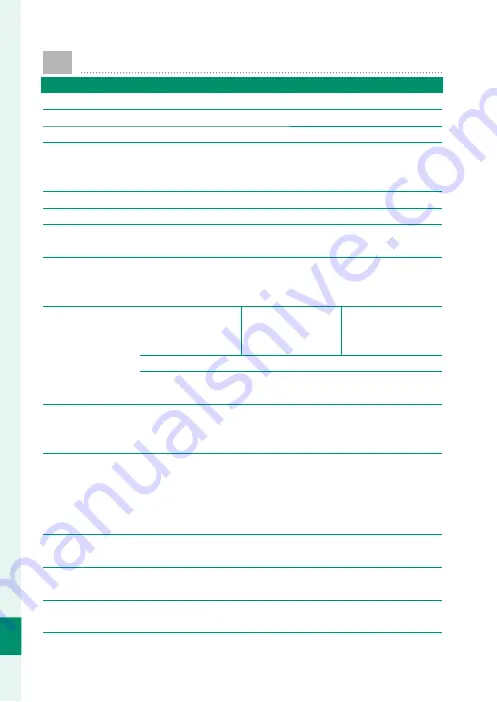
208
T
echnical Not
es
12
Specifi cations
System
Model
FUJIFILM XF10
Product Number
FF180002
Eff ective pixels
Approx. 24.2 million
Image sensor
23.5 mm × 15.7 mm (APS-C format), CMOS (complementary
metal-oxide semiconductor) image sensor with square pixels
and primary color fi lter
Storage media
Fujifi lm-recommended SD/SDHC/SDXC memory cards
Memory card slots
SD memory card slot (UHS-1)
File system
Compliant with Design Rule for Camera File System (DCF),
Exif 2.3, and Digital Print Order Format (DPOF)
File format
•
Still pictures
: Exif 2.3 JPEG (compressed); RAW (original RAF for-
mat, special purpose software required); RAW+JPEG available
•
Movies
: H.264 standard with stereo sound (MOV)
Image size
O
3
∶
2
(6000 × 4000)
P
3
∶
2
(4240 × 2832)
Q
3
∶
2
(3008 × 2000)
O
16
∶
9
(6000 × 3376)
P
16
∶
9
(4240 × 2384)
Q
16
∶
9
(3008 × 1688)
O
1
∶
1
(4000 × 4000)
P
1
∶
1
(2832 × 2832)
Q
1
∶
1
(2000 × 2000)
RAW
(6000 × 4000)
O
panorama
: vertical (2160 × 9600)/horizontal (9600 × 1440)
P
panorama
: vertical (2160 × 6400)/horizontal (6400 × 1440)
Lens
•
Type
: FUJINON fi xed focal length lens
•
Focal length
: f=18.5 mm
(35 mm format equivalent: 28 mm)
•
Maximum aperture
: F2.8
Sensitivity
•
Still pictures
: Standard output sensitivity equivalent to
ISO 200 – 12800 in increments of ⁄ EV; AUTO; extended out-
put sensitivity equivalent to ISO 100, 25600, or 51200
•
Movies
: Standard output sensitivity equivalent to ISO 400 – 6400
in increments of ⁄ EV; AUTO
Metering
256-segment through-the-lens (TTL) metering; MULTI, SPOT,
AVERAGE
Exposure control
Programmed AE (with program shift); shutter-priority AE;
aperture-priority AE; manual exposure
Exposure compensation
•
Still pictures
: −5 EV – +5 EV in increments of ⁄ EV
•
Movies
: −2 EV – +2 EV in increments of ⁄ EV
Summary of Contents for XF10
Page 1: ...Owner s Manual BL00004957 203 EN...
Page 16: ...xvi MEMO...
Page 17: ...1 Before You Begin...
Page 38: ...22 MEMO...
Page 39: ...23 First Steps...
Page 54: ...38 MEMO...
Page 55: ...39 Basic Photography and Playback...
Page 60: ...44 MEMO...
Page 61: ...45 Movie Recording and Playback...
Page 66: ...50 MEMO...
Page 67: ...51 Taking Photographs...
Page 116: ...100 MEMO...
Page 117: ...101 The Shooting Menus...
Page 142: ...126 MEMO...
Page 143: ...127 Playback and the Playback Menu...
Page 161: ...145 The Setup Menus...
Page 176: ...160 MEMO...
Page 177: ...161 Shortcuts...
Page 184: ...168 MEMO...
Page 185: ...169 Peripherals and Optional Accessories...
Page 188: ...172 MEMO...
Page 189: ...173 Connections...
Page 200: ...184 MEMO...
Page 201: ...185 Technical Notes...
Page 229: ...213 MEMO...
Page 230: ...214 MEMO...
Page 231: ...215 MEMO...









































