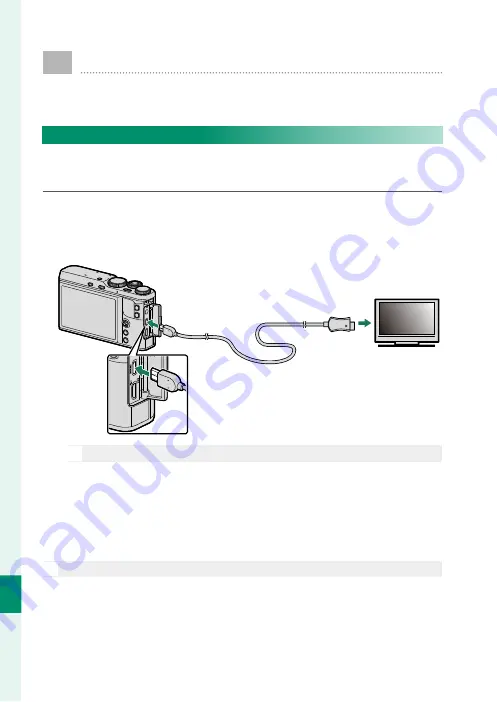
174
C
onnec
tions
11
HDMI Output
Camera shooting and playback displays can be output to
HDMI devices.
Connecting to HDMI Devices
Connect the camera to TVs or other HDMI devices using a
third-party HDMI cable.
1
Turn the camera off .
2
Connect the cable as shown below, making sure the connec-
tors are fully inserted.
Insert into HDMI Micro connector
(Type D)
Insert into HDMI connector
O
Use an HDMI cable no more than 1.5 m (4.9 ft.) long.
3
Confi gure the device for HDMI input as described in the doc-
umentation supplied with the device.
4
Turn the camera on. The contents of the camera display will
be shown on the HDMI device.
O
The USB cable cannot be used while an HDMI cable is connected.
Summary of Contents for XF10
Page 1: ...Owner s Manual BL00004957 203 EN...
Page 16: ...xvi MEMO...
Page 17: ...1 Before You Begin...
Page 38: ...22 MEMO...
Page 39: ...23 First Steps...
Page 54: ...38 MEMO...
Page 55: ...39 Basic Photography and Playback...
Page 60: ...44 MEMO...
Page 61: ...45 Movie Recording and Playback...
Page 66: ...50 MEMO...
Page 67: ...51 Taking Photographs...
Page 116: ...100 MEMO...
Page 117: ...101 The Shooting Menus...
Page 142: ...126 MEMO...
Page 143: ...127 Playback and the Playback Menu...
Page 161: ...145 The Setup Menus...
Page 176: ...160 MEMO...
Page 177: ...161 Shortcuts...
Page 184: ...168 MEMO...
Page 185: ...169 Peripherals and Optional Accessories...
Page 188: ...172 MEMO...
Page 189: ...173 Connections...
Page 200: ...184 MEMO...
Page 201: ...185 Technical Notes...
Page 229: ...213 MEMO...
Page 230: ...214 MEMO...
Page 231: ...215 MEMO...






























