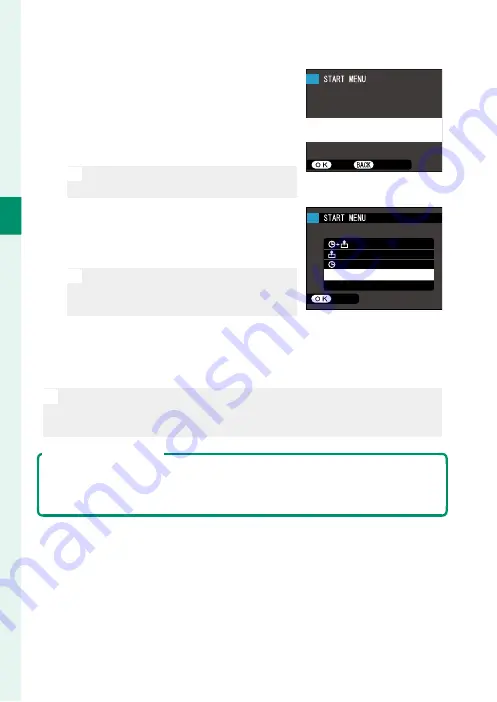
36
2
F
irst St
eps
4
Check the time.
When pairing is complete, you will
be prompted to set the camera clock
to the time reported by the smart-
phone or tablet. Check that the time
is correct.
N
To set the clock manually, press
DISP/BACK
(
P
SET
CANCEL
Phone000111111
PAIRING COMPLETE
1/1/2018 12:00 PM
SET DATE/TIME FROM SMARTPHONE?
PAIRING REGISTRATION
5
Synchronize the camera settings with
the settings confi gured on your smart-
phone or tablet.
N
The option selected can be changed
at any time using
r
CONNECTION
SETTING
>
Bluetooth SETTINGS
.
SMARTPHONE SYNC. SETTING
SET
TIME
OFF
LOCATION
LOCATION&TIME
6
Set the clock.
Press
MENU/OK
to set the camera clock to the time reported by
the smartphone or tablet and exit to shooting mode.
N
If the battery is removed for an extended period, the camera clock will
be reset and the language-selection dialog will be displayed when the
camera is turned on.
Skipping the Current Step
Press
DISP/BACK
to skip the current step. A confi rmation dialog will be dis-
played; select
NO
to avoid repeating any steps you skipped the next time
the camera is turned on.
Summary of Contents for XF10
Page 1: ...Owner s Manual BL00004957 203 EN...
Page 16: ...xvi MEMO...
Page 17: ...1 Before You Begin...
Page 38: ...22 MEMO...
Page 39: ...23 First Steps...
Page 54: ...38 MEMO...
Page 55: ...39 Basic Photography and Playback...
Page 60: ...44 MEMO...
Page 61: ...45 Movie Recording and Playback...
Page 66: ...50 MEMO...
Page 67: ...51 Taking Photographs...
Page 116: ...100 MEMO...
Page 117: ...101 The Shooting Menus...
Page 142: ...126 MEMO...
Page 143: ...127 Playback and the Playback Menu...
Page 161: ...145 The Setup Menus...
Page 176: ...160 MEMO...
Page 177: ...161 Shortcuts...
Page 184: ...168 MEMO...
Page 185: ...169 Peripherals and Optional Accessories...
Page 188: ...172 MEMO...
Page 189: ...173 Connections...
Page 200: ...184 MEMO...
Page 201: ...185 Technical Notes...
Page 229: ...213 MEMO...
Page 230: ...214 MEMO...
Page 231: ...215 MEMO...






























