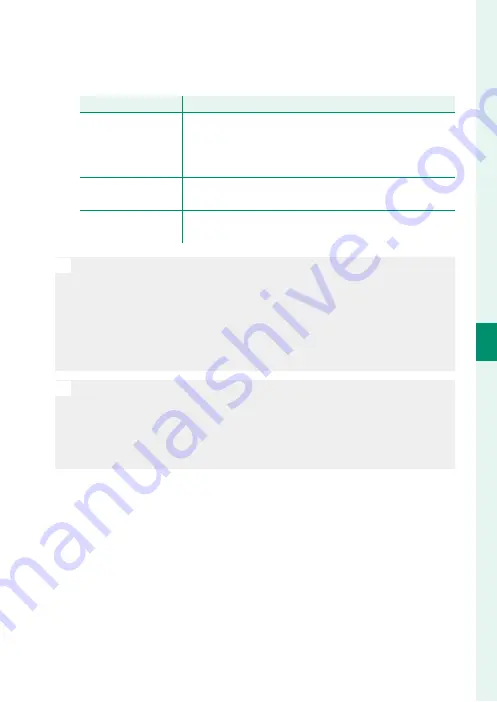
73
5
T
a
k
ing Phot
og
raphs
Continuous Shooting (Burst Mode)
3
Press the focus stick (focus lever) down and choose the shots
that will be used to create the composite image.
Option
Option
Description
Description
SELECT FOCUS
SELECT FOCUS
The area in focus in any given frame is indicated by a
square (
w
). Highlight a focus point using the focus stick
and press the
Q
button to create a composite image
from the frames for which the selected area is in focus.
AUTO
AUTO
The camera creates a composite image from the areas
that are in focus.
SELECT RANGE
SELECT RANGE
Create a composite image from the frames in which a
selected area is in focus.
O
A tripod is recommended; if no tripod is available, hold the camera
steady during shooting. If the subject moves during shooting, the im-
age may be distorted or unnatural, while banding may occur in imag-
es taken under fl ickering or transient light sources such as fl uorescent
lights. The process of creating a composite image reduces the angle of
view. The desired results may not be achieved with moving subjects,
distant landscapes, or subjects that lack depth.
N
If
CONTINUOUS
is selected for
A
SCREEN SET-UP
>
IMAGE DISP.
,
the most recent picture will be displayed when shooting ends, al-
lowing you to create a composite image without exiting to playback
mode.
The fl ash cannot be used.
Summary of Contents for XF10
Page 1: ...Owner s Manual BL00004957 203 EN...
Page 16: ...xvi MEMO...
Page 17: ...1 Before You Begin...
Page 38: ...22 MEMO...
Page 39: ...23 First Steps...
Page 54: ...38 MEMO...
Page 55: ...39 Basic Photography and Playback...
Page 60: ...44 MEMO...
Page 61: ...45 Movie Recording and Playback...
Page 66: ...50 MEMO...
Page 67: ...51 Taking Photographs...
Page 116: ...100 MEMO...
Page 117: ...101 The Shooting Menus...
Page 142: ...126 MEMO...
Page 143: ...127 Playback and the Playback Menu...
Page 161: ...145 The Setup Menus...
Page 176: ...160 MEMO...
Page 177: ...161 Shortcuts...
Page 184: ...168 MEMO...
Page 185: ...169 Peripherals and Optional Accessories...
Page 188: ...172 MEMO...
Page 189: ...173 Connections...
Page 200: ...184 MEMO...
Page 201: ...185 Technical Notes...
Page 229: ...213 MEMO...
Page 230: ...214 MEMO...
Page 231: ...215 MEMO...















































