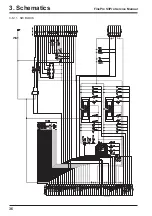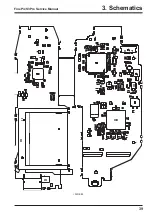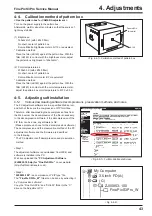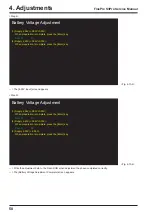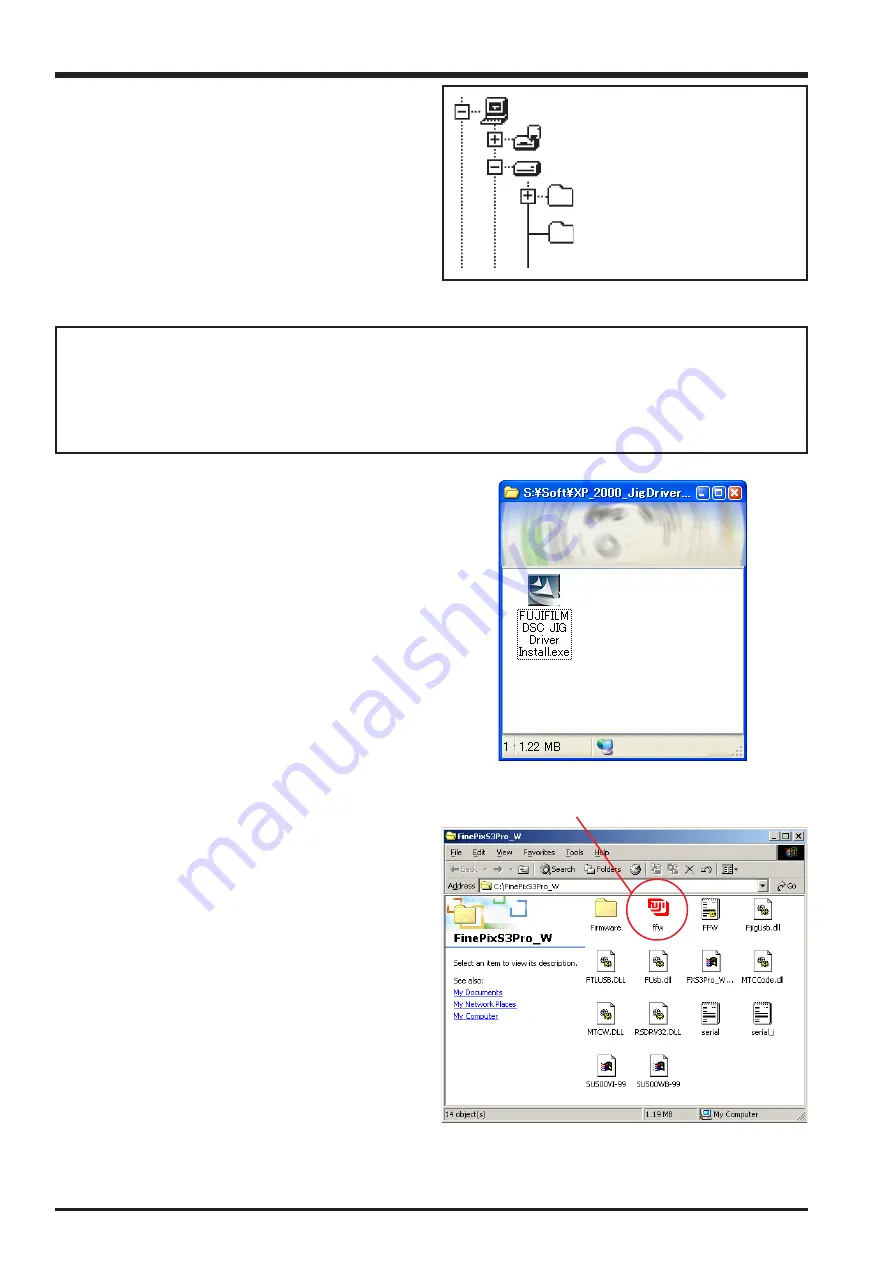
44
4. Adjustments
FinePix S3Pro Service Manual
ZJ00853-100
My Computer
3.5inch FD(A:)
(C:)
FinePixS3Pro_W
<Fig. 4-5-3>
<Step3>
When all the folders have been copied to the C:drive,
double-click on [C:\ FinePixS3Pro_W\ FFW.exe] to start the
adjustment software.
(Note)
* Specify the preservation drive for C drive if it
isdecompression software which can specify the
preservation drive.
* Similarly, defrost without making a new folder if it is
decompression software which can be defrosted without
making a new folder.
* Defrost simply if the decompression software which you have cannot specify the drive specification and the folder making.
[Caution][Important]
(a) PC adjustment software can not start when there is folder of FinePixS3Pro_W in folder named ZJ00853-100.
Please preserve the folder of FinePixS3Pro_W right under C drive.
(b) Please do not change the foldername named FinePixS3Pro_W.
PC adjustment software can not start when foldername is changed.
4-5-2.
Installation of DSC jig driver
* Since this camera uses the USB for communications with
the personal computer, in order to start the PC adjustment
software, [the DSC jig driver] needs to be installed in the
personal computer beforehand.
* The DSC jig driver is the same as that for the FinePix
S7000, so if this jig driver software is already installed in the
personal computer, it is not necessary to install it.
The procedure is given below.
<Step 1>
DSC jig driver(ZJ00684-100.ZIP) is downloaded from Web
server (http://fujifilm-di.intranets.com/).
<Step 2>
Defrost the downloaded compression software
<Step 3>
Double-click setup.exe in the folder of defrosted ZJ00684-
100 and install Fuji FILM DSC Jig Driver as follows.
<Step 4>
Install the software in [C:\ProgramFiles\Fjig] according to the
instructions on the PC's screen.
4-5-3.
Adjusting soft initiation method
When the folder has been copied to the C drive, double-click
on the file C:\FinePixS3Pro_W\ffw.exe (Fig.4-5-5) to start the
adjustment software.
(1)
<Fig. 4-5-4>
<Fig. 4-5-5>
Summary of Contents for FinePix S3Pro
Page 27: ...27 3 Schematics FinePix S3Pro Service Manual 3 6 Circuit Diagrams 3 6 1 CCD BLOCK ...
Page 28: ...28 3 Schematics FinePix S3Pro Service Manual 3 6 2 DCDC BLOCK ...
Page 29: ...29 3 Schematics FinePix S3Pro Service Manual 3 6 3 IEEE1394 BLOCK ...
Page 30: ...30 3 Schematics FinePix S3Pro Service Manual 3 6 4 PROCESS BLOCK ...
Page 31: ...31 3 Schematics FinePix S3Pro Service Manual 3 6 5 CARD BLOCK 3 6 6 DCDC BLOCK CAMERA BODY ...
Page 32: ...32 3 Schematics FinePix S3Pro Service Manual 3 6 7 PARTNER CHIP BLOCK ...
Page 33: ...33 3 Schematics FinePix S3Pro Service Manual 3 6 8 PWON BLOCK ...
Page 34: ...34 3 Schematics FinePix S3Pro Service Manual 3 6 9 USB2 0 BLOCK ...
Page 35: ...35 3 Schematics FinePix S3Pro Service Manual 3 6 10 LCD BLOCK ...
Page 36: ...36 3 Schematics FinePix S3Pro Service Manual 3 6 11 SW BLOCK ...
Page 38: ...38 3 Schematics FinePix S3Pro Service Manual 3 7 2 MAIN PWB ASSY SIDE A ...
Page 39: ...39 3 Schematics FinePix S3Pro Service Manual SIDE B ...
Page 40: ...40 3 Schematics FinePix S3Pro Service Manual 3 7 3 SW PWB ASSY SIDE A SIDE B ...
Page 102: ...26 30 Nishiazabu 2 chome Minato ku Tokyo 106 8620 Japan FUJI PHOTO FILM CO LTD ...