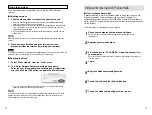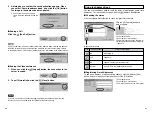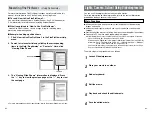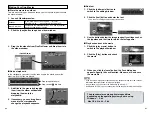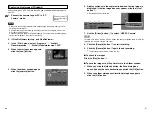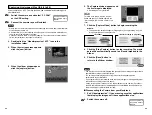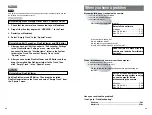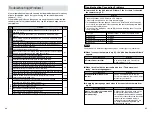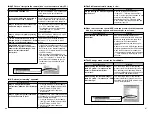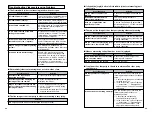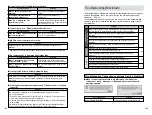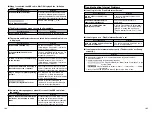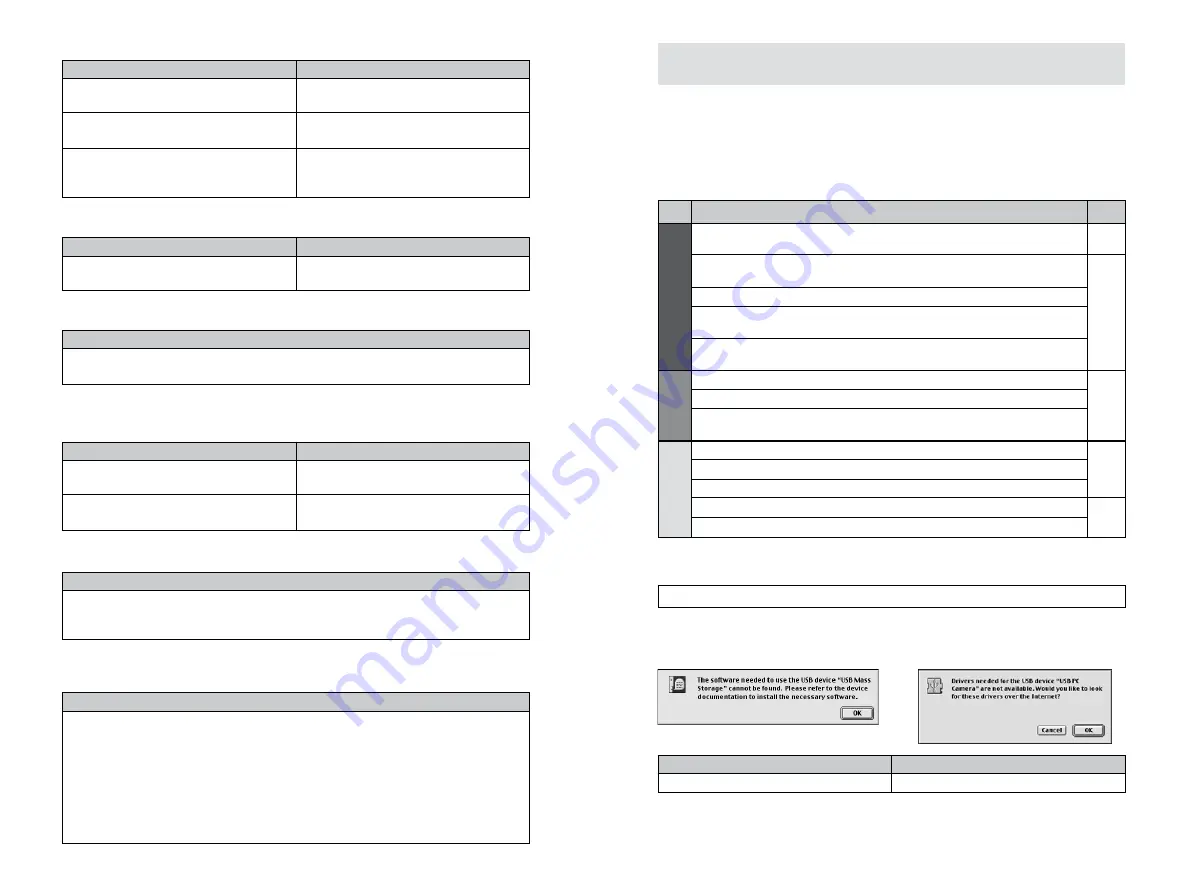
103
102
■
When I connected the camera to my Macintosh, the “Required
software not found” message or “Required driver cannot be used”
message appears.
Possible cause
Solution
Is the software installed?
Install the software on your Macintosh.
Other
If the software does not operate correctly but the problem does not match any
of those listed below, check that you are using the correct hardware and
software (
/
P.28, 36).
If the problem persists even though you are using the correct hardware and
software, refer to the table below and then see the reference page listed for
your problem.
Page
Connection
•
Image Viewing
Internet
Problem
with
Problem
When I connected the camera to my Macintosh, the “Required software not
found” message or “Required driver cannot be used” message appears.
When I connected the USB cable, Mac OS displayed the “Initialize disk?”
message.
The Macintosh hangs when I access the SmartMedia.
The camera and Macintosh are connected but no removable disk icon is
displayed.
A warning message appears when I disconnect the USB cable from the
camera.
I can’t log in to the “FinePix Internet Service”.
I can’t sign on as a “FinePix Internet Service” user.
I can’t update the Internet menu properly. (The buttons do not line up
correctly.)
The “The tool could not be executed” message appears.
Thumbnails are not displayed in CD Album (they appear as “?”).
Live images do not appear in the VideoImpression Capture window.
My camera will no longer play back image files.
I want to stop the FinePixViewer from launching automatically.
103
104
105
106
107
Possible cause
Solution
■
I can’t sign on as a “FinePix Internet Service” user.
Have you already signed on under the
same e-mail address?
You cannot sign on twice with the same
user ID or e-mail address.
Possible cause
Solution
■
My camera will no longer play back image files.
Did you rename any files or folders
inside the “DCIM” folder?
Did you replace an image file inside the
“DCIM” folder?
Change the file or folder names in the
“DCIM” folder back to the original names.
Do not replace image files in the “DCIM”
folder.
Solution
■
My PC does not shut down correctly.
Disconnect the PC and the camera using the correct procedure and then exit
Windows.
Solution
■
I can’t play AVI files on Windows Media Player.
If you want to use Windows Media Player, you must install DirectX 8.0. Refer to the
Microsoft homepage or industry-related magazines for details of how to acquire
DirectX 8.0.
Solution
■
I can’t update the Internet menu properly. (The buttons do not line up
correctly.)
The menu data is corrupted. Use the procedure below to update the menu:
1
Quit FinePixViewer.
2
From the “Start” menu, select “FinePixViewer” in “Programs”. Then right-click on
the “FinePixViewer” icon and select “Properties”.
3
Click the [Find link destination] button to display the folder in which FinePixViewer
was installed.
4
Delete the “FinePixInternetFiles” folder in the FinePixViewer installation folder.
5
Launch FinePixViewer and click “Menu Update” in the “View” menu.
☞
Some types of PC may not shut down correctly while the camera is still connected.
Possible cause
Solution
■
I can’t log in to the “FinePix Internet Service”.
Are you able to connect to the
Internet?
Is the FinePix Internet Service
undergoing maintenance?
Have you completed the user
registration process?
Check your PC hardware and software
setup.
Log in after the maintenance is
completed.
Click the FinePixViewer [Register Now]
button and sign on as a “FinePix Internet
Service” user (
/
P.66).
Troubleshooting (Macintosh)
Troubleshooting Connection and Image Viewing Problems