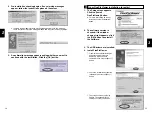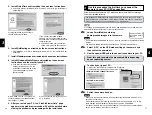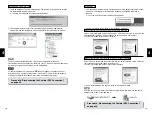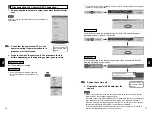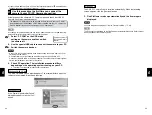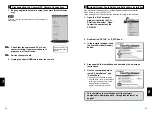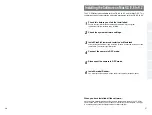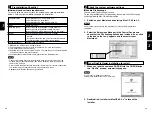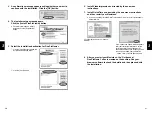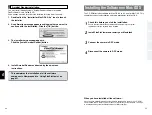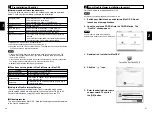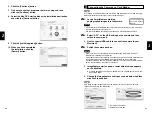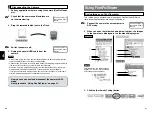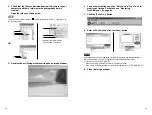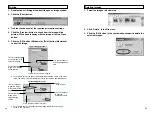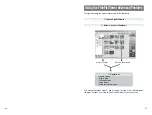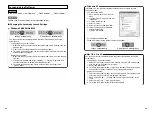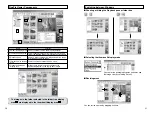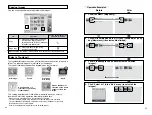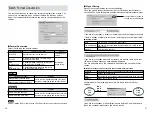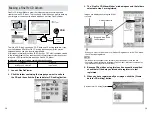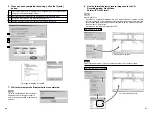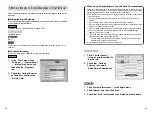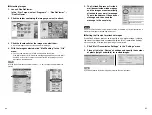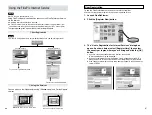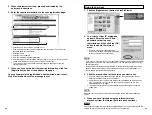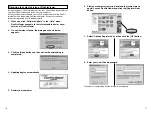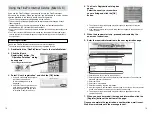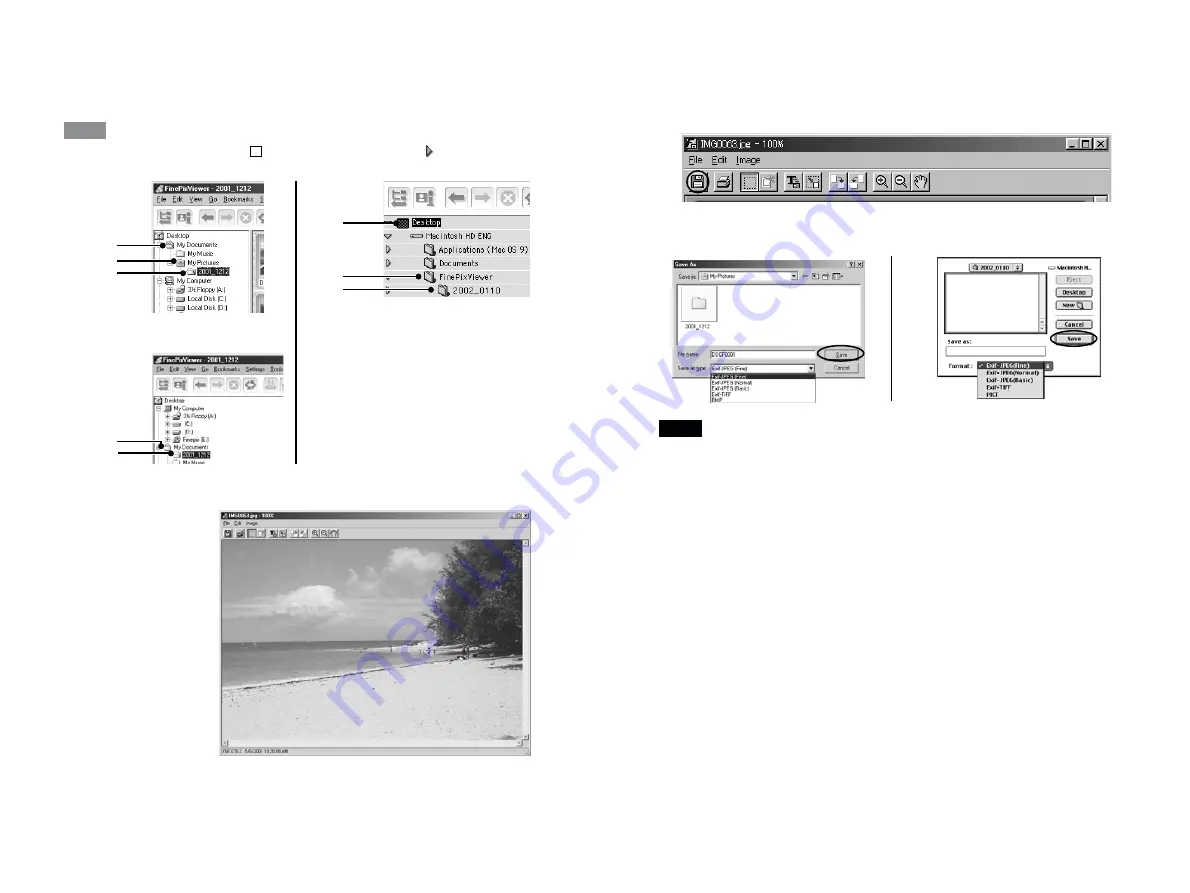
42
43
1
indicates the folder in which
FinePixViewer is installed.
1
2
3
6. You can use functions such as “Rotate” and “Type Tool” to
modify your image. For details, see “Mastering
FinePixViewer” on page 82.
7. Click the [Save As...] button.
8. Enter a file name and click the [Save] button.
If you repeatedly save an image in the Exif-JPEG format the image quality deteriorates.
We recommend that you save the original file using the following procedure:
• First make a copy of the original file.
• Save the file under a different name or in a different location.
• Save the file in a format that does not lower the image quality (Exif-TIFF, BMP or PICT).
9. Close the image window.
NOTE
4. Check that the files are downloaded from the camera to your
computer and that a folder with the photography date is
created.
Open the folder as shown below.
To open a folder, click on the plus “
” symbol (Windows) or arrow “
” (Macintosh) to
the left of the folder.
OR
5. Double-click a still-image thumbnail to open an image window.
+
TIP
2
3
1
1
2