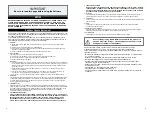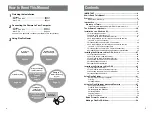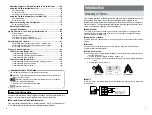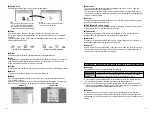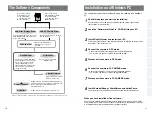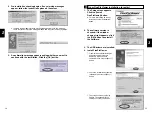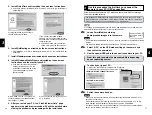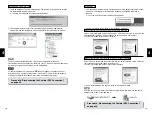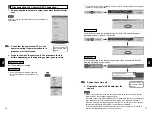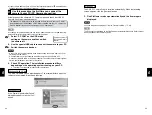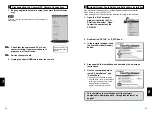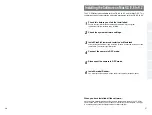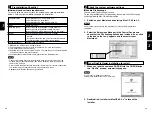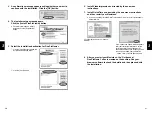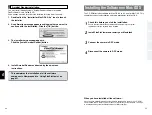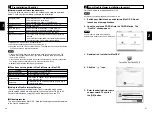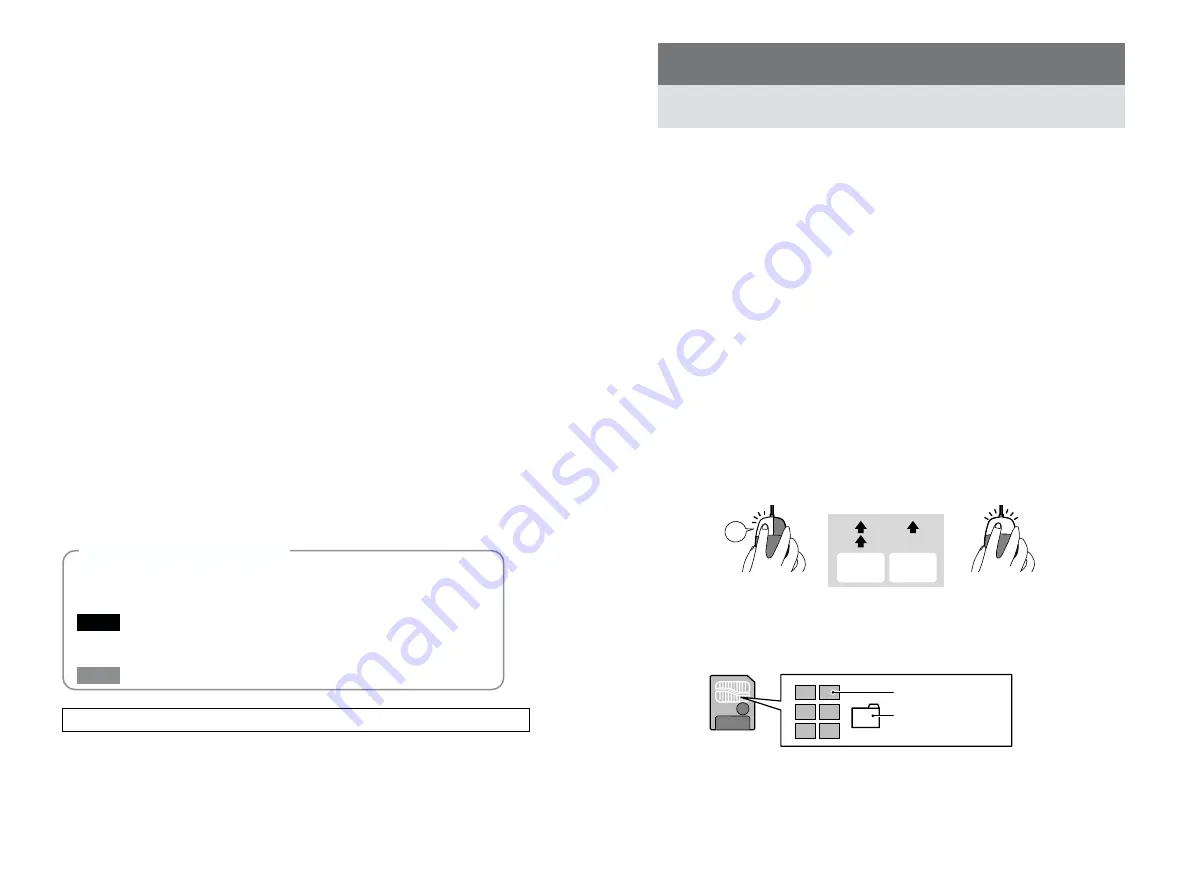
7
Introduction
Glossary of Terms
6
For more information on FinePixViewer functions not fully explained in this
manual, refer to “How to Use FinePixViewer” in the Help menu.
■
To read “How to Use FinePixViewer”...
You must install Adobe Systems’ Acrobat Reader. See P.25 (Windows) or
P.34 (Macintosh) for information on installing Acrobat Reader.
About the Online Help
This section provides explanations of the minimum basic operations you must
be familiar with in order to use your personal computer, along with an
introduction to some other operations that will help you to use your computer
more efficiently. For more detailed information on using your computer, refer
to the user manuals supplied with the computer.
■
Administrator
This refers to the account owned by the computer’s administrator. Setting your user
privileges to “Administrator” allows you to use all the functions available in Windows
2000 Professional, Windows XP.
■
Application software
Software used for a specific purpose, such as word processing, spreadsheets or image
editing.
■
Browser
Software used for viewing web pages on the Internet. Examples include Internet
Explorer and Netscape Navigator.
■
Click, Double-click
Click: Pressing the left mouse button (Windows) or the mouse button (Macintosh) once
and then releasing it.
☞
Used to select files, folders, windows, buttons, etc.
Double-click: Clicking the left mouse button (Windows) or the mouse button (Macintosh)
twice.
☞
Used to open files, folders, etc.
■
DPOF
A format used for recording information on SmartMedia that specifies which images are
to be printed.
Left
Double-
click
Click
Windows
Macintosh
Specifications for the
images to be printed
(trimming data, etc.)
SmartMedia
Images
Symbols Used in This Guide
The symbols listed below are used throughout this guide.
q
Indicates a camera operation must be performed. Refer to the Owner’s
Manual for your camera.
Indicates important precautions to follow when using the software.
✽
Indicates important information.
☞
Indicates notes or additional information.
Indicates useful tips.
TIP
NOTE
Attaching Images to E-mail Messages in FinePixViewer ...........62
Using the FinePix Internet Service ...............................................66
User Registration .....................................................................................67
Using the Services...................................................................................69
Obtaining the Latest Version of FinePixViewer .......................................70
Using the FinePix Internet Service (Mac OS X) ...........................72
User Registration .....................................................................................72
Using the Services...................................................................................74
Videoconferencing with PictureHello ...........................................75
Using the Address Book ..........................................................................81
Mastering FinePixViewer
– Using Online Help – ....................................................................82
Lights, Camera, Action! Using VideoImpression ...........................83
Main Functions ........................................................................................83
Making Your Own Movies ........................................................................84
Capturing Live Images (Windows) ...........................................................86
Capturing Live Images (Mac OS 8.6 to 9.2) ............................................88
Uninstalling the Software..................................................................91
Uninstalling Mass Storage Driver and PC Camera Driver .......................92
Uninstalling Exif Launcher, FinePixViewer and DP Editor .......................92
Uninstalling FinePixViewer ......................................................................92
When you have a problem ................................................................93
Troubleshooting (Windows) ..........................................................94
Troubleshooting Connection Problems....................................................95
Troubleshooting Videoconferencing Problems ........................................98
Troubleshooting Other Problems...........................................................101
Troubleshooting (Macintosh) ......................................................103
Troubleshooting Connection and Image Viewing Problems ..................103
Troubleshooting Internet Problems........................................................105
Troubleshooting Other Problems...........................................................106