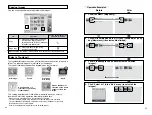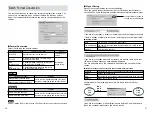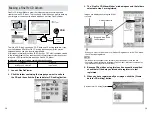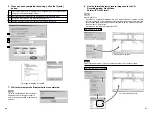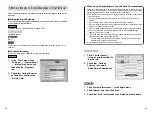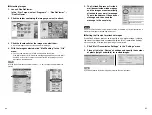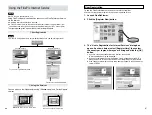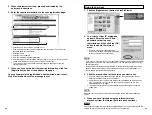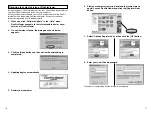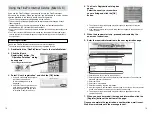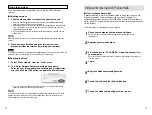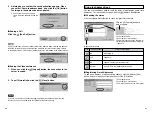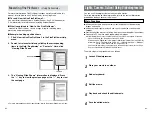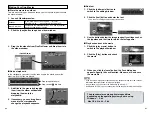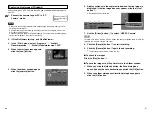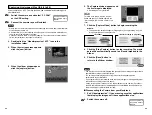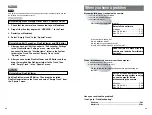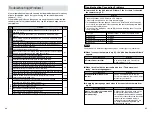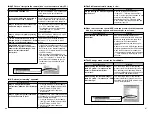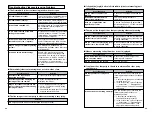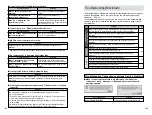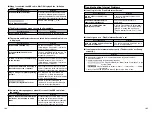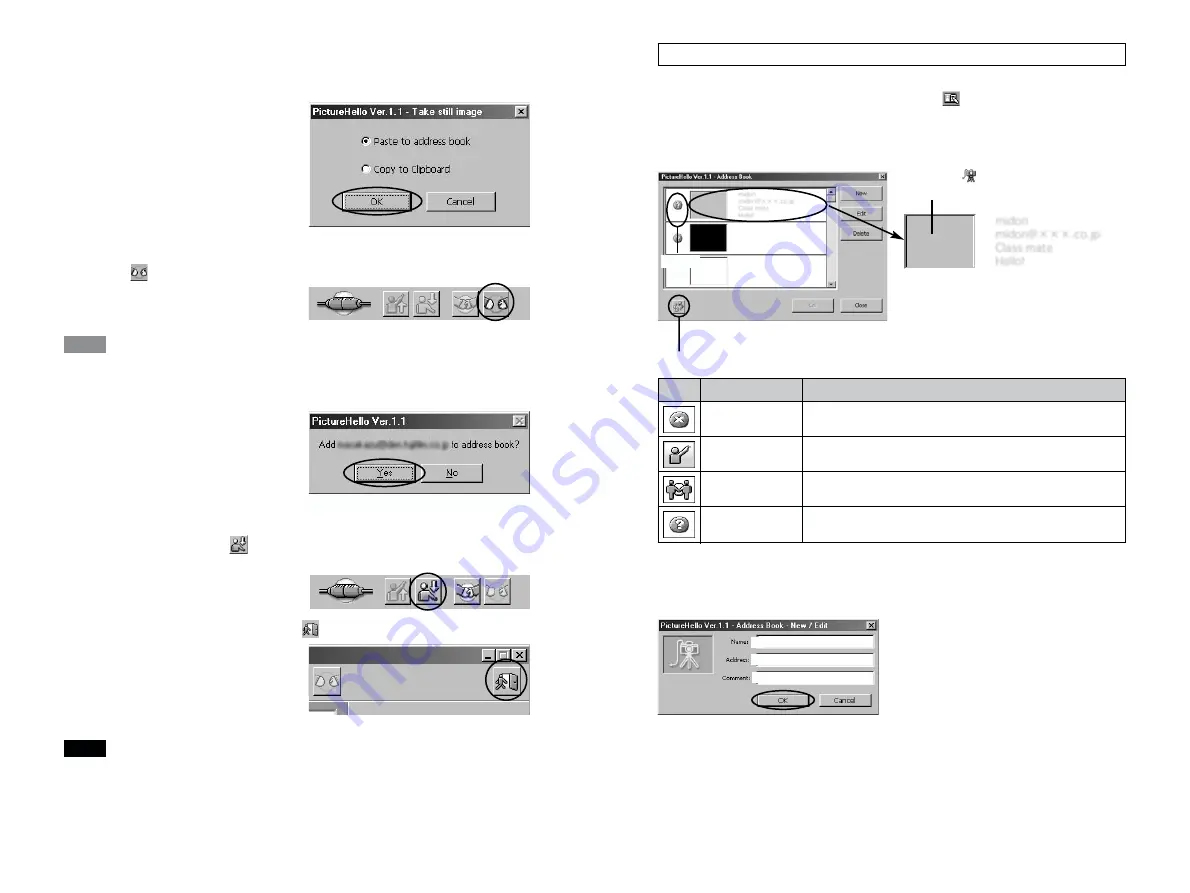
81
80
You can use the address book to check the status of other parties and to store
addresses. To view the address book, click the
[Address Book] button.
■
Checking the status
Click the [Update Status] button to check the latest status details.
[Update Status] button
Click the
[Capture] button to
store or update.
1
Other party’s name
2
Other party’s e-mail address
3
Comment (not seen by the other party)
4
Message written when the other party
logged in
Status
1
2
3
4
Icon
Can be called?
Status of other party
No
Not logged in.
Yes
Logged in.
No
Logged in but busy with another call.
Unclear
Unclear. Click the [Update Status] button.
■
Registering E-mail Addresses
To add a new address or edit an existing address, click the [New] or [Edit]
button. Enter or modify each item and then click the [OK] button.
1
Other party’s name
2
Other party’s e-mail address
3
Comment (not seen by the other party)
1
2
3
Using the Address Book
2. A dialog box to confirm the save destination appears. When
you select “Paste to address book” and click the [OK] button,
the image in the address book is updated.
✽
If you accept a call, you can only
select “Copy to Clipboard” during the
call.
■
Ending a Call
Click the
[End Call] button.
If you call someone who is not already listed in the Address Book, a dialog box appears
when the call ends asking you whether you would like to store the other party’s details
in the Address Book. Click the [Yes] button to store the information in the Address Book.
■
Ending the Videoconference
1. When you click the
[Logout] button, the connection to the
server is ended.
2. To exit PictureHello, click the
[Close] button.
If you are using a dial-up connection, logging out does not disconnect you from the
Internet. If you have finished using the Internet, disconnect manually.
NOTE
TIP