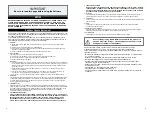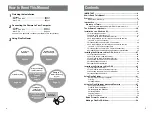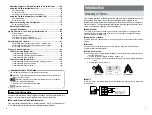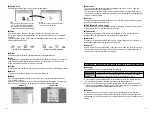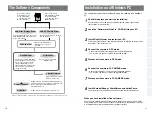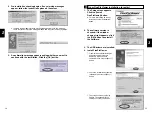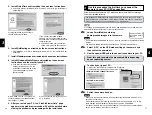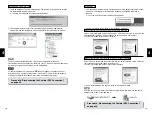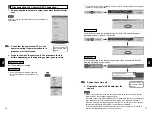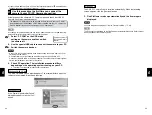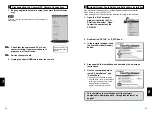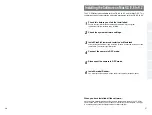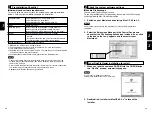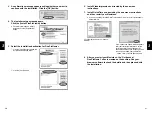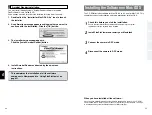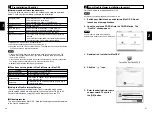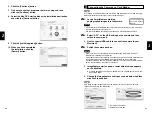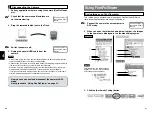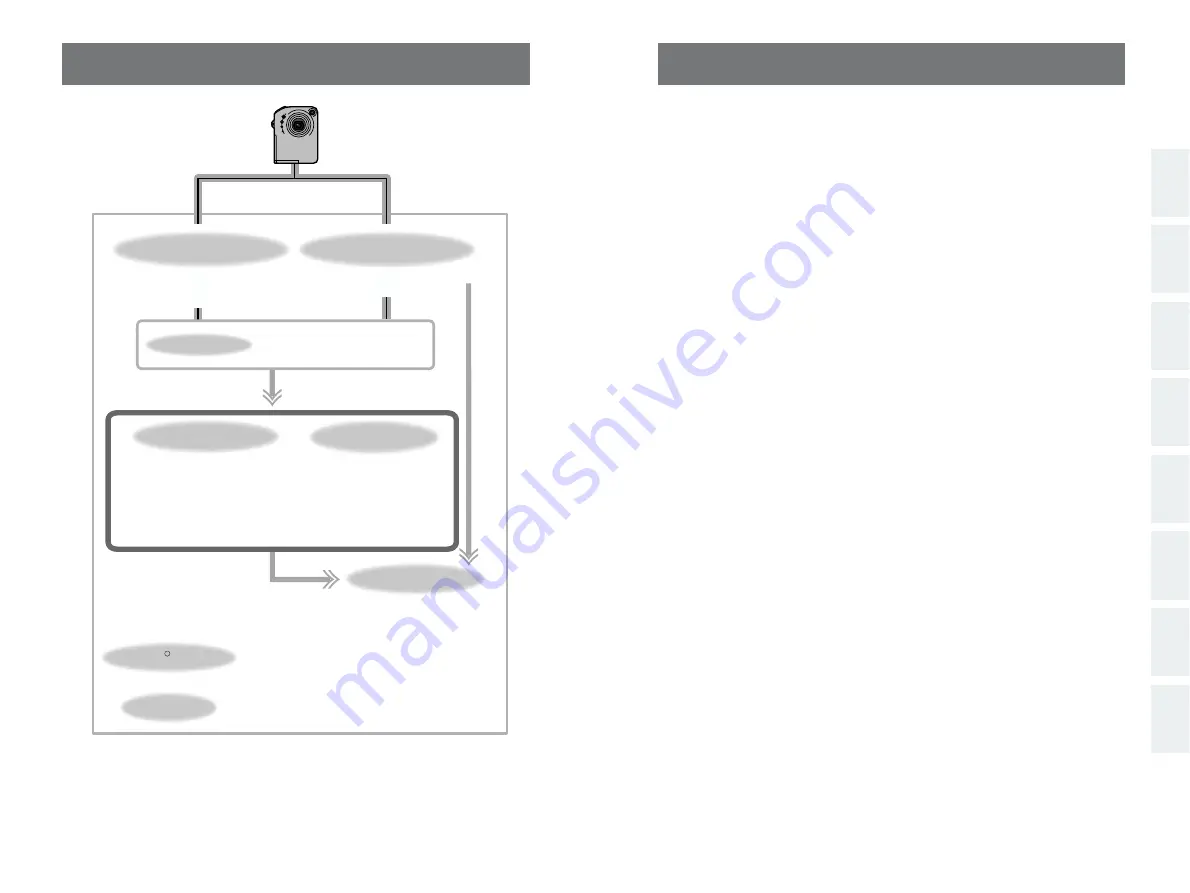
11
1
2
3
4
5
6
7
8
5
6
7
8
Installation on a Windows PC
10
This chapter describes how to install and set up the software on a Windows
PC.
Disconnect the camera in DSC mode.
Connect the camera in PC CAMERA mode.
• Check that the USB PC Camera Driver is operating normally.
• The first time you connect, specify the required settings.
Disconnect the camera in PC CAMERA mode.
Install Acrobat Reader, PhotoDeluxe and ActiveShare.
You must install this software as you need it to read the electronic manual.
1
2
3
4
Check this before you start the installation.
Ensure that your PC hardware and software meet the system requirements
for the software to be installed.
Install FinePixViewer and restart your PC.
Click “Install FinePixViewer” and install the software as directed by the on-screen
instructions. Then restart your PC.
Connect the camera in DSC mode.
• Check that the USB Mass Storage Driver is operating normally.
• The first time you connect, specify the required settings.
Load the “Software for FinePix” CD-ROM into your PC.
The Software Components
Exif Launcher
Launches the FinePixViewer
software when a camera is
connected.
QuickTime
Software needed for playing back movies, etc.
Software used to read PDF-format documents on a
personal computer. This software is needed to read
the User’s Guides for FinePixViewer and
VideoImpression, etc.
Acrobat Reader
R
Used to download and edit
movies you have shot.
VideoImpression
TM
FinePixViewer
PictureHello
Used for videoconferencing
(Windows only)
Allows you to display thumbnail
lists of the images stored on your
PC or in the camera, print the
images individually or as an
index, display the images at full
size and perform some basic
image processing.
✽
Note that the software configuration differs slightly depending on your operating system.
Connect the camera
with “DSC” selected
as the USB setting.
(
/
“Connection” in the
Owner’s Manual)
Connect the camera
with “PC CAM” selected
as the USB setting.
(
/
“Connection” in the
Owner’s Manual)
USB PC Camera Driver
USB Mass Storage Driver
Allows a digital camera to be used as
USB Mass Storage (removable disk
drive, card reader).
Allows a digital camera to be used
as a PC Camera.
When you have installed all the software...
Once you have finished installing all the software components, remove the CD-ROM.
You will need this CD-ROM if you ever have to re-install any of the software, so keep it
in a safe place away from dampness and out of direct sunlight.