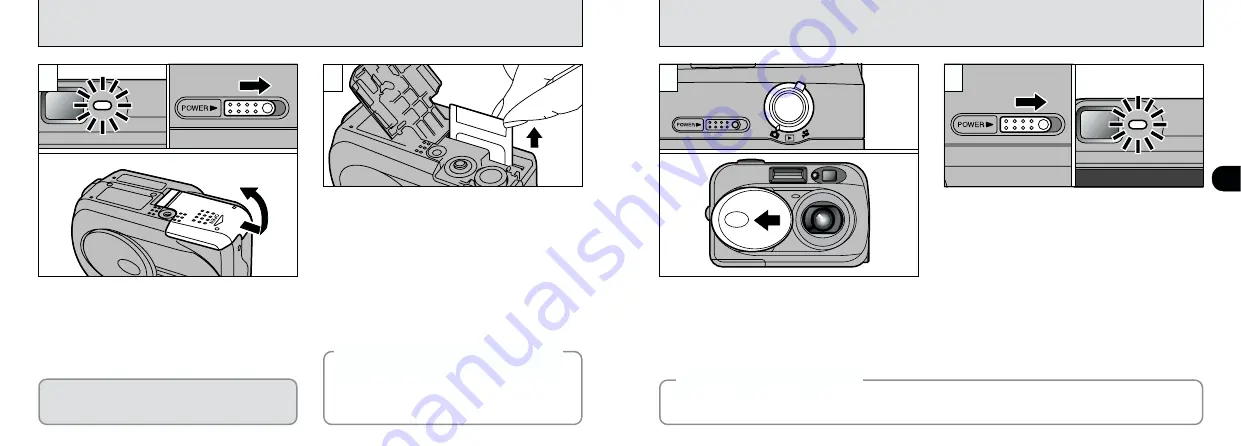
16
1
17
0
1
0
2
1
Carefully grasp and remove the SmartMedia.
Take care to avoid spilling the batteries.
When you slide the “POWER” switch sideways
to switch the camera on, the green viewfinder
lamp lights. To switch the camera off, slide the
“POWER” switch sideways again.
1
Check that the indicator in the viewfinder is
green and then switch the camera off
(
➡
P.17).
2
Always turn the camera so that the battery
cover is upwards before sliding the cover
open.
1
Use the Mode switch to select the mode you
want to use.
2
If you want to use the camera in Still
image/Movie mode, open the lens cover.
●
!
To protect the SmartMedia, always store it in the
special anti-static case.
●
!
Take care not to press on the lens when it is
extending or while you are taking a shot as this could
cause a camera fault.
●
!
If the “
¥
” message appears on the LCD
monitor, this indicates that the lens cover is not fully
open. Open the lens cover fully.
●
!
Open and close the lens cover by fitting your finger
into the indentation in the cover.
2
1
2
0
1
0
2
REMOVING THE SmartMedia
™
SWITCHING ON AND OFF
Never open the Battery cover while the camera
is switched on.This could destroy the image file
or damage the SmartMedia itself.
h
See P.54, 70 for information on printing images.
h
See P.63 – 69 for information on downloading
images to a personal computer.
◆
Printing Images and Downloading
Images to a Personal Computer
◆
If you leave the camera switched on and unused for 2 minutes, this function automatically switches the
camera off. Note that this function does not operate when you are using a USB connection.
◆
Auto Power Off function
◆
























