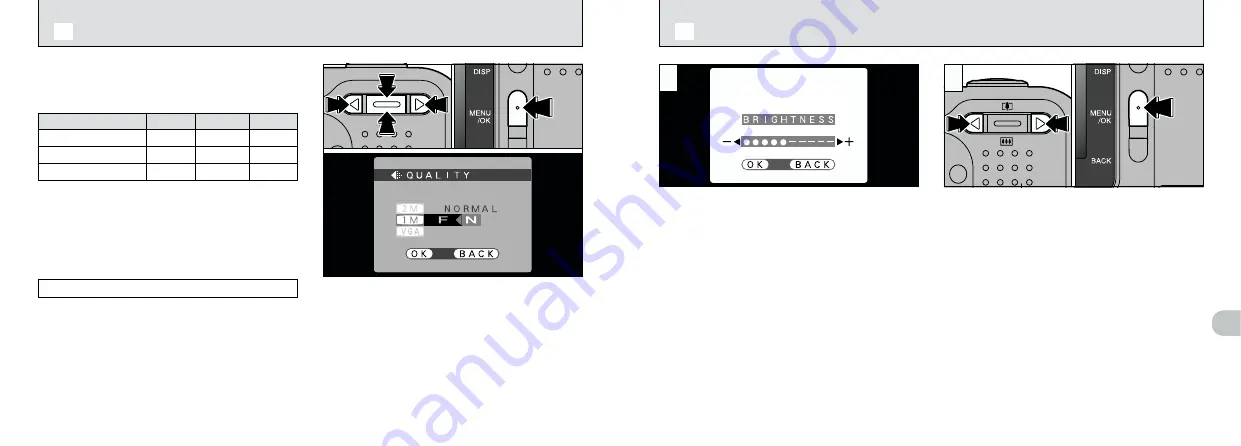
60
5
61
1
Use “
a
(
[
)” or “
b
(
]
)” to change the file
size setting and “
d
” or “
c
” to change the
quality setting.
2
Press the “MENU/OK” button to confirm the
setting.
Quality (compression ratio)
Select “FINE” for better image quality and
“BASIC” to increase the number of available
shots.
In most cases, the “NORMAL” setting provides
more than adequate image quality.
●
!
There are 6 combinations of file size and quality
settings in all. The number of available shots varies
depending on the combination you select (
➡
P.27).
0
1
You can choose any combination of 3 file sizes
and 3 image quality settings. Use the table below
as a guide to the best settings for your shots.
!
: For printing the whole image at A5 size (6
×
8 in.) or printing a part of the image at A6
size (4
×
6 in.)
@
: For printing at A6 size (4
×
6 in.)
#
: For use via the Internet as an e-mail
attachment, etc.
8
(1600
×
1200)
9
(1280
×
960)
0
(640
×
480)
FINE
NORMAL
BASIC
!
!
@
@
@
—
—
#
—
File size
●
!
To exit this procedure without changing the settings,
press the “BACK” button.
When you use the “LCD BRIGHTNESS” settings,
an “adjustment bar” appears on the LCD monitor.
1
Use “
d
” or “
c
” to adjust the LCD monitor
brightness.
2
Press the “MENU/OK” button to confirm the
adjustment.
2
1
0
2
0
2
●
!
To exit this procedure without changing the settings,
press the “BACK” button.
dj
SETTING THE FILE SIZE AND QUALITY (COMPRESSION RATIO)
d
LCD MONITOR BRIGHTNESS
0
1






























