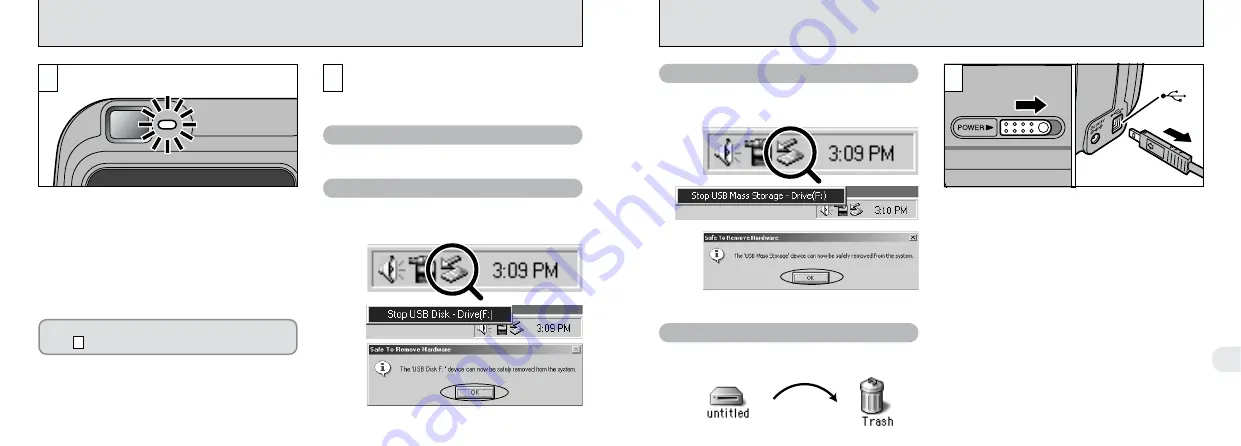
68
6
69
DISCONNECTING FROM THE PC (Important — always use this procedure.)
1
Quit all applications (FinePixViewer,
VideoImpression, etc.) that are using the
camera.
2
Check that the viewfinder lamp is glowing
green (that the camera is not communicating
with the computer).
Perform the steps shown below before you
switch the camera off. This procedure
differs depending on the operating system
software (or PC) you are using.
No PC operation is needed.
Left-click the Eject icon in the taskbar and eject
“USB disk”.
●
!
Even after the “Copying...” message is no longer
displayed on your computer, communication with the
camera may still be in progress. Always check that
the viewfinder lamp on the camera is glowing green
and is no longer flashing.
Windows 98 or 98 SE
Windows Me
1
2
For a PC CAMERA connection, proceed to
step .
3
Drag the “Removable drive” icon on the desktop
to the Trash.
0
2
1
Switch the camera off.
2
Unplug the special USB cable from the
camera.
(USB)
socket
Left-click the Eject icon in the taskbar and eject
“USB Mass Storage”.
●
!
If you are using Windows, you cannot disconnect the
camera by right-clicking the removable disk icon (the
camera) and selecting “Eject”. Always follow the
proper procedure as given above before
disconnecting the camera from your PC.
0
1
Windows 2000 Professional
Macintosh
3
✽
Display this message and then click the “OK” button.
✽
Display this message and then click the “OK” button.



























