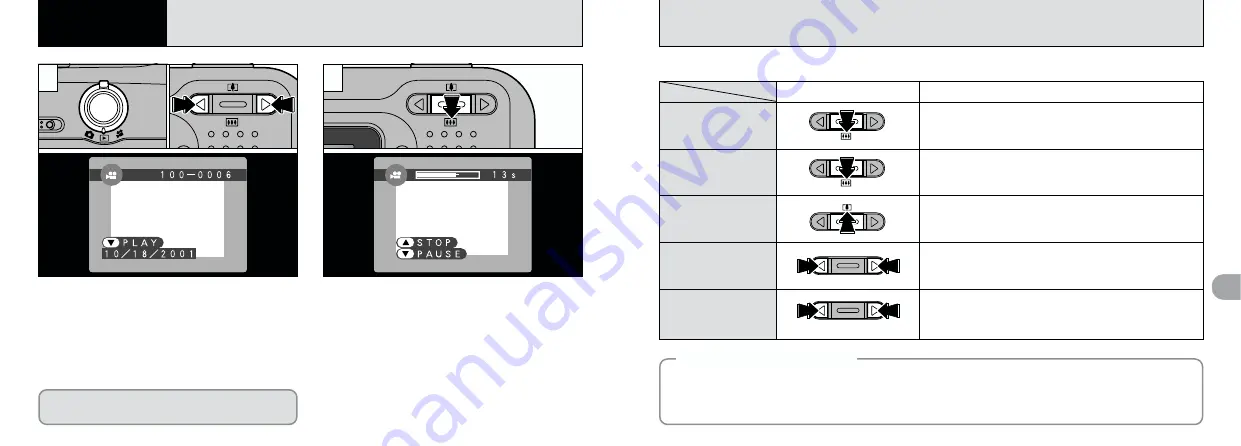
50
4
51
PLAYING BACK MOVIES
4
Advanced
Features Playback
2
1
Press “
b
(
]
)” to play the movie.
2
The LCD monitor shows the playback time
and a playback progress bar.
●
!
If the subject of the movie is very bright, white
streaks may appear on the image during playback.
This is normal and is not a fault.
●
!
Movies cannot be played back using multi-frame
playback. Use the “DISP” button to revert to normal
playback.
1
Set the Mode swich to “
3
”.
2
Use “
d
” or “
c
” to select the movie file.
Movies are displayed somewhat smaller than
still images.
0
1
0
2
■
Playing Back Movies
The movie automatically stops when playback ends.
Playback
Control
Description
During playback, press “
b
(
]
)” to pause playback. Press
“
b
(
]
)” again to resume paused playback.
Pause/Resume
Stops playback.
✽
Press “
d
” or “
c
” while movie playback is stopped to go back
to the previous file or advance to the next file respectively.
Stop
During playback, press “
c
” for fast forward and “
d
” for
rewind.
Fast forward/Rewind
i
Each time you press “
d
” or “
c
” when the movie is
paused, the movie advances or goes back one frame.
i
Hold the button down to advance or rewind frames
continuously.
Skip playback
When paused
Rewind
Forward
◆
Compatible movie files
◆
The FinePix2600 ZOOM can play back movie files shot on a FinePix2600 ZOOM and movie files up to 20
seconds long that were shot on a FUJIFILM digital camera and stored on a 3.3V SmartMedia. However,
this camera cannot play back sound. If you attempt to play back a movie that is longer than 20 seconds,
the “
•
” message appears and playback fails.
1
0
1
0
2






























