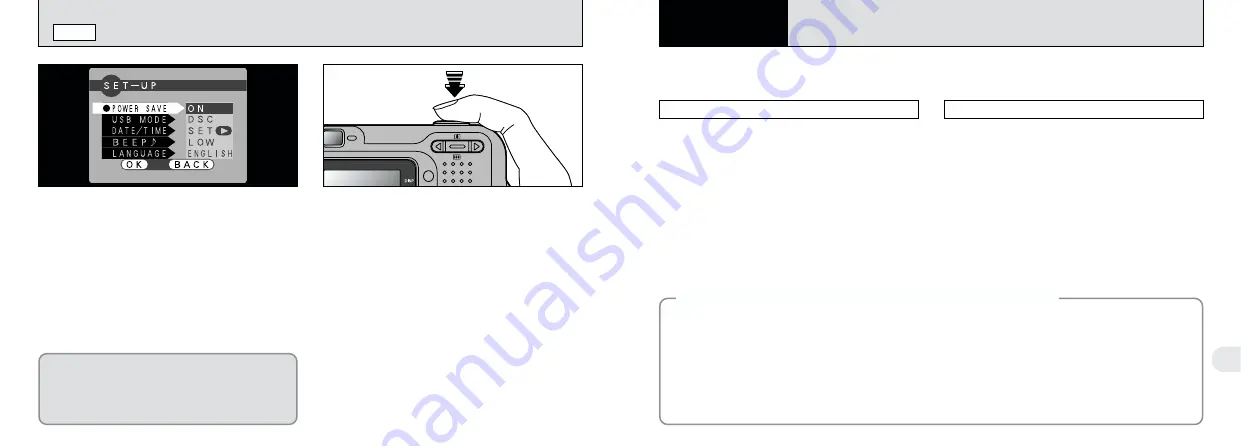
6
63
62
POWER SAVE
SET–UP
6
PC Connection
IN PC CONNECTION
Once you enable this function, the LCD monitor
is temporarily switched off to save power if you
do not use the camera for 30 seconds, Use this
function to gain the maximum possible run time
from your batteries.
●
!
The charging time for the flash increases slightly
because the flash charging power is reduced.
When the Power Save function is operating,
press the shutter button down halfway to return
the camera to the “ready to shoot” status. This is
a useful feature as it allows you to take pictures
more quickly than switching the camera off and
then on again.
●
!
When the Power Save function is operating,
pressing the shutter button down fully returns the
camera to the “ready to shoot” status and takes the
picture.
●
!
Power Save/Auto Power Off does not function when
a USB connection is being used.
●
!
Operation can also be restored by pressing buttons
other than the shutter button.
Sleep mode does not operate when the LCD
monitor is switched off, during playback mode or
during SET–UP, but the camera does
automatically switch off if it is not used for
approximately 2 minutes (AUTO POWER OFF).
DSC Mode
PC Connection describes how to set up a USB connection and provides an overview of the functions
available using a USB connection. Refer also to the Software Quick Start Guide booklet.
This mode provides a simple way to read images
from a SmartMedia and store images on to a
SmartMedia (
➡
P.64).
PC CAM (camera) Mode
This function allows you to conduct videoconferencing
sessions between PCs connected to the Internet.
This function can also be used to record video on a
PC (
➡
P.66).
●
!
Videoconferencing is not supported on
Macintosh computers.
◆
The First Time You Connect Your Camera to a Computer
◆
You must set up your computer as described below. Refer also to the Software Quick Start Guide booklet.
Windows
1
Load the enclosed CD-ROM into your PC’s CD-ROM drive and install the application software.
2
With the CD-ROM loaded into your PC, select DSC connection mode and install the driver software.
3
With the CD-ROM loaded into your PC, select PC CAMERA connection mode and install the driver
software.
Macintosh
Load the enclosed CD-ROM into the CD-ROM drive and install all the software.






























