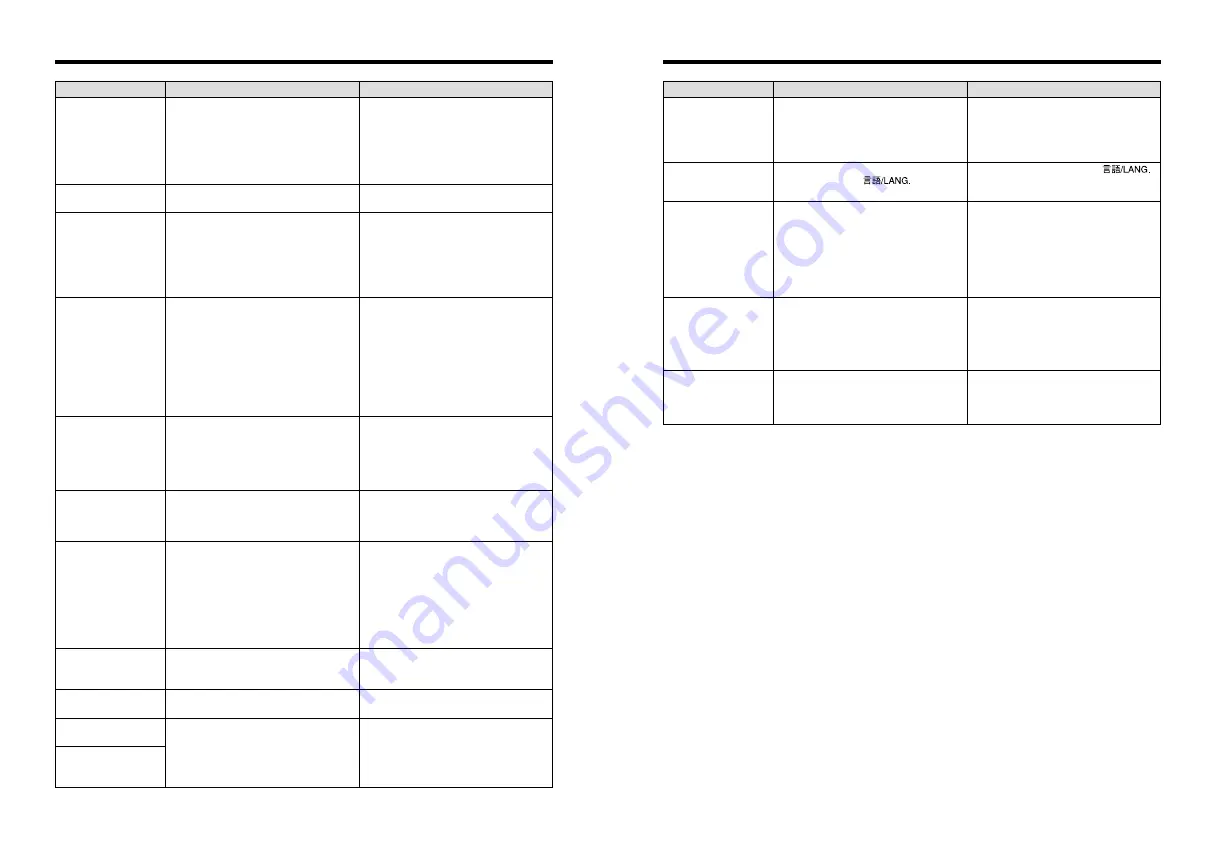
75
74
Troubleshooting
Possible causes
Solutions
Nothing happens when
I use the Mode Switch.
Screens are not
displayed in English.
There is no image on
the TV.
When the camera is
connected to a
personal computer
(PC), the shot image
appears on the
camera’s LCD monitor.
The camera no longer
works correctly.
i
Camera malfunction.
i
The batteries run out.
i
A language other than English is
selected in the "
" setting in
SET-UP. (
➡
P.46)
i
The included video cable was
connected during movie playback.
i
The camera is not connected to the TV
correctly.
i
“TV” is selected as the TV input.
i
The video output setting is incorrect.
i
The included USB cable is not properly
connected to the computer or camera.
i
The PC is not switched on.
The camera has suffered an unforeseen
problem.
i
Briefly remove the batteries or
disconnect the AC power adapter.
Then reload the batteries or reconnect
the AC power adapter and try again.
i
Fit new or fully charged batteries.
i
Select "ENGLISH" in the "
"
setting in SET-UP. (
➡
P.46)
i
After the movie playback mode is
stopped, connect the camera and TV
correctly.
i
Connect the camera and TV correctly.
i
Set the TV input to “VIDEO”.
i
Change the setting to “NTSC” or “PAL”
P.46.
i
Set up the camera and the included
USB cable correctly.
i
Switch the PC on.
Briefly remove the batteries or
disconnect the AC power adapter. Then
reload the batteries or reconnect the AC
power adapter and try again.
Troubleshooting
e
If you think the camera is faulty, check the following once more.
Troubleshooting
Possible causes
Solutions
No power.
Power cuts out during
operation.
Batteries run out
quickly.
No photograph is taken
when the Shutter
button is pressed.
Can’t use the flash to
take pictures.
The playback image is
too dark even though
the flash was used.
The image is blurred.
There is speckling on
the image.
Can’t format the
xD-
Picture Card
.
Frame erase does not
erase the frame.
The ERASE ALL
function does not
erase all the frames.
i
The batteries run out.
i
The batteries are loaded backwards.
i
The battery cover is not closed
properly.
i
The AC power adapter plug has come
out of the power outlet.
The batteries run out.
i
You are using the camera in extremely
cold conditions.
i
The terminals are soiled.
i
The batteries get un-rechargeable.
i
No
xD-Picture Card
is inserted.
i
The
xD-Picture Card
is fully recorded.
i
The
xD-Picture Card
is not formatted.
i
The
xD-Picture Card
contact area is
soiled.
i
The
xD-Picture Card
is damaged.
i
The camera was not used for 2
minutes.
i
The batteries run out.
i
The flash is set to Suppressed Flash
mode.
i
You pressed the Shutter button while
the flash was charging.
i
The batteries run out.
i
The Subject is too far away.
i
Your finger was covering the
flash/flash control sensor.
i
The lens is dirty.
i
The photographed subject was too
dark.
i
You photographed scenery with Macro
mode selected.
i
You took a close-up shot without
selecting Macro mode.
i
You are shooting a subject that is not
suited to autofocusing.
The shot was taken with a slow shutter
speed (long exposure) in a high-
temperature environment.
The
xD-Picture Card
contact area is
soiled.
Some frames may be protected.
i
Fit new or fully charged batteries.
i
Load the batteries in the correct
direction.
i
Close the battery cover correctly.
i
Plug the adapter back in.
Fit new or fully charged batteries.
i
Put the batteries in your pocket or
another warm place to heat it and then
load it into the camera just before you
take a picture.
i
Wipe the battery terminals with a
clean, dry cloth.
i
Fit new batteries.
i
Insert an
xD-Picture Card
.
i
Insert a new
xD-Picture Card
or erase
some unwanted frames.
i
Format the
xD-Picture Card
.
i
Wipe the
xD-Picture Card
contact
area with a clean dry cloth.
i
Insert a new
xD-Picture Card
.
i
Switch the camera on.
i
Fit new or fully charged batteries.
i
Set the flash mode to Auto, Red-eye
Reduction or Forced Flash (The flash
cannot be used in some modes).
i
Wait until charging is completed before
pressing the Shutter button.
i
Fit new or fully charged batteries.
i
Move to within the effective flash range
before taking the shot.
i
Hold the camera correctly.
i
Clean the lens.
i
Try standing approx. 2 m (6.6 ft.) from
your subject to take the picture.
i
Cancel Macro mode.
i
Select Macro mode.
i
Use AF/AE lock to take the picture.
This is a characteristic of CCDs and
does not indicate a camera fault.
Wipe the
xD-Picture Card
contact area
with a clean dry cloth.
Unprotect frames using the camera on
which the protection was first applied.






































