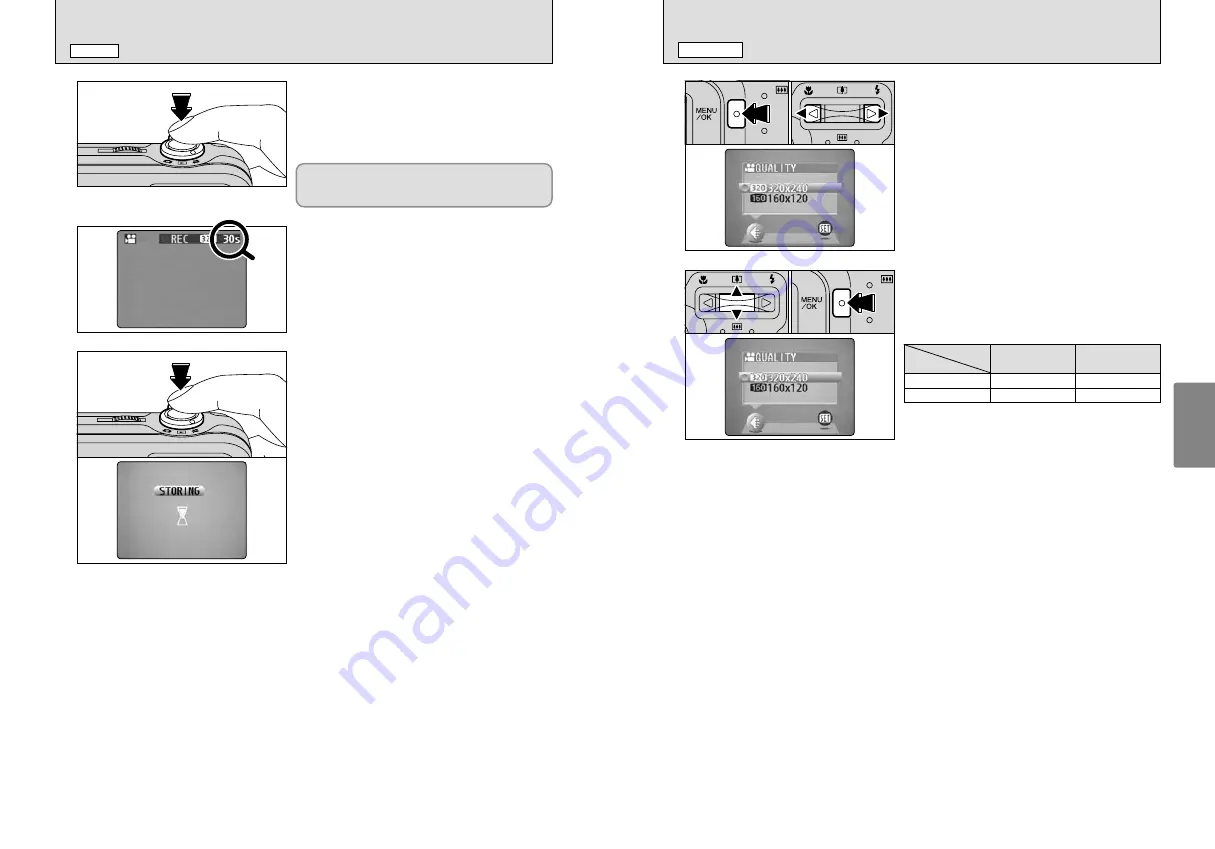
35
Advanced
Features
34
r
SHOOTING MOVIES
MOVIE MODE
Press the Shutter button down fully to start
shooting.
●
!
The brightness and color of the LCD monitor shown during
movie shooting may differ from those shown before shooting
begins.
●
!
Do not need to hold down the shutter button.
4
During shooting, “
h
REC” appears on the LCD
monitor with a counter showing the remaining time
displayed in the top-right corner.
●
!
Once the remaining time runs out, movie recording
automatically stops and the movie is stored on the
xD-
Picture Card
.
Pressing the Shutter button during shooting,
shooting ends and the movie is stored on the
xD-
Picture Card
.
●
!
If you end shooting immediately after you start shooting, only
1 second of movie is shot.
5
6
Pressing the Shutter button down fully locks the
focus, but the exposure varies automatically
according to the scene being shot.
y
QUALITY SETTINGS IN MOVIE MODE
MOVIE MENU
1
Press the “MENU/OK” button to display the menu.
2
Press “
d
” or “
c
” to select “
y
” QUALITY.
1
0
1
0
2
1
Press “
a
” or “
b
” to change the setting.
2 levels of quality can be selected. For better
image quality, select “
$
”, and for longer
photography time, select “
#
”.
2
Press the “MENU/OK” button to confirm the
selection.
2
0
1
0
2
Model
Quality
FinePix A205
FinePix A210
$
320
×
240
20 sec.
60 sec.
240 sec.
#
160
×
120
80 sec.
■
Number of seconds of recording per movie















































