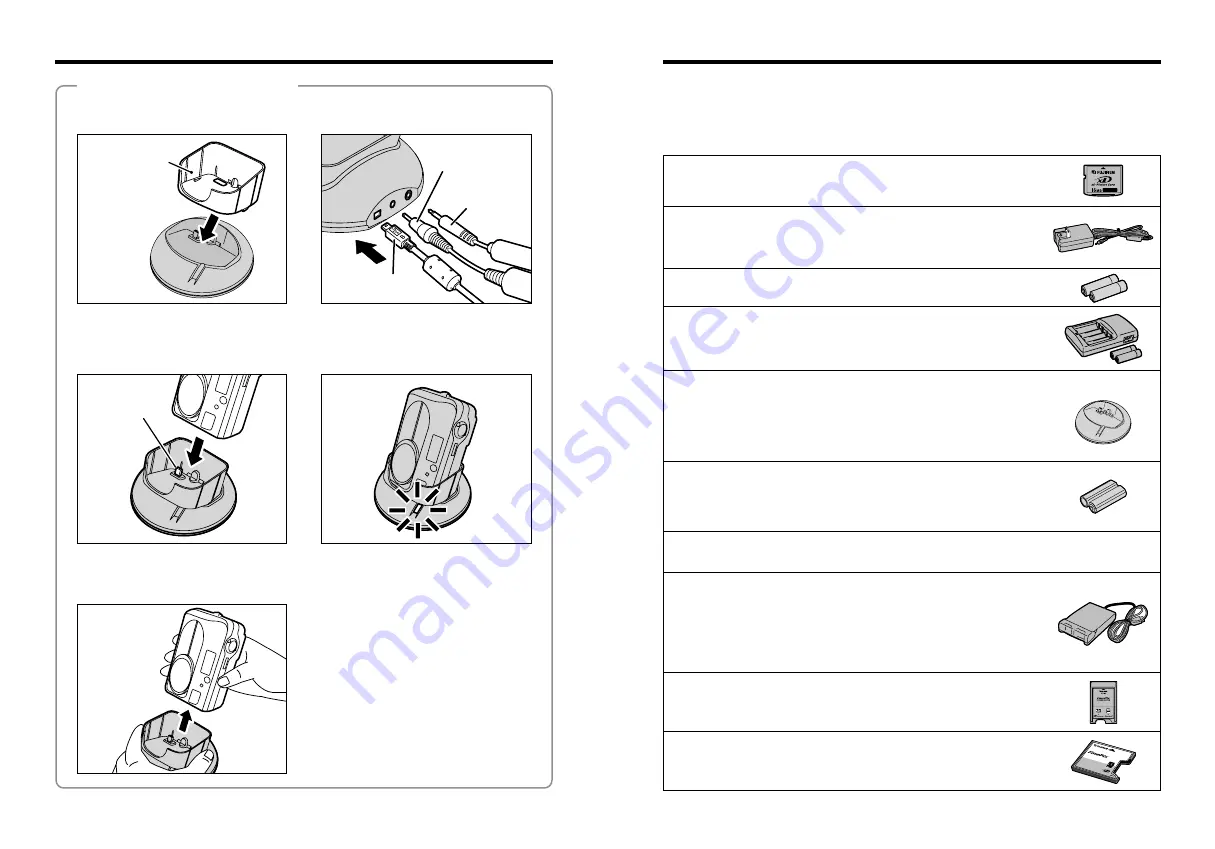
67
66
Accessories Guide
System Expansion Options
e
The accessories (sold separately) can make taking pictures with the FinePix A205/
FinePix A210 even easier. For information on how to attach and use the accessories, refer to the
instructions provided with the accessory used.
Visit the FUJIFILM web site for the latest information on camera accessories.
http://home.fujifilm.com/products/digital/index.html
h
xD-Picture Card
These are separately available
xD-Picture Card
s.
Use the following
xD-Picture Card
:
DPC-16 (16 MB)/DPC-32 (32 MB)/DPC-64 (64 MB)/DPC-128 (128 MB)/DPC-256 (256 MB)
h
AC Power Adapter AC-3V
Use the AC power adapter when you want to take pictures or playback images for long
periods or when the camera is connected to a computer.
Do not connect the AC-3V to the cradle to charge the camera batteries.
✽
The shape of the AC power adapter, the plug and socket outlet depend on the country.
h
Fujifilm Rechargeable Battery 2HR-3UF
The 2HR-3UF includes 2 pieces of high-capacity AA-size Nickel-Metal Hydride (Ni-MH)
batteries.
h
Fujifilm Battery charger with Battery BK-NH/BK-NH2
(With Euro type or UK type plug)
The BK-NH/BK-NH2 includes the quick battery charger BCH-NH/BCH-NH2 and 2 Ni-MH
batteries. The BCH-NH/BCH-NH2 can charge 2 Ni-MH batteries in approximately 120
minutes. Up to 4 Ni-MH batteries can be charged simultaneously.
h
PictureCradle CP-FXA10
If you connect the AC power and USB cable to this cradle, you can charge the camera
battery pack in the camera or connect the camera to your computer just by placing the
camera in the cradle.
The rechargeable battery NH-10 and AC Power Adapter AC-3VW are bundled with the Picture
Cradle CP-FXA10. Comarcially available Ni-MH batteries can not be charged with this cradle.
To use the cradle for charging the camera batteries, use the AC-3VW power adapter
bundled with the cradle.
h
SC-FX26
This is a special case made of polyester that protects the camera against soil, dust and
minor impacts when it is being carried.
h
Rechargeable Battery NH-10
This is a battery pack that uses nickel-metal hydride (Ni-MH) batteries. The NH-10 can be
charged using the Digital Camera FinePix A205/FinePix A210 and Cradle CP-FXA10, or the
AC Power Adapter AC-3VW.
Obtain this battery pack if you need a spare battery after purchasing the cradle. (Note that
the NH-10 cannot be charged by itself.)
h
Image Memory Card Reader DPC-R1
The DPC-R1 provides a quick and easy way to transfer images back and forth between your
PC and an image memory card (
xD-Picture Card
and SmartMedia). The DPC-R1 uses the
USB interface for high-speed file transfer.
h
Compatible with Windows 98/98 SE, Windows Me, Windows 2000 Professional, Windows
XP or iMac, Mac OS 8.6 to 9.2.2, Mac OS X (10.1.2 to 10.2.2) and models that support
USB as standard.
h
Compatible with
xD-Picture Card
of 16 MB to 256 MB, and SmartMedia of 3.3V, 4 MB to
128 MB.
h
PC Card Adapter DPC-AD
The PC Card Adapter allows the
xD-Picture Card
and SmartMedia to be used as a PC
Card Standard ATA-compliant (PCMCIA 2.1) PC card (Type
II
).
h
Compatible with
xD-Picture Card
of 16 MB to 256 MB, and SmartMedia of 3.3V, 2 MB to
128 MB.
h
CompactFlash™ Card Adapter DPC-CF
Inserting an
xD-Picture Card
into this adapter allows you to use the card as a
CompactFlash card (Type
I
).
h
Windows 95/98/98 SE/Me/2000 Professional/XP
h
Mac OS 8.6 to 9.2/X (10.1.2 to 10.1.5)
COM
PACT
FLAS
H
DPC
-CF
TM
for
xD-P
icture
Card
CAR
D AD
APTE
R
◆
Overview of the Optional Cradle
◆
Cradle adapter for
FinePix A205/
FinePix A210
(Supplied with
the camera)
AC-3VW
Included
video cable
Included
USB cable
●
!
For a detailed description of the cradle and how to use it, refer to the Owner’s Manual supplied with the cradle.
h
Installing the cradle
Set the for FinePix A205/FinePix A210
cradle adapter bundled with the camera into
the cradle.
Connect the AC-3VW, included video cable
or included USB cable to the cradle.
Connecting
plug
h
Charging the Rechargeable Battery NH-10
Load the camera containing a Rechargeable
Battery NH-10 into the cradle.
Charging begins when you load the camera
into the cradle.
h
Taking the camera out of the cradle
Hold the cradle firmly and lift the camera out.










































