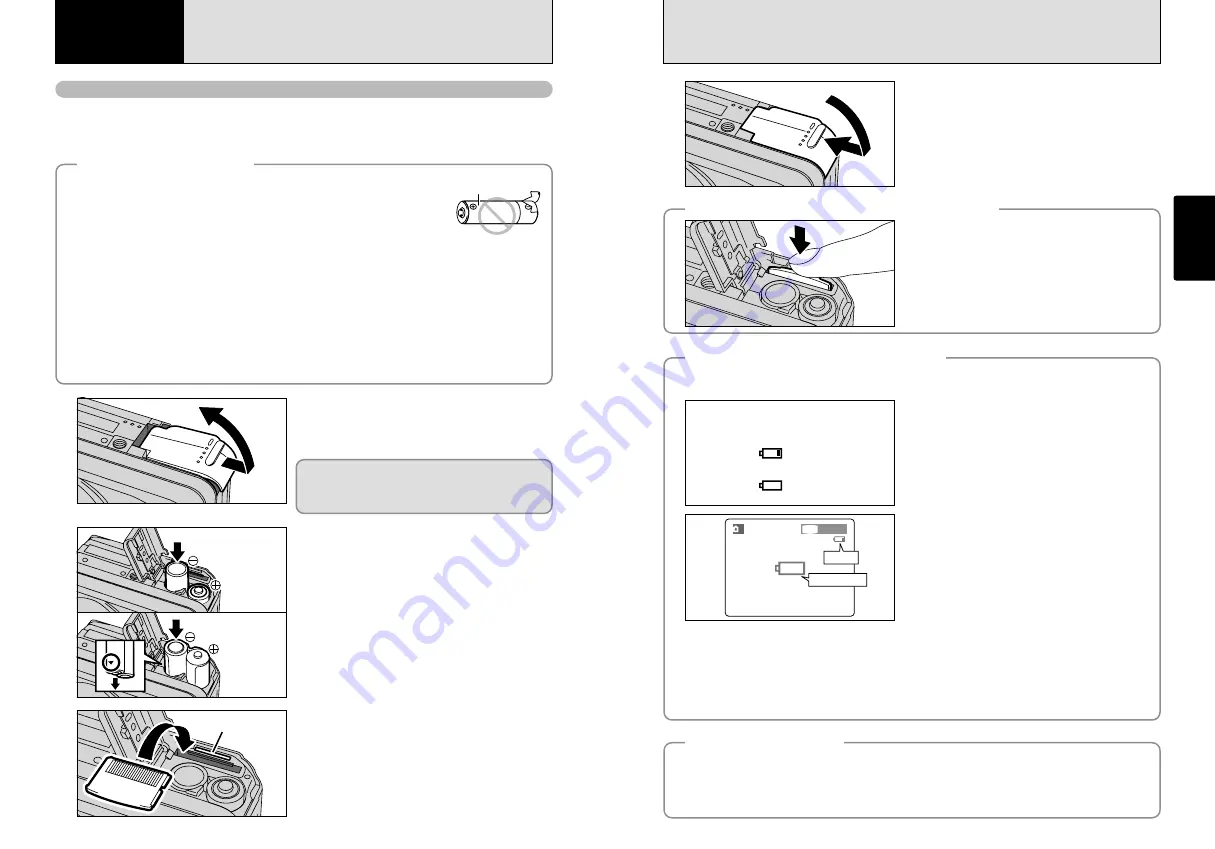
10
2
Load the batteries correctly as shown.
1
Check that the camera is switched off (viewfinder
lamp switches off) before opening the battery cover.
●
!
Opening the battery cover while the camera is switched on,
the camera is switched off.
●
!
Do not apply excessive force to the battery cover.
Do not open the battery cover while the camera is
still switched on. This could damage the
xD-
Picture Card
or corrupt the image files on the
xD-
Picture Card
.
11
Getting Ready
◆
Power Save Function
◆
If the camera is not used for 2 minutes, this function automatically switches the camera off. When this
function is active, it also switches off the LCD monitor to reduce power consumption if the camera is not
used for 30 seconds (see P.47 for details). If the camera is then left unused for a further period (for 90
seconds), the Power Save function automatically switches the camera off. To switch the camera back
on, slide the “POWER” switch to the side to turn the camera off briefly and then turn it back on.
◆
Checking the remaining battery charge
◆
●
!
The information above is an approximate guide for photography mode. Depending on the camera mode and the type
of batteries used, the transition from “
C
” to “
V
” may occur more quickly.
●
!
When the batteries run out, “
V
” is displayed and camera operation automatically stops. When this occurs, the
camera may work if you switch it on again even without loading new or fully charged batteries. However, this may
cause camera faults such as the camera switching itself off without retracting the lens. Always load new or fully
charged batteries.
●
!
Due to the nature of the battery, the battery low warning may appear early when the camera is used in cold locations.
This is normal and does not indicate a fault. Try warming the batteries in your pocket or a similar location before use.
“
C
” is displayed as a small icon on the right-hand
side of the LCD monitor. “
V
” appears as a large
icon on the LCD monitor.
33
33
1M
1M
A
Switch the camera on and check that no battery level warning (
C
or
V
) is displayed on the LCD
monitor. If no icon is displayed, there is ample charge left in the batteries.
1
There is ample remaining battery charge.
2
The battery charge is low. Have a new set of
batteries ready.
3
The batteries run out. The display will shortly go
blank and the camera will stop working. Replace
or recharge the batteries.
Blinking red
Lit red
1
2
3
No icon
LOADING THE BATTERIES AND THE MEDIA
1
Getting Ready
Compatible batteries
h
AA-size alkaline batteries (2), Rechargeable Battery NH-10 (sold separately), or AA-size Ni-MH
batteries (sold separately) (2).
●
!
Please use the same brand AA-size alkaline batteries as those supplied with the camera.
◆
How to use the batteries
◆
h
Never use the following types of batteries, as this could cause serious
problems such as batteries fluid leakage or overheating:
1. Batteries with split or peeling outer casings
2. Combinations of different types of batteries or new and used batteries together
h
Do not use manganese or Ni-Cd batteries.
h
Soil, such as fingermarks, on the poles of the batteries can significantly
reduce the amount of time for which the batteries can be used.
h
The time for which AA-size alkaline batteries (referred to hereafter simply as alkaline batteries) can
be used varies depending on the brand, and some alkaline batteries may stop providing power more
quickly than those supplied with the camera. Note also that due to their nature, the time for which
alkaline batteries can be used decreases in cold conditions (0°C to +10°C). The use of AA-size Ni-
MH batteries is recommended for this reason.
h
Cradle can be used in combination with camera and to charge rechargeable Battery NH-10 (sold
separately). Use Fujifilm Battery charger (sold separately) to charge AA-size Ni-MH batteries.
h
See P.68, 69 for other notes on using batteries.
h
When first purchased or if left unused for a log period, the time for which AA-size Ni-MH
batteries or rechargeable Battery NH-10 can be used may be shorter. See P. 69 for details.
Outer casing
3
Gold marking
Align the gold mark on the xD-Picture Card slot
with the gold contact area on the
xD-Picture Card
and then push the card firmly all the way into the
slot.
●
!
The
xD-Picture Card
will not slide fully into the slot if it is
inserted facing the wrong way. Be careful not to apply undue
force to the
xD-Picture Card
.
4
Close the battery cover.
◆
When you want to replace the
xD-Picture Card
◆
When you push the
xD-Picture Card
into the slot
and then slowly remove your finger, the lock is
released and the
xD-Picture Card
is pushed out.
Rechargeable
battery NH-10
LR6 AA-size
alkaline batteries
Lit red
Blinking red







































