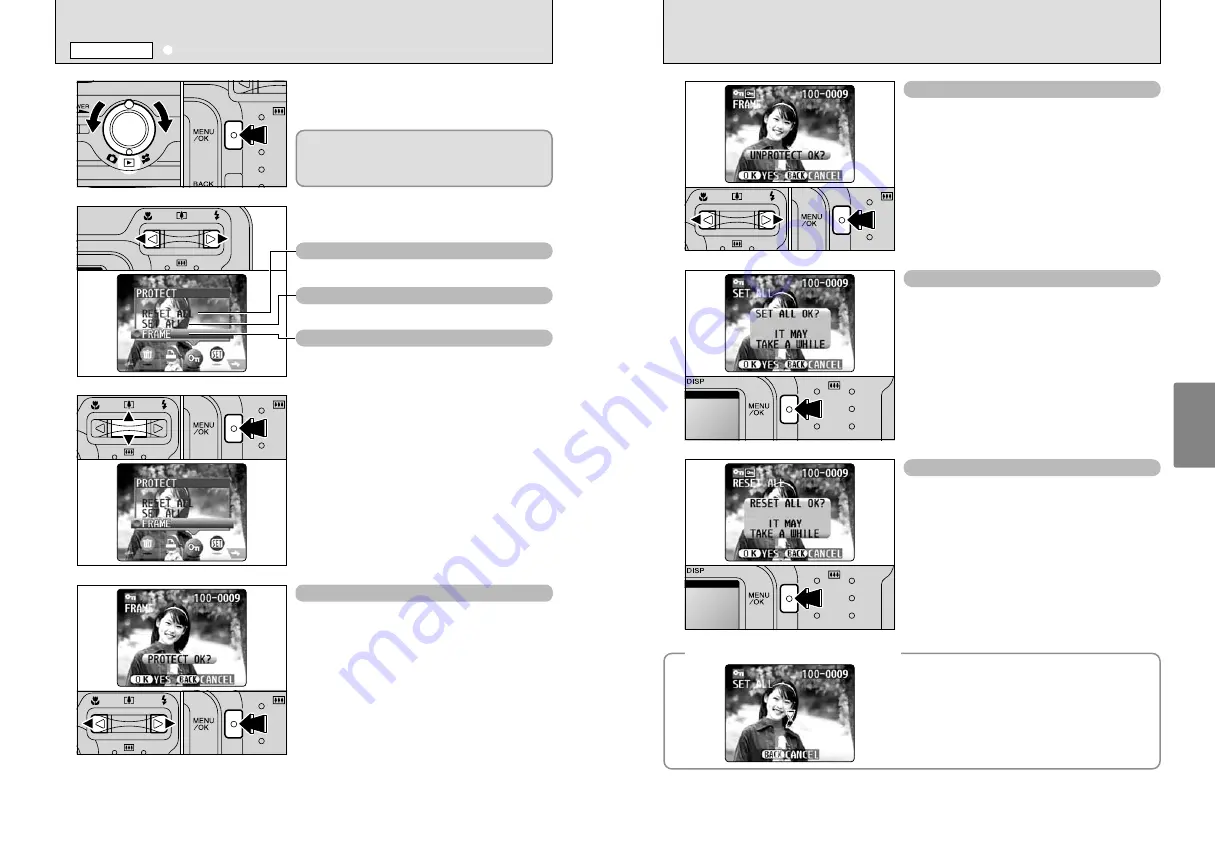
43
Advanced
Features
42
1
2
3
4
1
Turn the Mode switch to “
w
”.
2
Press the “MENU/OK” button to display the
menu screen.
Press “
d
” or “
c
” to select “
i
” PROTECT.
1
Press “
a
” or “
b
” to select “FRAME”, “SET ALL”
or “RESET ALL”.
2
Press “MENU/OK” button to confirm your
selection.
1
Press “
d
” or “
c
” to select the frame (file) to be
protected.
2
Press the “MENU/OK” button to protect the
frame (file) currently displayed.
To protect another frame (file), repeat steps
1
and
2
. To finish protecting frames (files), press the
“BACK” button.
FRAME SET
Protection is a setting that prevents frames (files)
from being accidentally erased. However, the
“FORMAT” function erases all the frames (files),
including protected frames (files) (
➡
P.48).
0
1
0
2
0
1
0
2
0
1
0
2
RESET ALL
Removes the protection from all the frames (files).
SET ALL
Protects all the frames (files).
FRAME
Protects or unprotects only the selected frame
(file).
i
PROTECTING IMAGES: FRAME/SET ALL/RESET ALL
PLAYBACK MENU
0
1
0
2
1
Press “
d
” or “
c
” to select the protected frame
(file).
2
Press the “MENU/OK” button to unprotect the
displayed frame (file).
FRAME RESET
Press the “MENU/OK” button to protect all the
frames (files).
SET ALL
Press the “MENU/OK” button to unprotect all the
frames (files).
RESET ALL
◆
To stop the procedure mid-way
◆
If a large number of images are recorded in the
xD-
Picture Card
, protecting or unprotecting all the
frames may take some time.
If you want to shoot a picture or a movie during the
procedure, press the “BACK” button. To then return
to protecting or unprotecting all the frames, start the
procedure on P.42 from step
1
.
















































