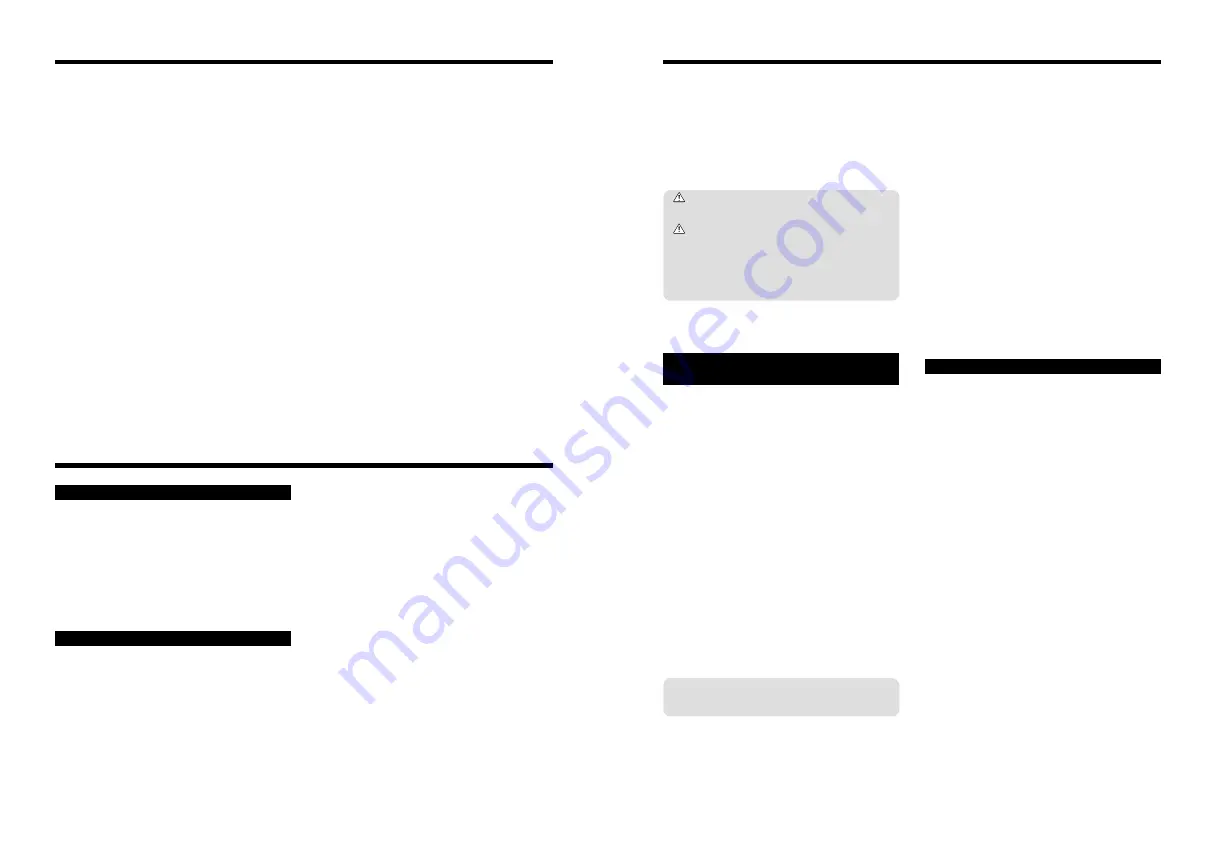
69
68
This is particularly true of alkaline batteries. In cold
conditions, put the batteries in your pocket or a
similar place to warm them before loading them into
the camera. If you use a body warmer to warm the
batteries, ensure that they are not in direct contact
with the warmer.
h
Soil (such as fingerprints) on the battery terminals
can markedly reduce the number of available
frames. Carefully wipe the battery terminals clean
with a soft dry cloth before loading the batteries.
If any liquid at all leaks from the batteries, wipe
the battery compartment thoroughly and then
load new batteries.
If any battery fluid comes into contact with your
hands or clothing, flush the area thoroughly
with water. Note that battery fluid can cause
loss of eyesight if it gets into your eyes. If this
occurs, do not rub your eyes. Flush the fluid
out with clean water and contact your physician
for treatment.
■
Disposing of Batteries
When disposing of batteries, do so in accordance with
your local waste disposal regulations.
Notes on Using Your Camera Correctly
Notes on the Power Supply
e
Be sure to read this information in conjunction with “Safety Notes” (
➡
P.81), to ensure that you
use your camera correctly.
■
Places to Avoid
Do not store or use the camera in the following types
of locations:
h
In the rain or in very humid, dirty or dusty places
h
In direct sunlight or in places subject to extreme
temperature rises, such as in a closed car in
summer
h
Extremely cold places
h
Places subject to strong vibration
h
Places affected by smoke or steam
h
Places subject to strong magnetic fields (such as
near motors, transformers or magnets)
h
In contact with chemicals such as pesticides or next
to rubber or vinyl products for long periods of time
■
Notes on Immersion in Water or Sand
The FinePix A205/FinePix A210 is particularly
adversely affected by water and sand. When you are
at the beach or close to water, ensure that the camera
is not exposed to water or sand. Take care not to
place the camera on a wet surface. Water or sand
inside the camera can cause faults that may be
irreparable.
■
Notes on Condensation
If the camera is carried suddenly from a cold location
into a warm place, water droplets (condensation) may
form on the inside of the camera or on the lens. When
this occurs, switch the camera off and wait an hour
before using the camera. Condensation may also form
on the
xD-Picture Card
. In this event, remove the
xD-
Picture Card
and wait a short time before using it
again.
■
When the Camera is Unused for Long
Periods
If you do not intend to use the camera for a long
period of time, remove the batteries and the
xD-
Picture Card
before storing the camera.
■
Cleaning Your Camera
h
Use a blower brush to remove dust from the lens,
LCD monitor screen or viewfinder, and then wipe
lightly with a soft, dry cloth. If any soil remains, apply
a small amount of lens cleaning liquid to a piece of
FUJIFILM lens cleaning paper and wipe gently.
h
Do not scratch hard objects against the lens, LCD
monitor screen or viewfinder as these surfaces are
easily damaged.
h
Clean the body of the camera with a soft, dry cloth.
Do not use volatile substances such as thinners,
benzine or insecticide, as these may react with
camera body and cause deformation or remove the
coating.
■
Using the Camera Overseas
When travelling overseas, do not place your camera in
the check-in baggage. Baggage handling at airports
may subject baggage to violent shocks, and the
camera may be damaged internally even when no
external damage is visible.
Applicable Batteries
h
In the camera, use AA-size alkaline or nickel-metal
hydride batteries and the rechargeable battery NH-10.
Do not use AA-size manganese or nickel-cadmium
(Ni-Cd) batteries in your FinePix A205/FinePix A210
because the heat generated by the batteries could
damage the camera or cause malfunctions.
h
The operating lives of alkaline batteries vary
between brands and the life of batteries you
purchase may be shorter than the alkaline batteries
provided with the camera.
Notes on the Batteries
Incorrect use of the batteries could cause them to
leak, become hot, ignite or burst. Always observe the
precautions given below.
h
Do not heat the batteries or throw them into a fire.
h
Do not carry or store batteries with metal objects
such as necklaces or hairpins that could come into
contact with the metal positive
≠
and negative
–
poles of the battery.
h
Do not expose the batteries to fresh or sea water,
and take particular care to keep the terminals dry.
h
Do not attempt to deform, disassemble or modify the
batteries.
h
Do not attempt to peel off or cut the battery outer
casing.
h
Do not drop, strike or otherwise subject the batteries
to strong impacts.
h
Do not use batteries that are leaking, deformed,
discolored or exhibit any other obvious abnormality.
h
Do not store batteries in very warm or moist
locations.
h
Keep the batteries out of reach of babies and small
children.
h
When loading the batteries into the camera, ensure
that the battery polarity (
≠
and
–
) is as indicated on
the camera.
h
Do not use a new battery together with a used
battery. In the case of rechargeable batteries, do not
use charged and discharged batteries together. Do
not use batteries of different types or brands
together.
h
If you do not intend to use the camera for a long
period of time, remove the batteries from the
camera. (Note that if the camera is left with the
batteries removed, the time and date settings are
cleared.)
h
The batteries may feel warm immediately after being
used. Before removing the batteries, switch the
camera off and wait until the batteries cool down.
h
When replacing the batteries, always fit 2 new
batteries.
Here, “new batteries” denotes newly purchased
unused alkaline batteries or a pair of fully charged
AA-size Ni-MH batteries that were charged at the
same time.
h
In cold locations (at temperatures of +10°C/+50°F or
below), battery performance deteriorates and the
time for which they can be used shortens markedly.
Use only the AC-3V AC Power Adapter (sold
separately) or the AC-3VW AC Power Adapter
(Bundled with PictureCradle sold separately). The use
of other AC power adapters may result in damage to
your camera.
h
The AC-3V cannot be used to charge the NH-10
Rechargeable Battery.
h
This AC power adapter is designed exclusively for
indoor use.
h
Plug the connection cord plug securely into the DC
input terminal of the FUJIFILM Digital camera.
h
Turn off the power switch of the FUJIFILM Digital
camera before disconnecting the connection cord
from the FUJIFILM Digital camera’s DC input
terminal. To disconnect, take hold of the plug and
pull it out (do not disconnect it by pulling on the
cord).
h
Do not use this AC power adapter with any device
except the specified device.
h
During use, this AC power adapter will become hot
to the touch, but this is normal.
h
Do not disassemble the AC power adapter. Doing so
could be dangerous.
h
Do not use this device in a place with high
temperature and high humidity.
h
Do not drop or subject this device to strong shocks.
h
This device may emit a humming noise, but this is
normal.
h
If used near a radio, this device may cause static, so
play the radio in a distant place.
AC Power Adapter
h
When used as a power source for a digital camera,
AA-size Ni-MH batteries and the Rechargeable
Battery NH-10 (referred to hereafter as Ni-MH
batteries) are superior to alkaline batteries in that
they allow more shots to be taken. However, to
retain the original performance characteristics of Ni-
MH batteries, care must be taken in the way they
are used.
h
Ni-MH batteries left unused in storage for long
periods can become “deactivated”. Also, repeatedly
charging Ni-MH batteries that are only partially
discharged can cause them to suffer from the
“memory effect”.
Ni-MH batteries that are “deactivated” or affected by
“memory” suffer from the problem of only providing
power for a short time after being charged. To
prevent this problem, discharge and recharge them
several times using the camera’s “Discharging
rechargeable batteries” function. By repeating this
cycle several times, the temporary reduction in
performance caused by “memory” or “deactivation”
can be remedied and the batteries can be restored
to their original performance levels.
Deactivation and memory are specific to Ni-MH
batteries and are not in fact battery faults. See P.70
for the procedure for “Discharging rechargeable
batteries”
Do not use the “Discharging rechargeable
batteries” function when alkaline batteries are
being used.
h
Always use the special battery charger (sold
separately) to charge AA-size Ni-MH batteries.
Charge the batteries as described in the instructions
provided with the battery charger.
h
Do not use the battery charger (sold separately) to
charge batteries other than those specified for use
with the charger.
h
Note that the batteries may feel warm immediately
after being charged.
Notes on Using AA-size Ni-MH Batteries and
the Rechargeable Battery NH-10 Correctly
h
The camera mechanism is such that it draws a
minute amount of current even when the camera is
switched off. Note particularly that AA-size Ni-MH
batteries and the Rechargeable Battery NH-10 will
become discharged if left in the camera for a long
period and may become unusable even when
recharged.
h
Even when not used, AA-size Ni-MH batteries and
the Rechargeable Battery NH-10 will naturally self-
discharge so that the time for which they can be
used is shortened.
h
The rechargeable battery NH-10 can be charged by
setting the camera in the PictureCradle CP-FXA10
(sold separately).
h
AA-size Ni-MH batteries cannot be charged using a
combination of the camera and the cradle.
h
Ni-MH batteries will deteriorate rapidly if
overdischarged (eg. by discharging the batteries in a
flashlight). Use the "Discharging rechargeable
batteries" function provided in the camera to
discharge the batteries.
h
Ni-MH batteries have a limited service life. If a
battery can only be used for a short time even after
repeated discharge-charge cycles, it may have
reached the end of its service life.









































