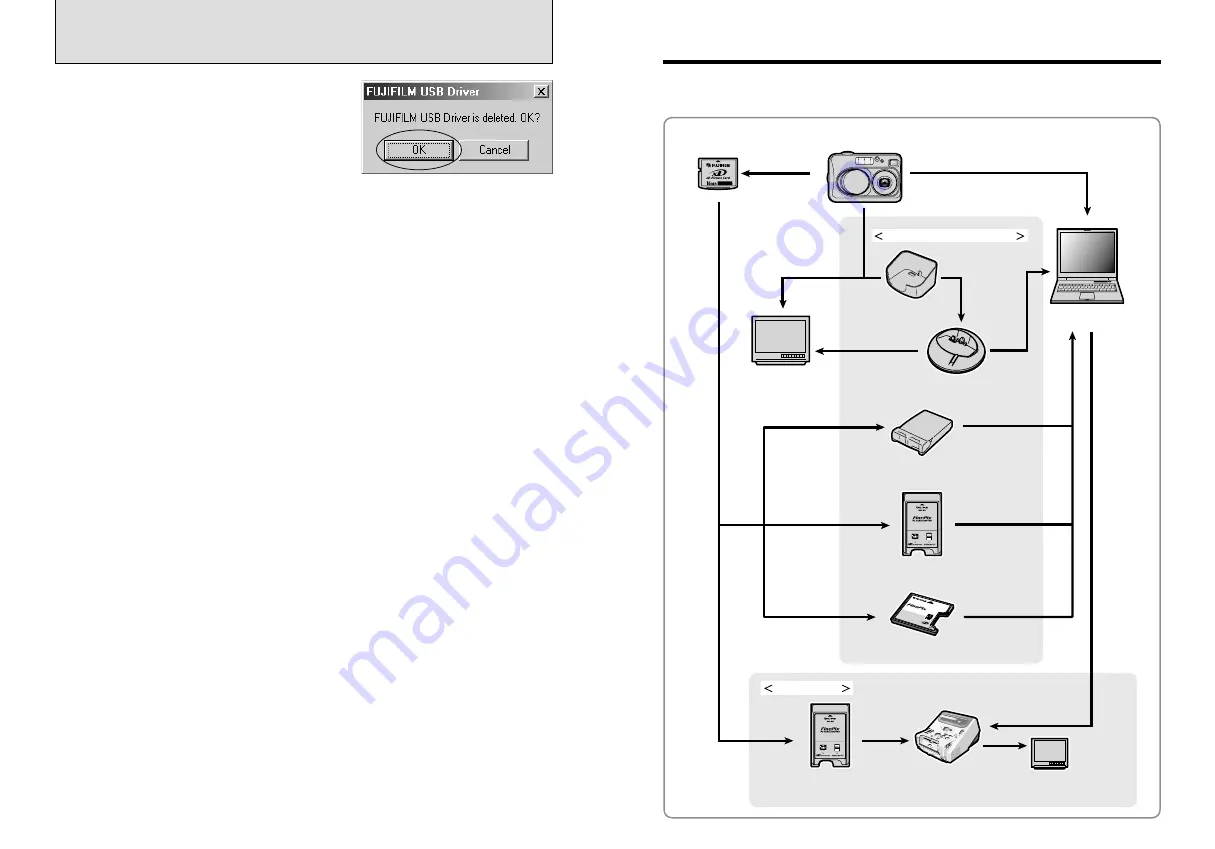
65
64
System Expansion Options
COM
PACT
FLAS
H
DPC
-CF
TM
for
xD-P
icture
Card
CAR
D AD
APTE
R
Personal Computer
(commercially available)
(USB)
(USB)
xD-Picture Card
TV monitor
(commercially available)
Digital Photo
Printer CX-400
Also shown
on a TV
PC Card Adapter DPC-AD
(PC card slot)
Image input/output to the PC
Print creation
FinePix A205/FinePix A210
Digital Camera
(PC card slot)
Image Memory Card Reader DPC-R1
CompactFlash™ Card Adapter DPC-CF
PC Card Adapter DPC-AD
(USB)
PictureCradle
CP-FXA10
Cradle adapter
(Supplied with camera)
Video output
e
By using the FinePix A205/FinePix A210 together with other optional FUJIFILM products, your
system can be expanded to fill a wide range of uses.
6.2 USING FinePixViewer
Macintosh
7
When the confirmation message appears, click
the [OK] button. Check your selection carefully
since the process cannot be cancelled once you
click [OK].
i
Automatic uninstallation begins.
When uninstallation ends, click the [OK] button.
●
!
Only perform this operation when you no longer require the installed software or when the software was not installed
correctly.
Mac OS 8.6-9.2.2
■
Uninstalling Mass Storage Driver and PC Camera Driver
1
Check that the camera is not connected to your Macintosh.
2
Open the “Extensions” folder in the System folder, and then drag all the files that begin with
“USB04CB…” to the Trash.
3
Restart your Macintosh.
4
Select “Empty Trash” in the “Special” menu.
Mac OS X
■
Uninstalling FinePixViewer
Quit FinePixViewer and DP Editor. Then drag the installed FinePixViewer folder to the Trash
and select “Empty Trash” in the “Special” menu.
■
Uninstalling Exif Launcher, FinePixViewer and DP Editor
1
After you have quit Exif Launcher in “Exif Launcher Settings” in the FinePixViewer “Settings”
menu, move the Exif Launcher file from the “Startup Items” folder in the System folder to the
Trash. Then select “Empty Trash” in the “Special” menu.
2
After you have exited FinePixViewer and DP Editor, drag the installed FinePixViewer folder
to the Trash. Then click “Empty Trash” in the “Special” menu.

























