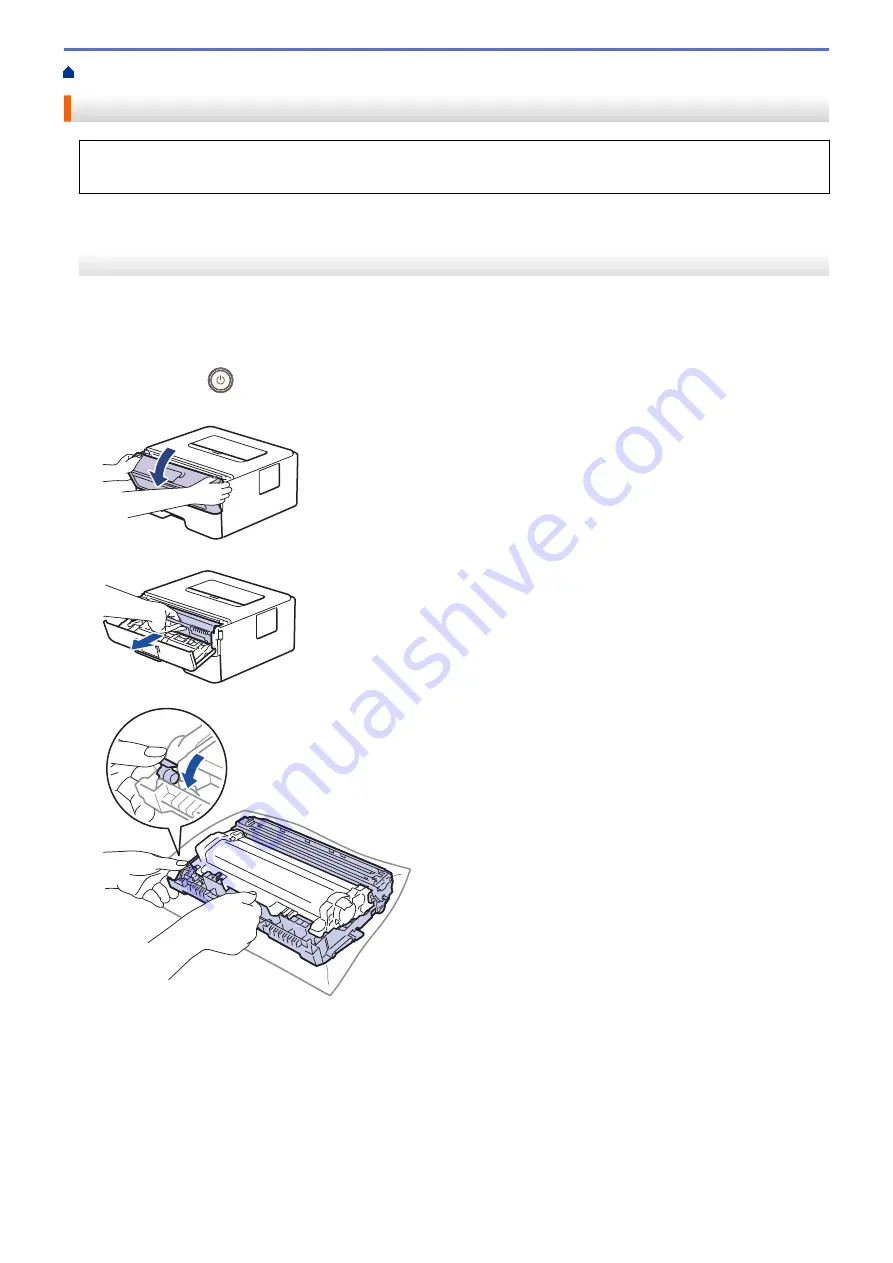
> Clean the Drum Unit Using Drum Dot Print
Clean the Drum Unit Using Drum Dot Print
If your printout has dots or other repeating marks at 94 mm intervals, the drum may have foreign material,
such as glue from a label, stuck on the drum surface.
>> DocuPrint P235 db
>> DocuPrint P235 d/DocuPrint P275 dw
DocuPrint P235 db
1. Make sure the machine is in Ready mode.
2. Press
Go
eight times.
The machine prints the Drum Dot Check Sheet.
3. Press and hold
to turn the machine off.
4. Open the front cover.
5. Remove the toner cartridge and drum unit assembly from the machine.
6. Push down the green lock lever and take the toner cartridge out of the drum unit.
7. Turn the drum unit as shown in the illustration. Make sure that the drum unit gear is on the left side.
205
Summary of Contents for DocuPrint P235 d
Page 1: ...DocuPrint P235 db DocuPrint P235 d DocuPrint P275 dw Online User s Guide ...
Page 26: ...Related Information Load and Print Paper in the Manual Feed Slot 22 ...
Page 37: ...Related Information Print from Your Computer Windows Print Settings Windows 33 ...
Page 53: ... Printing Problems 49 ...
Page 88: ...Home Security Security Lock the Machine Settings Network Security Features 84 ...
Page 156: ...Home iPrint Scan for Mac iPrint Scan for Mac iPrint Scan Overview 152 ...
Page 162: ... Clean the Corona Wire 158 ...
Page 166: ... Replace Supplies Replace the Drum Unit Clean the Corona Wire 162 ...
Page 172: ...6 Close the front cover Related Information Paper Jams 168 ...






























