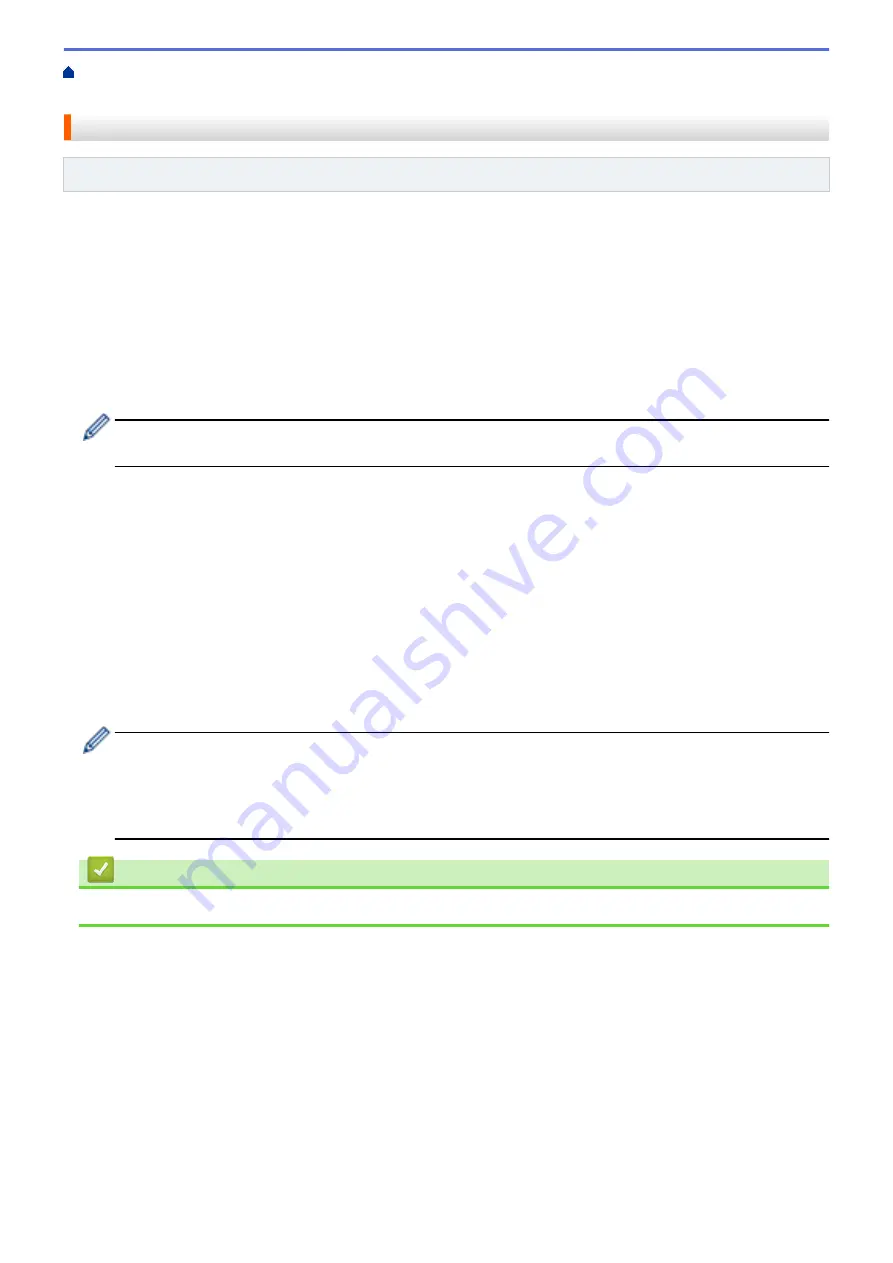
Manage Your Network Machine Securely Using SSL/
Certificates and Web Based Management
> Supported Security Certificate Features
Supported Security Certificate Features
Related Models
: DocuPrint P235 d/DocuPrint P275 dw
Your Fuji Xerox machine supports the use of multiple security certificates, which allows secure management,
authentication, and communication with the machine. The following security certificate features can be used with
the machine:
•
SSL/TLS communication
•
SSL communication for SMTP
The Fuji Xerox machine supports the following:
•
Pre-installed certificate
Your machine has a pre-installed self-signed certificate. This certificate enables you to use SSL/TLS
communication without creating or installing a different certificate.
The pre-installed self-signed certificate cannot protect your communication from being compromised. We
recommend using a certificate that is issued by a trusted organisation for better security.
•
Self-signed certificate
This print server issues its own certificate. Using this certificate, you can easily use the SSL/TLS
communication without creating or installing a different certificate from a CA.
•
Certificate from a Certificate Authority (CA)
There are two methods for installing a certificate from a CA. If you already have a certificate from a CA or if
you want to use a certificate from an external trusted CA:
-
When using a Certificate Signing Request (CSR) from this print server.
-
When importing a certificate and a private key.
•
Certificate Authority (CA) Certificate
To use a CA certificate that identifies the CA and owns its private key, you must import that CA certificate
from the CA before configuring the security features of the Network.
•
If you are going to use SSL/TLS communication, we recommend contacting your system administrator
first.
•
When you reset the print server back to its default factory settings, the certificate and the private key
that are installed will be deleted. If you want to keep the same certificate and the private key after
resetting the print server, export them before resetting, and then reinstall them.
Related Information
•
Certificates and Web Based Management
97
Summary of Contents for DocuPrint P235 d
Page 1: ...DocuPrint P235 db DocuPrint P235 d DocuPrint P275 dw Online User s Guide ...
Page 26: ...Related Information Load and Print Paper in the Manual Feed Slot 22 ...
Page 37: ...Related Information Print from Your Computer Windows Print Settings Windows 33 ...
Page 53: ... Printing Problems 49 ...
Page 88: ...Home Security Security Lock the Machine Settings Network Security Features 84 ...
Page 156: ...Home iPrint Scan for Mac iPrint Scan for Mac iPrint Scan Overview 152 ...
Page 162: ... Clean the Corona Wire 158 ...
Page 166: ... Replace Supplies Replace the Drum Unit Clean the Corona Wire 162 ...
Page 172: ...6 Close the front cover Related Information Paper Jams 168 ...
















































