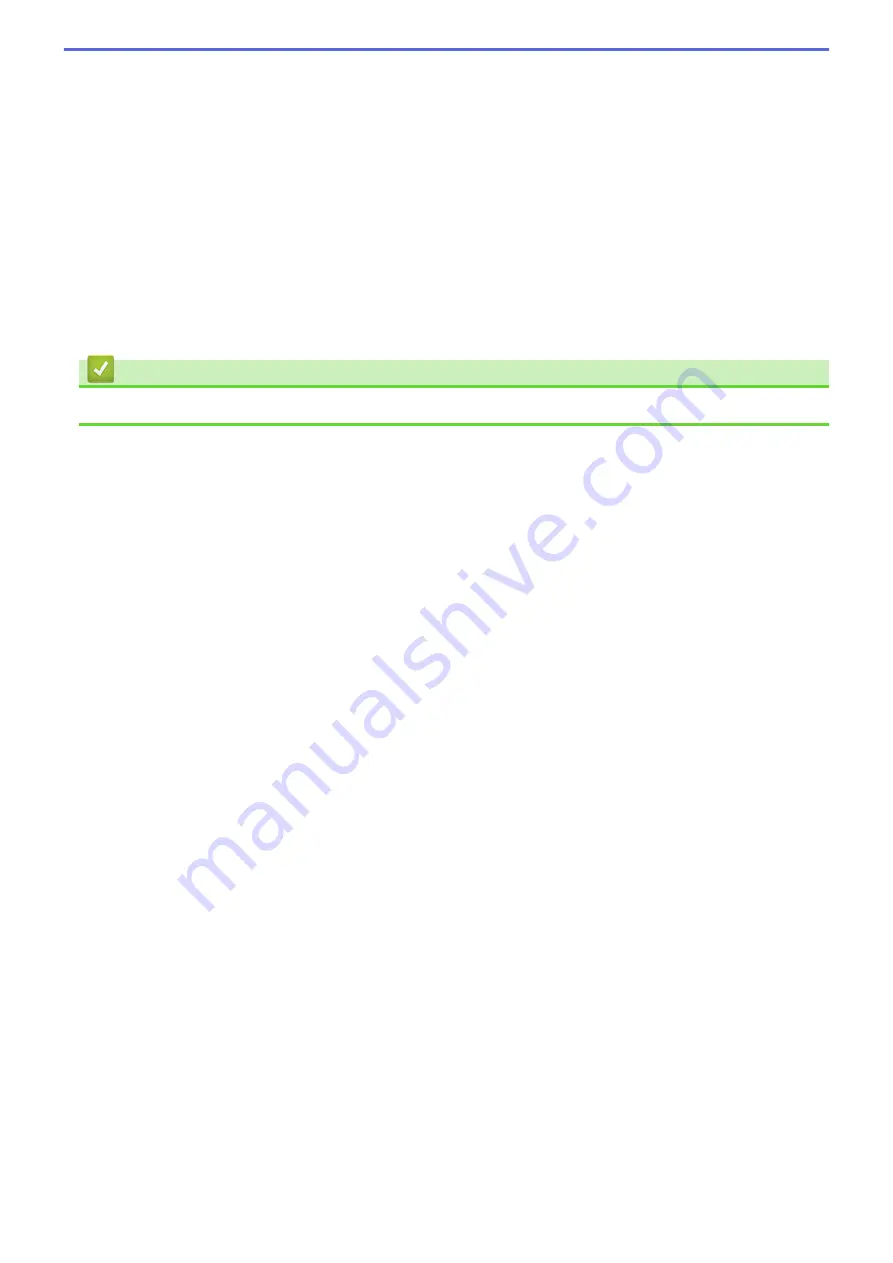
a
or
b
( + or -)
•
Press to scroll through menus and options.
•
Press to enter a number or to increase or decrease the number. Press and hold down
a
or
b
to scroll
faster. When you see the number you want, press
OK
.
5. Go Button
•
Press to clear certain error messages. To clear all other errors, follow the control panel instructions.
•
Press to print any data remaining in the machine's memory.
•
Press to select the displayed option. After you change a setting, the machine returns to Ready Mode.
•
Press and hold
Go
for about two seconds to cancel a print job.
6. Near Field Communication (NFC) (DocuPrint P275 dw)
If your Android
™
device supports the NFC feature, you can print from your device by touching it to the NFC
symbol on the control panel.
Related Information
•
Introduction to Your Fuji Xerox Machine
8
Summary of Contents for DocuPrint P235 d
Page 1: ...DocuPrint P235 db DocuPrint P235 d DocuPrint P275 dw Online User s Guide ...
Page 26: ...Related Information Load and Print Paper in the Manual Feed Slot 22 ...
Page 37: ...Related Information Print from Your Computer Windows Print Settings Windows 33 ...
Page 53: ... Printing Problems 49 ...
Page 88: ...Home Security Security Lock the Machine Settings Network Security Features 84 ...
Page 156: ...Home iPrint Scan for Mac iPrint Scan for Mac iPrint Scan Overview 152 ...
Page 162: ... Clean the Corona Wire 158 ...
Page 166: ... Replace Supplies Replace the Drum Unit Clean the Corona Wire 162 ...
Page 172: ...6 Close the front cover Related Information Paper Jams 168 ...



























